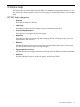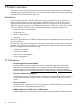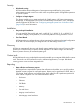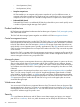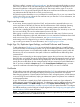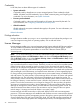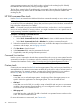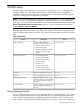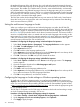HP Systems Insight Manager 7.2 Technical Reference Guide
the preferred language of the web browser. Also, tools and tasks executed interactively through
the CMS have the same language as the language the tool command line is executed with on the
target system. This enables your web browser to run tools, create scheduled tasks, and manually
run scheduled tasks in the preferred language. Likewise, the language setting of your command
shell is forwarded through the mxexec and mxtask command line commands to set the language
for executing a tool, manually executing a task, or creating a scheduled task when the command
line for the tool is executed on the target systems.
The CMS has another locale independent from any user session the CMS Locale. Some features
inherit this locale, such as logging files and e-mail messages sent by Automatic Event Handling,
which are neutral from any session.
Setting the web browser language or locale
When you configure your web browser and select the language you prefer, the HP SIM GUI
displays the date and time in the language requested by the browser, although the overall HP SIM
GUI appears in English or Japanese. The browser locale also sets the language and encoding in
the Secure Shell (SSH) command shell in which the tool command executes. The browser locale is
saved on a scheduled task when it is created and used to set the language and encoding on the
target system for SSA tools and on the execution system for MSA tools. When you manually execute
a task, the current browser locale overrides the locale set in the scheduled task for this single
manual execution of the task (for SSA and MSA tools).
Procedure 2 Configuring the language settings in Internet Explorer for Japanese
1. Select Tools→Internet Options→[Languages]. The Language Preference window appears.
2. Click Add. The Add Language window appears.
3. Select Japanese from the list.
4. Click OK to add it to the language preference list.
5. Select Japanese in the language preference list, and click Move Up until it is at the top of the
list, or select and remove any other languages listed here.
6. Click OK. Continue to click OK until you have closed all windows.
Procedure 3 Configuring the language settings in Mozilla for Japanese
1. Select Tools→Options→Contents and click Choose in the languages section. The Language
window appears.
2. Open the navigator dropdown from Select language to add option.
3. Select Japanese from the list.
4. Click Add to add it to the language preferences list.
5. Select Japanese in the language preferences list, and click Move Up until it is at the top of the
list, or select and remove any other languages listed here.
6. Click OK to save preferences, and close the window.
Configuring the language or locale settings on Windows operating systems
To install and run HP SIM in Japanese mode, you must first set the Locale for the current user to
Japanese. After you have completed these steps, install HP SIM and it will run in Japanese language
mode. For more information about installing HP SIM, see the HP SIM installation guides located
at http://www.hp.com/go/insightmanagement/sim/docs, and then select the appropriate guide
for your operating system.
The HP SIM CLI commands use the Code page to determine what locale and encoding to output,
as do the Command Prompt commands, such as dir.
Procedure 4 Configuring Windows XP language settings for Japanese
1. Select Start→Settings→Control Panel→Regional and Language Options→Advanced.
2. Under Language to use for non-unicode programs, select Japanese.
3. Click Apply to apply changes.
30 Initial setup