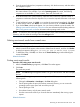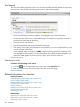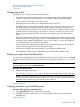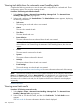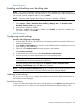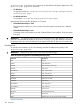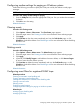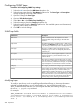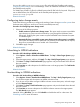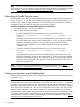HP Systems Insight Manager 7.2 Technical Reference Guide
Configuring SNMP traps
Procedure 163 Configuring SNMP Trap settings
1. Select the MIB name from the MIB Name dropdown list.
2. Select the trap name from the Trap Name dropdown list. The Event Type and Description
change according to the trap name selected.
3. Optional: Change the Event Type.
4. Optional: Edit the Description.
5. Select Yes or No in the Enable Trap Handling box.
6. Select the category from the Category dropdown list.
7. Select the severity from the Severity dropdown list. The available options are Informational,
Warning, Minor, Major, and Critical.
8. Click OK to save the settings.
SNMP trap fields
DescriptionField Names
Select a MIB name from the dropdown list. All the
remaining fields change according to the MIB name
selected.
MIB Name
The default trap name is completed when a MIB name is
selected in the MIB Name field. However, you can modify
it by selecting a different trap name in the dropdown list.
Trap Name
The type is a reflective form of the actual trap name.
Change the type if it does not adequately describe the
system for you.
Event Type
The description is vendor-supplied. Replace it with more
specific instructions, a precise reference source, or a
website referral.
Description
Most traps are enabled. Trap handling gives you control
over the volume of messages. Turn off nuisance messages,
Enable Trap Handling
such as unnecessary informational messages, or repeated
trap messages for an event that has not been corrected.
The category lists the HP SIM category types and Unknown.Category
Some vendors use the default Informational for all severity
levels. Change the severity to a level that reflects your
Severity
judgment of the problem. Alternatively, you can change a
Major or Critical severity for a trap message that is clearly
not a critical situation in your environment. Only you know
if this is the case. The only valid options for HP SIM are
Critical, Major, Minor, Warning, and Informational.
Modifying traps
To modify a specific trap, such as cpqIDELogicalDriveStatusChange, to have trap information
included in e-mail messages, you can edit the MIB cfg. You can add keywords to the
MSG_FORMATTER field, and then you must reregister the MIB, after making changes, by using
the mxmib -a cpqide.cfg command.
For example:
#MSG_FORMATTER "$V3V#Ide Controller Model: # $V4V#Controller Slot Number:
# $V5V#Controller Index: # $V6V#Ide Logical Drive Index: # $V7V#Logical
Drive Status: # $tid#Trap ID: # $tname#Trap Name: # $trcvd#Trap Received
Time: #
288 Operations