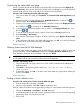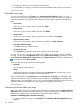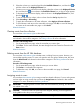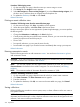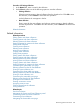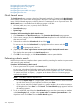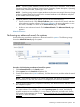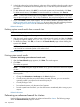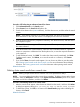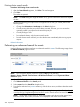HP Systems Insight Manager 7.2 Technical Reference Guide
Customizing the cluster table view page
When you modify the columns to display on the cluster table view page and select Apply to all
cluster table views, these columns become the default columns displayed for any cluster collection
selected if that collection does not already have customized columns defined.
Procedure 132 Customizing the cluster table view page
1. On the cluster table view page, click Customize. The Customize Table View Appearance page
appears.
2. Select the columns you want displayed in the Available Columns box, and then click to
add the columns to the Displayed Columns box.
3. To remove one or more columns from the display, select the columns in the Displayed Columns
box, and then click to move them to the Available Columns box.
4. To rearrange how the columns appear, select a column in the Displayed Columns box, and
then click or .
5. To sort the list by a particular column, select a column from the Sort by dropdown list.
6. Select Ascending or Descending.
7. If you want the customization to apply to all cluster collections, select Apply to all cluster table
views.
8. To save selections and return to the cluster table view page, click OK, or to cancel all changes
and return to the cluster table view page, click Cancel.
Related information
Deleting clusters from the HP SIM database
You cannot delete clusters that contain cluster members defined in HP SIM. To delete a cluster with
its cluster members, select the All Systems collection in the System and Event Collections panel.
Then, select the cluster and all of its members, and then click Delete.
IMPORTANT: If you do not add the IP addresses of the deleted clusters to the discovery exclusion
list, the systems will be rediscovered and added again to the database.
Procedure 133 Deleting clusters
1. On the cluster table view page, select one or more clusters to delete from the database by
highlighting them.
2. Click Delete. A dialog box appears, stating, Are you sure you want to delete
these systems?
3. To delete the clusters, click OK, or to return to the cluster table view page without deleting the
clusters, click Cancel.
Related information
Printing a cluster collection view
Procedure 134 Printing a list of clusters from the table view page
1. From the cluster table view page, click Print.
2. When the report appears, select File→Print in the browser menu.
Because certain print options are not supported in HP SIM, you cannot perform the following tasks:
• Change the Orientation to Landscape in the Print dialog box.
• Cancel printing after the print job has been executed; however, you can access the operating
systems print queue and cancel the print job
• Print to a file
Monitoring systems and events 271