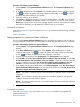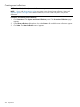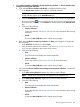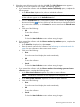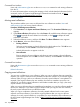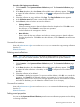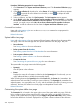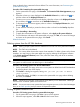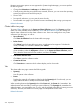HP Systems Insight Manager 7.2 Technical Reference Guide
Procedure 128 Setting properties for event collections
1. Click Customize in the System and Event Collections panel. The Customize Collections page
appears.
2. In the Show collection of dropdown list, select Events. All available event collections appear.
Click to expand all event collections in the table, or click to collapse all event
collections in the table.
3. Select a collection, and then click Set Properties. The Set Properties section appears.
4. Under Visible, select Yes, show collection and its members in the user interface or select No,
do not show collection and its members in the user interface . If you have collections that are
unused, you might want to select No, do not show collection and its members in the user
interface so that the collections do not clutter the System and Event Collections panel.
Command line interface
Users with administrative rights can use the mxcollection command to set properties for
collections from the CLI.
Related information
System table view page
Users with administrative rights can manage all shared system collections from the system table
view page. Users can also manage their own private collections from this page. They can:
• Save selections
See Saving collections for more information.
• Delete systems from the database
See Deleting systems from the HP SIM database for more information.
• Print a system collection results
See Printing a system collection view for more information.
• Customize the view
See Customizing the system table view page for more information.
The system table view page contains the following tabs:
• System(s)
Lists all systems in the collection.
• Events
Displays the events for all systems included under the System(s) tab. From this tab, you can
apply additional filters to modify the event table display.
When switching between the System(s) tab and the Events tab, the Events tab "remembers" the
selected events and event filter (if viewing a system collection). The System(s) tab remembers the
selected systems, view type (table, tree, or icon), and the selected system filter (if viewing an event
collection). However, the selections on each page are independent of each other.
Related information
Customizing the system table view page
The Customize link is located in the upper right corner of the system table view page. Click this
link to configure where columns appear and in what order. When you modify the columns to
display on the system table view page and select Apply to all system table views, these columns
become the default set of columns displayed for any system collection selected if the collection
268 Operations