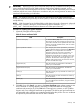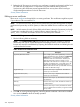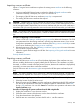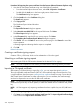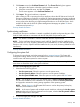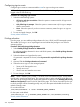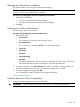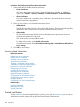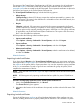HP Systems Insight Manager 7.2 Technical Reference Guide
Configuring sign-in events
Configure sign-in events to create actionable events for sign-in and sign-out activities.
NOTE: Configuring sign-in events does not affect the HP SIM Audit Log. Sign-in events are always
logged in the HP SIM Audit Log.
Procedure 99 Configuring sign-in events
1. Select from the following options:
• All sign-in and sign-out activities. Select this option to create events for all sign-in and
sign-out actions.
• Only failed sign-in attempts. Select this option to create events only for sign-in attempts
that are unsuccessful.
• None. Select this option if you do not want to create any events for sign-in or sign-out
activities.
2. To save and apply changes, click OK.
Security related information
Privilege elevation
From this page, you can enable privilege elevation for Linux, HP-UX, and ESX managed systems.
This enables you to sign in as an unprivileged user and elevate the privilege to run on these
operating systems.
Procedure 100 Configuring privilege elevation
1. Select Enable privilege elevation for VMware ESX.
To configure privilege elevation for Linux and HP-UX systems, select Enable privilege elevation
for Linux & HP-UX.
2. Select the elevation tool type from the menu.
If a password is required for the tool, select A password is required for this privilege elevation
tool.
3. Optional: Edit the Privilege elevation tool command.
4. Select the user to sign in to the managed system:
• Same as HP SIM signed-in user
• Specify at run time
• Use this user and enter the user name
5. To save changes, click OK.
NOTE: When "DISPLAY_LAST_LOGIN"=1 in HP-UX, even non-interactive logins, such as those
used by sudo, omit the Last login string. This extraneous data in stderr and stdout might affect tools.
This value can be changed using HP System Management Homepage in the Auditing and Security
Attributes Configuration Section on the HP SMH home page. This can be done either for the user
to which privileges will be elevated (typically, root) or for the system-wide default for all users. To
make the change, enter:
For an individual user:
/usr/sbin/userdbset -u <user> DISPLAY_LAST_LOGIN=0
For the system wide default:
/usr/sbin/ch_rc -a -p DISPLAY_LAST_LOGIN="0" /etc/default/security
Security related information
246 Operations