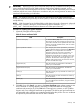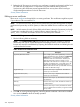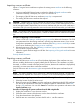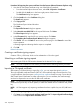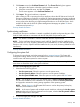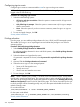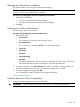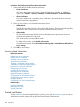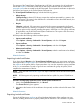HP Systems Insight Manager 7.2 Technical Reference Guide
2. Click Browse next to the Certificate filename field. The Choose file dialog box appears.
a. Navigate to the location where the signed certificate is stored.
b. Select the correct file name, and then click Open.
The file name appears in the Certificate filename field.
3. Click Import. The signed certificate is imported.
After creating a CSR or importing the server certificate, reboot the HP SIM server for the HP
SIM server certificate to synchronize it with the HP System Management Homepage certificate
and the certificate sharing directory. Synchronizing the certificates prevents repeated browser
security alerts when browsing to Insight Management Advisor on the HP SIM server, which
enables HP SIM and the local HP System Management Homepage to update SSL server
certificates and private keys.
Security related information
Synchronizing certificates
When the HP SIM server certificate is created or modified, the public and private key-pair of the
local HP SMH certificate is overwritten with the HP SIM public and private key pair.
NOTE: This feature is available in case the certificates become unsynchronized.
NOTE: For the certificate sharing feature to work in HP-UX, OpenSSL must be installed in the
/OPT/APACHE/SSL/BIN/ directory (default for HP-UX installations). For the certificate sharing
feature to work in Linux, OpenSSL must be installed in the /USR/BIN/ directory (default for Linux
installations).
Security related information
Configuring the system link
To choose the name format used when creating links to managed systems. The System Link
Configuration setting defines how HP SIM creates browser links to remote systems and how it
communicates with remote systems for certain requests.
NOTE: When you browse to systems using SSL, the browser may display a warning if the system
name does not match the name in the system certificate.
Procedure 98 Configuring the system link
1. Select from the following options:
• Use the system name. Select this option to use the system name.
• Use the system IP address. Select this option to use the system IP address.
• Use the system full DNS name. Select this option to use the system's full DNS name.
NOTE: On an HP-UX or Linux CMS, the default value is Use the system full DNS name on
new HP SIM installations. New installations on Windows defaults to Use the system name,
and upgrades maintain the existing setting regardless of the operating system.
NOTE: During discovery, the full system DNS name is used as the primary lookup key.
Otherwise, the IP address is used.
NOTE: In the case of systems with multiple network interfaces, selecting the Use the system
name provides only one link per destination to the system, whereas Use the system IP address
provides multiple links to the system.
2. To save and apply the changes, click OK.
Security related information
Security 245