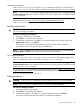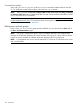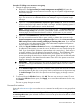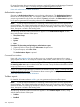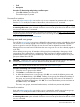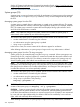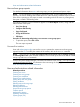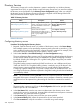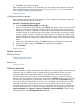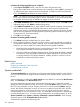HP Systems Insight Manager 7.2 Technical Reference Guide
Procedure 71 Editing a user account or user group
1. Change the appropriate setting.
a. Required: In the Sign-in name [on central management server(CMS)] field, enter the
operating system login account name to be used to sign in to Systems Insight Manager.
This field is required.
NOTE: The user cannot sign-in to Systems Insight Manager if the account is not a valid
login. The account is not validated until the user attempts to sign-in to Systems Insight
Manager.
b. Optional: In the Domain (Windows® domain for sign-in name) field, enter the Windows
domain name for the login name if the CMS is running a Windows operating system. If
left blank, the CMS system name is used as the domain.
NOTE: If the user account was migrated from Insight Manager 7, the Domain (Windows®
domain for login name) field associates a placeholder domain with the user. If the user
receives pages, this field must be edited to include a valid domain on your network.
c. Optional: In the Full name field, enter the user's full name.
d. For user accounts that must be able to create, modify, or delete other accounts in the
Central management server security configuration right Section, select User can configure
CMS security access such as creating, modifying or removing other users. If you selected
an existing user with administrative rights or the administrator template in the previous
step, this option is automatically selected.
e. Under the Sign-In IP Address Restrictions Section, in the Inclusion ranges field, enter the
IP addresses of the systems you want this user to be able to use as a client browsing this
CMS. If you list multiple IP addresses, separate them with a semicolon (;). Each range is
a single IP address or two IP addresses separated by a dash (-). The IP addresses must
be entered in the standard dotted decimal notation, for example, 15.1.54.133. Any
spaces surrounding the semicolons or dashes are ignored. Spaces are not allowed within
a single IP address in the dotted decimal notation. Enter 0.0.0.0 to prevent a user from
logging in through a remote system.
IMPORTANT: If browsing from the CMS, ensure all IP addresses of the CMS are properly
included. If browsing to localhost, ensure the loopback address 127.0.0.1 is also
included.
f. In the Exclusion ranges field, enter the IP address of the systems that should be excluded
from management by this user or user group. Use the same format as in the previous step
for Inclusion ranges. Enter 0.0.0.0 to prevent a user from logging in through a remote
system.
2. To save and close the Edit User Section, click OK. The new user account is created. To save
and keep the Edit User Section open, click Apply, or to cancel the modifications for this user,
click Cancel.
The user or group changes are saved.
Command line interface
Users with administrative rights can use the mxuser command to modify users or user groups from
the CLI.
NOTE: Users must have the User can configure CMS security access such as creating, modifying
or removing other users option selected when their account is set up for them to be able to use the
mxuser command.
Users and authorizations 223