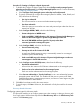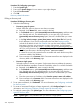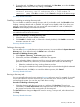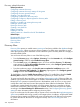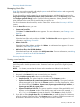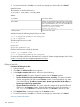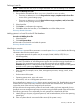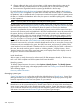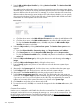HP Systems Insight Manager 7.2 Technical Reference Guide
3. Specify MIB variable object identifier by clicking Retrieve from MIB. The Retrieve from MIB
section appears.
You might need to perform this action if you have systems that return the same system object
identifier that you would like to classify as different products based on an SNMP variable that
returns a different value for each class. For example, if you have Windows NT servers from
different vendors that return the same Windows NT system object identifier, you can specify
rules using the Windows NT OID as the OID and a vendor-specific MIB variable and value
combination to create separate rules for each vendor.
a. Click the down arrow in the MIB definition file name box to select the MIB definition file.
b. Click the down arrow in the MIB variable name box to select the MIB variable name.
c. To close the Retrieve from MIB section, click OK, and place the MIB variable object
identifier information in the field.
4. Select the Object value by clicking Retrieve from system. The Retrieve from system section
appears.
a. Enter the Object identifier, Community string, and Target hostname or IP address.
b. Click Get response to view the Response SNMP data type and the Response value.
c. To close the Retrieve from MIB section, click OK, and place the information in the Object
value field.
5. Select the Object valueData type by clicking the down arrow and selecting either string or
integer.
6. Select the Object valueCompare rule by clicking the down arrow.
7. Enter a Priority (applies only if there is more than one rule with the same system object
identifier).
8. (Required) In the System type field, click the down arrow, and then select the system type.
9. In the Subtype field, click the down arrow, and then select the system subtype.
10. (Required) In the Product model field, enter the product name for the new rule.
11. In the Custom management page field, enter a URL. The URL displays this web page as a
system link on the System Page of systems identified using this rule. Enter the special keywords
$ipaddress and $hostname anywhere in this URL. They are replaced by the actual IP
address or host name of the system when the link is placed on the System Page.
12. Click Launch to verify that you can browse to the URL.
13. To save the new rule, click OK, or to cancel all changes and close the New rule section, click
Cancel.
Command line interface
Use the mxstm command to add SNMP rules from the command line. For assistance with this
command, see the HP-UX or Linux manpage by entering man mxstm at the command line. See
the HP Systems Insight Manager Command Line Interface Guide, at http://www.hp.com/go/
insightmanagement/sim/docs, for more information about the command and how to access the
manpage.
210 Operations