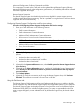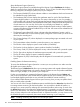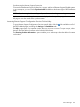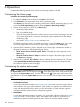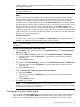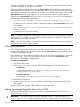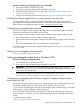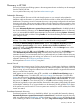HP Systems Insight Manager 7.2 Technical Reference Guide
About the Remote Support System List
The Remote Support System List available through the Remote Support Entitlement tab displays
details for systems that are eligible for Remote Support. This list is part of a table that provides the
following categories (columns) per system (rows) in your enterprise.
• The Transport Enabled (TE) column indicates whether or not entitlement checks and events can
be submitted for each system listed.
• The Entitlement (ENT) column displays the entitlement status for each of the listed Remote
Support eligible systems in your enterprise. The status is denoted by an icon, for example, a
green symbol with a white check mark indicates the Remote Support Entitlement Check (RSEC)
was successful and returned a valid entitlement for that system. Tooltips describe the significance
of each status icon. You can also click on the icon to display more details on a system's
entitlement status in a separate Remote Support Entitlement Details window. Entitled systems
are part of the Remote Support Enabled Group in HP SIM. NO events will be submitted to HP
unless the system is entitled.
• The Remote Support Ready (RS) column indicates either that entitlement, location, and/or
contact information has or has not been properly configured. It does not tell you which of the
three may be misconfigured.
• The Contract Package (CP) column displays the contract package type associated with each
of your systems.
• The System Name column identifies a particular system in your enterprise.
• The Serial # column displays a system's serial number (if available).
• The Product # column displays a system's product identifier (if available).
• The Country Code (CC) column displays the country code associated with a particular system.
• The Ent Type column displays the entitlement type associated with a particular system.
• The Ent ID column displays a system's entitlement identifier.
• The Obligation ID (OID) column displays the HP obligation ID associated with a particular
system.
Enabling Systems for Remote Monitoring
To ensure that the Remote Support System list is current you can synchronize it to make sure that
all eligible active systems display.
The Remote Support Entitlement tab allows you to manage systems with regard to Remote Support,
that is, enable and disable them with regard to Remote Support services and perform entitlement
checks for single, multiple, or all systems in your enterprise.
If, when you registered your enterprise for Remote Support in the Remote Support Settings tab,
and you did not select the option Enable Remote Support Devices upon Discovery, then you may
have multiple eligible systems that are not yet listed as available for remote monitoring.
If you selected Enable Remote Support Devices upon Discovery, then you may see systems listed
that you would prefer to disable.
You can use one of the Transport Enablement options available from the Action List drop-down list
to manage remote monitoring for the listed systems. You can enable or disable all systems, or
manage one or more systems by selecting their associated checkbox and running an action from
the Action List drop-down list against the selected systems. For example, you may choose to not
monitor your test systems, even if they are eligible and supportable through warranties. Additionally,
when you have enterprise-wide maintenance tasks or expected downtime, you may choose to use
the Disable All option to temporarily discontinue remote monitoring in your enterprise.
NOTE: Enabling monitoring may require 3-5 seconds per system.
182 Screens and product layout