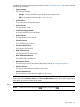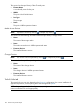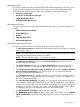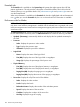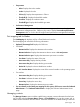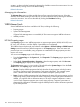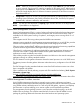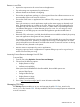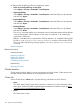HP Systems Insight Manager 7.2 Technical Reference Guide
contacts, or select individual contacts by selecting the checkbox next to the contact name. You can
sort the table by clicking a field in the table heading.
Related information
Managing site information
The Manage Sites section includes at table listing all site names that have been set. Select the
checkbox in the table heading to select all sites, or select individual sites by selecting the checkbox
next to the site name. You can sort the table by clicking the Site Name heading.
Related information
WBEM-based tools
Several WBEM-based tools are available in HP SIM, including the following:
• Property pages
• System Fault Management
If System Fault Management is not installed, HP SIM cannot recognize WBEM indications.
• WBEM providers
HP SIM Property pages
Use Property pages to view WBEM properties on remote target systems (HP-UX, HP-UX IPF, Linux
IPF, Linux x86, Windows, and Dec Alpha). OpenWBEM is not supported.
The WBEM name and password pairs entered under Options→Protocol Settings→Global Protocol
Settings control the amount of data that appears on the Property pages. If the root name and
password pair are not available, many properties are omitted because target system providers
require root access.
You can access Property pages in the following ways:
• From the System Page on the System tab, click Properties. The Property pages appear for the
target system.
• Select Tools→System Information→Properties, select the target system, and click Run now.
The Property pages display for the target system.
The Property pages open in a new window if launched from the Systems Page or from the Tools
& Links menu. The Property pages include three tabs:
• Identity. Displays WBEM properties that help describe the target system including location,
local time, operating system characteristics, and owner information. The computer system
status is based on the status returned from the WBEM Computer System provider.
• Status. Displays WBEM properties that help determine the status of the target system, such as
determining memory status and process status. Depending on the target system installation of
WBEM, you might be able to determine status on all major computer subsystems. A status
icon for each component appears next to each status property. Computer system status is
determined by information collected through the WBEM protocol and the information provided
by the WMI provider.
146 Screens and product layout