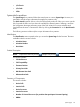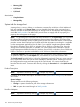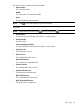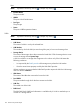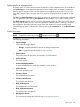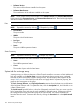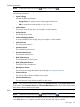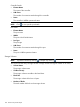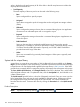HP Systems Insight Manager 7.2 Technical Reference Guide
value is higher than the total capacity of all of the disks in that XP array because it includes the
capacity from the external LUs.
• Total Capacity
The total capacity of the array and it can be used in the following ways:
◦ Raw
Space configured for a specific purpose.
◦ Assigned
Space that is assigned to pools of storage that can be configured into storage volumes
(LUNs).
◦ Allocated
Space configured as storage volumes, but not connected through ports. An application
cannot access an allocated space until it is assigned to a port.
◦ Exposed
Space configured as storage volumes that is connected through ports. Applications can
access this space.
◦ RAID Overhead
Space on the array that is not directly usable because it is being used to provide
redundancy. For example, if 100 GB is allocated for a RAID 1 (mirrored) storage volume,
50 GB are directly usable (Allocated or Exposed), and 50 GB is RAID Overhead to
provide the mirrored copy of the data.
◦ Other
Space not accounted for by previously listed categories. Other space is typically used
for metadata.
System tab for a tape library
A tape library is a tape drive connected to a SAN. Additional links are available on the System
Page to access information when a tape library is selected. Included here are areas that are unique
to tape libraries. HP SIM displays data supplied by the tape library's SMI-S provider. If the SMI-S
provider does not supply data for a particular property, the property does not appear on this page.
The Ports, Media Access Devices, and Changer Devices sections show the date, time, and duration
of the last data collection task. To update the data, click the Last Update link, and schedule or run
a Data Collection task.
The Quick Launch hyperlink links to a short list of frequently used tools. Place your cursor over the
link to expand the menu and view the tools available for selected systems. Selecting a tool from
this list bypasses the target verification page of the Task Wizard. You cannot schedule tools
launched from this menu. Customize this menu by clicking the Customize link in the Quick Launch
menu.
Product Description
NOTE: Expand this section by clicking . Collapse it by clicking .
140 Screens and product layout