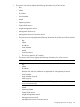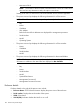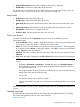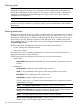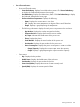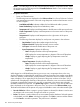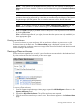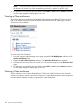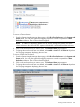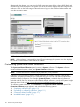HP Systems Insight Manager 7.2 Technical Reference Guide
NOTE: From this page, you can also view the enclosure details in a separate window. Select
the enclosure name on the page and click Printable Enclosure details. A new window displays
the details of the enclosure.
• For p-Class enclosures:
◦ Power and Thermal section
The following items are displayed on the Enclosure View for a Power Enclosure if at least
one management processor in the rack using that power enclosure has firmware version
of 1.80 or higher.
– Load Balanced Cable. Indicates whether the load balanced cable is present.
– Power Redundancy. Displays Power Redundancy status.
– Temperature A. Displays overall temperature in the left section of the power enclosure.
– Center Temperature. Displays overall temperature in the center section of the power
enclosure.
– Temperature B. Displays overall temperature in the right section of the power
enclosure.
– The following information displays for each power unit present in the enclosure:
– Bay Number. Displays the number assigned to the bay.
– Firmware Revision Displays the firmware revision number.
– A/C Input. Indicates the health status of the power unit.
– Input Temperature. Displays the following:
– Status. Displays the status of the input temperature.
– C/F. Displays the current temperature in degrees Celsius and Fahrenheit.
– Graph. Displays a graph depicting the Trip temperature verses Fail
temperature.
– Output Temperature. Displays the following:
– Status. Displays the status of the output temperature.
– C/F. Displays the current temperature in degrees Celsius and Fahrenheit.
– Graph. Displays a graph depicting the Trip temperature verses Fail
temperature.
While logged in to HP BladeSystem placing your cursor over a component shown in the view,
displays information on that particular component, including slot number/bay number, server blade
name or IP address, product model, and the enclosure in which the server is located. If the bay is
empty it displays it as an empty bay. If the Firmware of the power enclosure is less than 1.80, a
question mark is displayed for each bay of the enclosure. When the cursor is moved over that bay,
it suggests to upgrade the Firmware. You can click a component in the picture view to display
information about that component. The System Page appears. However, if you click the status icon
that is displayed on the component in the picture view, you remain on the Enclosure View page.
The buttons at the bottom of the picture view page are available to users with administrative rights.
• Save As Collection. When a system or group of systems is selected, this button is used to save
the selection with a new name. Changes are saved on a per-user.
• Delete. This button is used to delete one or more systems from the database. Select the systems
to be deleted, and click Delete. A dialog box appears. Click OK to continue with the deletion
or click Cancel to cancel the operation. The picture view is refreshed.
106 Screens and product layout