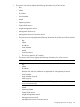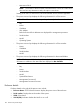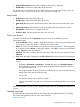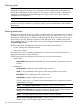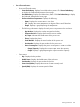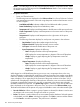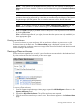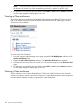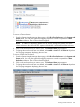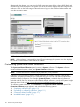HP Systems Insight Manager 7.2 Technical Reference Guide
• Onboard Administrator. Name of the Onboard Administrator is displayed
• Health Status. Indicates the health status of the enclosure.
The details such as Data Center ID, Data Center Location, Row Number and Position in Row are
visible only when you create a new rack or when you edit an existing rack.
Rack Details
• Rack Name. Displays the name of the rack.
• Health Status. Indicates the health status of the rack.
• Data Center ID. Indicates the identification number of the data center which the rack is part
of.
• Data Center Location. Indicates the location of the data center which the rack is part of.
• Row Number. Indicates the row number of the rack.
• Position in Row. Indicates the position of the rack in the row.
Picture view buttons
Four buttons at the bottom of the System(s) tab (picture view) are available to users with
administrative rights.
• Save As Collection. When a system is highlighted, this button is used to save the selection with
a new name. Changes are saved on a per-user, per-collection basis.
• Delete. This button is used to delete one or more systems from the database. Select the systems
to be deleted, and click Delete. A dialog box appears. Click OK to continue with the deletion
or click Cancel to cancel the operation.
• Edit Rack. This button is used to edit rack information. Select the rack to be edited and click
Edit Rack.
• Print. When the report is displayed, select File→Print from the browser menu to print the report.
NOTE: Because certain print options are not supported in Systems Insight Manager, you
cannot:
◦ Change the Orientation to Landscape in the Print dialog box (see Printing Problems in
the Troubleshooting section of Systems Insight Manager Technical Reference Guide for
a workaround to this issue)
◦ Cancel printing after the print job has been executed, but you can access the operating
systems print queue and cancel the print job
◦ Print to a file
◦ Print selected systems, only entire list of systems
◦ Print the system table view page if you close the browser immediately after issuing a print
request
Buttons are disabled if you do not have appropriate rights. However, the Print button appears for
all users.
Updated timestamp
The updated field automatically refreshes and displays the last updated timestamp. This reflects
the Central Management Server time and not the client time.
Related information
Navigating the picture view page 103