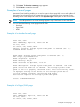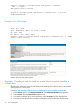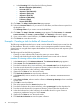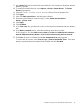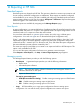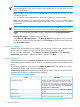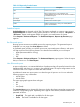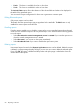HP Systems Insight Manager 7.0 User Guide
Table Of Contents
- Systems Insight Manager 7.0 User Guide
- Table of Contents
- Part I Introduction
- Part II Setting up HP SIM
- 3 Setting up managed systems
- 4 Credentials
- 5 WMI Mapper Proxy
- 6 Discovery
- 7 Manage Communications
- 8 Automatic event handling
- 9 Users and Authorizations
- 10 Managed environment
- Part III HP SIM basic features
- 11 Basic and advanced searches
- 12 Monitoring systems
- 13 Event management
- 14 Reporting in HP SIM
- 15 HP SIM tools
- Part IV HP SIM advanced features
- 16 Collections in HP SIM
- 17 HP SIM custom tools
- 18 Federated Search
- 19 CMS reconfigure tools
- 20 Understanding HP SIM security
- 21 Privilege elevation
- 22 Contract and warranty
- 23 License Manager
- 24 Storage integration using SMI-S
- 25 Managing MSCS clusters
- 26 HP SIM Audit log
- 27 HP Version Control and HP SIM
- 28 Compiling and customizing MIBs
- A Important Notes
- System and object names must be unique
- Setting the Primary DNS Suffix for the CMS
- Distributed Systems Administration Utilities menu options not available
- Virtual machine guest memory reservation size
- Insight Remote Support Advanced compatibility
- Database firewall settings
- Annotating the portal UI
- Security bulletins
- Validating RPM signatures
- Central Management Server
- Complex systems displaying inconsistency with the number of nPars within the complex
- Configure or Repair Agents
- Data collection reports
- B Troubleshooting
- Authentication
- Browser
- Central Management Server
- Complex
- Configure or Repair Agents
- Container View
- Credentials
- Data Collection
- Database
- Discovery
- iLO
- Linux servers
- Event
- Host name
- HP Insight Control power management
- Insight Control virtual machine management
- HP Smart Update Manager
- Systems Insight Manager
- Identification
- Installation
- License Manager
- Locale
- Managed Environment
- HP MIBs
- Onboard Administrator
- OpenSSH
- Performance
- Ports used by HP SIM.
- Privilege elevation
- Property pages
- Reporting
- Security
- Sign-in
- SNMP settings
- SSH communication
- System Page
- System status
- Target selection wizard
- Tasks
- Tools
- Upgrade
- UUID
- Virtual identifiers
- Virtual machines
- VMware
- WBEM
- WBEM indications
- WMI Mapper
- C Protocols used by HP SIM
- D Data Collection
- E Default system tasks
- Biweekly Data Collection
- System Identification
- Old Noisy Events
- Events Older Than 90 Days
- Status Polling for Non Servers
- Status Polling for Servers
- Status Polling for Systems No Longer Disabled
- Hardware Status Polling for Superdome 2 Onboard Administrator
- Data Collection
- Hardware Status Polling
- Version Status Polling
- Version Status Polling for Systems no Longer Disabled
- Check Event Configuration
- Status polling
- F Host file extensions
- G System Type Manager rules
- H Custom tool definition files
- I Out-of-the-box MIB support in HP SIM
- J Support and other resources
- Glossary
- Index
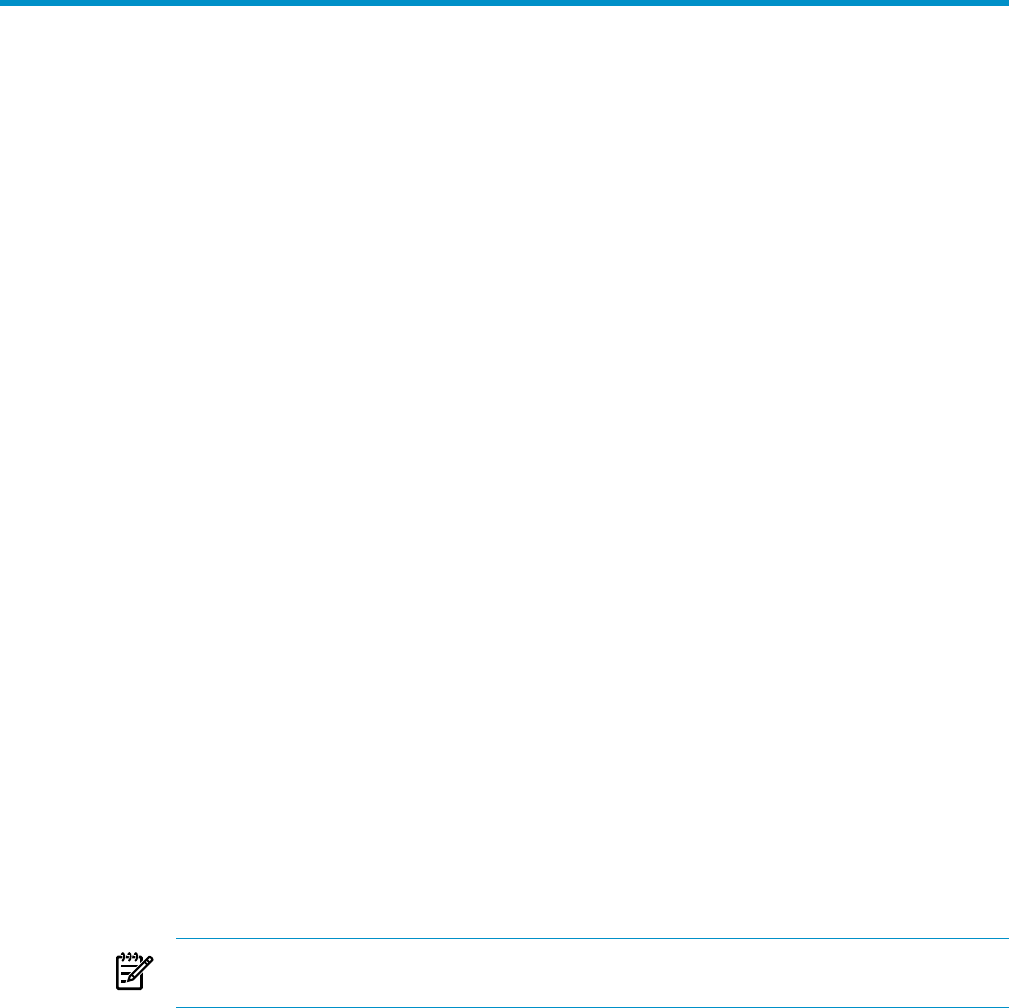
14 Reporting in HP SIM
Standard reports
Standard reports are shipped with HP SIM. The reports are based on common user scenarios and
do not need any additional configuration or enablement. These reports are installed, configured,
and available for use as soon as HP SIM is installed and configured. Standard reports are tied to
existing systems collections in HP SIM, for instance, All Systems or All Servers. Report results appear
based on logged in user authorization of systems.
Standard reports are available by navigating to the Manage Reports page .
New Reports
A report configuration is a customer-defined set of preferences that pulls specified criteria from the
database tables and places it in a report in the specified format. The report configurations can be
saved and used to run a report at a later date with live data.
You must have administrative or operator rights to create, save, edit, copy, or delete report
configurations. Users with user rights can run the authorized report configurations only.
If User 1 with administrative rights generates a report and a private collection, then User 2 with
administrative rights is allowed to generate a report using the report configuration and private
collection that User 1 created. User 2 is allowed to edit, save, and delete the report configuration
but cannot delete the private collection created by User 1.
The create new report wizard helps you to create a new report and add it to HP SIM reports. This
option is only available for HP SIM.
You can save the report configuration for future use or generate a one-time report.
Select Reports→New Report..., the Step 1: Select Target Systems page appears.
Managing reports
The Manage Reports feature provides you with the following options:
• Run Report A generated report provides you with the following information:
— Report name
— Associated system collection
NOTE: The Associated system collection information does not appear if there is no
collection selected to run the report.
— Report run date and time
Format for generated report:
— HTML (Recommended for viewing) Enables viewing an existing report in HTML format.
— XML Enables viewing an existing report in XML format.
— CSV Enables viewing an existing report in CSV format.
• Copy HP SIM enables you to copy report configurations from an existing report
configuration. You can edit the newly copied configurations to create a new report.
Standard reports 77