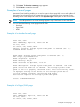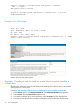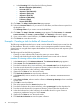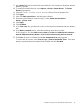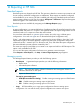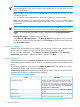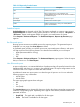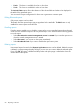HP Systems Insight Manager 7.0 User Guide
Table Of Contents
- Systems Insight Manager 7.0 User Guide
- Table of Contents
- Part I Introduction
- Part II Setting up HP SIM
- 3 Setting up managed systems
- 4 Credentials
- 5 WMI Mapper Proxy
- 6 Discovery
- 7 Manage Communications
- 8 Automatic event handling
- 9 Users and Authorizations
- 10 Managed environment
- Part III HP SIM basic features
- 11 Basic and advanced searches
- 12 Monitoring systems
- 13 Event management
- 14 Reporting in HP SIM
- 15 HP SIM tools
- Part IV HP SIM advanced features
- 16 Collections in HP SIM
- 17 HP SIM custom tools
- 18 Federated Search
- 19 CMS reconfigure tools
- 20 Understanding HP SIM security
- 21 Privilege elevation
- 22 Contract and warranty
- 23 License Manager
- 24 Storage integration using SMI-S
- 25 Managing MSCS clusters
- 26 HP SIM Audit log
- 27 HP Version Control and HP SIM
- 28 Compiling and customizing MIBs
- A Important Notes
- System and object names must be unique
- Setting the Primary DNS Suffix for the CMS
- Distributed Systems Administration Utilities menu options not available
- Virtual machine guest memory reservation size
- Insight Remote Support Advanced compatibility
- Database firewall settings
- Annotating the portal UI
- Security bulletins
- Validating RPM signatures
- Central Management Server
- Complex systems displaying inconsistency with the number of nPars within the complex
- Configure or Repair Agents
- Data collection reports
- B Troubleshooting
- Authentication
- Browser
- Central Management Server
- Complex
- Configure or Repair Agents
- Container View
- Credentials
- Data Collection
- Database
- Discovery
- iLO
- Linux servers
- Event
- Host name
- HP Insight Control power management
- Insight Control virtual machine management
- HP Smart Update Manager
- Systems Insight Manager
- Identification
- Installation
- License Manager
- Locale
- Managed Environment
- HP MIBs
- Onboard Administrator
- OpenSSH
- Performance
- Ports used by HP SIM.
- Privilege elevation
- Property pages
- Reporting
- Security
- Sign-in
- SNMP settings
- SSH communication
- System Page
- System status
- Target selection wizard
- Tasks
- Tools
- Upgrade
- UUID
- Virtual identifiers
- Virtual machines
- VMware
- WBEM
- WBEM indications
- WMI Mapper
- C Protocols used by HP SIM
- D Data Collection
- E Default system tasks
- Biweekly Data Collection
- System Identification
- Old Noisy Events
- Events Older Than 90 Days
- Status Polling for Non Servers
- Status Polling for Servers
- Status Polling for Systems No Longer Disabled
- Hardware Status Polling for Superdome 2 Onboard Administrator
- Data Collection
- Hardware Status Polling
- Version Status Polling
- Version Status Polling for Systems no Longer Disabled
- Check Event Configuration
- Status polling
- F Host file extensions
- G System Type Manager rules
- H Custom tool definition files
- I Out-of-the-box MIB support in HP SIM
- J Support and other resources
- Glossary
- Index
5. In the third selection box (value selection), the available values for a given criteria or
comparison combination are given. Select Critical.
6. (Optional) Click View to view the search results.
7. Click Save As Collection to save the event collection.
8. In the Name field, enter a name for the collection, such as Critical Events.
9. Under Place in Folder, select to save the collection in Events by Severity to have it available
to other users.
10. Click OK to save the collection, or click Cancel to cancel the save operation.
11. To configure HP SIM to send an e-mail, select Options→Events→Automatic Event
Handling→E-mail Settings. The E-mail Settings page appears.
12. Specify the SMTP host in the SMTP Host box.
13. Specify the e-mail address that the management server uses when sending e-mail notifications
in the Sender's Email Address box.
14. To authenticate your SMTP server, select the Server Requires Authentication checkbox.
15. Specify the account name in Account name box.
16. Specify the password in the Password box.
17. Click OK to save changes.
18. To configure status change events, select Options→Events→Status Change Event Settings.
The Status Change Event Settings page appears.
19. Select Enable creation of system status change events. This option sends a system
unreachable event whenever a system cannot be reached by a ping through the Hardware
Status Polling task. Enabling this option creates a system reachable event whenever the system
is reachable again.
20. Click OK to apply changes.
21. To create the task, select Options→Events→Automatic Event Handling→New Task. The
Automatic Event Handling - New Task page appears.
22. On the Step 1, Select name page, enter a name for the task in the Task name box, such
as Send E-mail for Critical Status.
23. Click Next. The Step 2, Select event collection page appears.
24. Select the Critical Events collection from the dropdown list.
25. Click Next. The Select system collection page appears. Do not select a system collection.
26. Click Next. The Select action page appears.
27. Select Send e-mail.
a. In the To field, enter the list of e-mail addresses that should receive the notification.
b. In the CC field, enter any e-mail address that should receive a copy of the e-mail,
separating each with a comma.
c. In the Subject field, enter a note describing the subject of the e-mail.
d. In the Message Format field, select from the following formats based on the encoding
preference of the recipient:
• Standard. This default message format sends a text e-mail message to the recipients.
• Pager/SMS. An e-mail message formatted with the same information and format as
a pager message is sent to the recipients.
• HTML. An e-mail message that looks like the HTML Event Details page is sent to
the recipients.
Example - Creating a task to send an e-mail when a system reaches a critical state 73