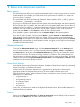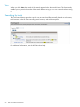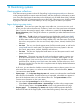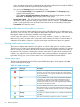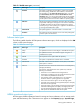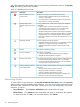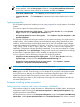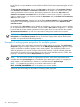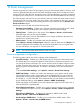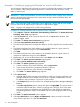HP Systems Insight Manager 7.0 User Guide
Table Of Contents
- Systems Insight Manager 7.0 User Guide
- Table of Contents
- Part I Introduction
- Part II Setting up HP SIM
- 3 Setting up managed systems
- 4 Credentials
- 5 WMI Mapper Proxy
- 6 Discovery
- 7 Manage Communications
- 8 Automatic event handling
- 9 Users and Authorizations
- 10 Managed environment
- Part III HP SIM basic features
- 11 Basic and advanced searches
- 12 Monitoring systems
- 13 Event management
- 14 Reporting in HP SIM
- 15 HP SIM tools
- Part IV HP SIM advanced features
- 16 Collections in HP SIM
- 17 HP SIM custom tools
- 18 Federated Search
- 19 CMS reconfigure tools
- 20 Understanding HP SIM security
- 21 Privilege elevation
- 22 Contract and warranty
- 23 License Manager
- 24 Storage integration using SMI-S
- 25 Managing MSCS clusters
- 26 HP SIM Audit log
- 27 HP Version Control and HP SIM
- 28 Compiling and customizing MIBs
- A Important Notes
- System and object names must be unique
- Setting the Primary DNS Suffix for the CMS
- Distributed Systems Administration Utilities menu options not available
- Virtual machine guest memory reservation size
- Insight Remote Support Advanced compatibility
- Database firewall settings
- Annotating the portal UI
- Security bulletins
- Validating RPM signatures
- Central Management Server
- Complex systems displaying inconsistency with the number of nPars within the complex
- Configure or Repair Agents
- Data collection reports
- B Troubleshooting
- Authentication
- Browser
- Central Management Server
- Complex
- Configure or Repair Agents
- Container View
- Credentials
- Data Collection
- Database
- Discovery
- iLO
- Linux servers
- Event
- Host name
- HP Insight Control power management
- Insight Control virtual machine management
- HP Smart Update Manager
- Systems Insight Manager
- Identification
- Installation
- License Manager
- Locale
- Managed Environment
- HP MIBs
- Onboard Administrator
- OpenSSH
- Performance
- Ports used by HP SIM.
- Privilege elevation
- Property pages
- Reporting
- Security
- Sign-in
- SNMP settings
- SSH communication
- System Page
- System status
- Target selection wizard
- Tasks
- Tools
- Upgrade
- UUID
- Virtual identifiers
- Virtual machines
- VMware
- WBEM
- WBEM indications
- WMI Mapper
- C Protocols used by HP SIM
- D Data Collection
- E Default system tasks
- Biweekly Data Collection
- System Identification
- Old Noisy Events
- Events Older Than 90 Days
- Status Polling for Non Servers
- Status Polling for Servers
- Status Polling for Systems No Longer Disabled
- Hardware Status Polling for Superdome 2 Onboard Administrator
- Data Collection
- Hardware Status Polling
- Version Status Polling
- Version Status Polling for Systems no Longer Disabled
- Check Event Configuration
- Status polling
- F Host file extensions
- G System Type Manager rules
- H Custom tool definition files
- I Out-of-the-box MIB support in HP SIM
- J Support and other resources
- Glossary
- Index
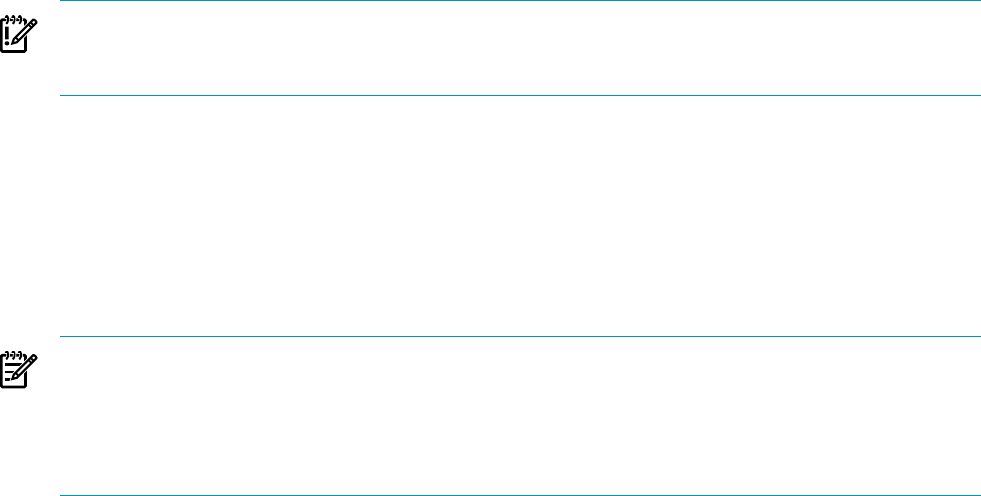
by HP SIM as a unique database record with the first field of each section representing the record's
header.
The System Site Information section uses Site name as the header, and Customer Contact
uses Contact's first name and Contact's last name as the header. You must be aware, when
entering information in these sections, that certain properties are tied to the Site name and
Contact's first name / last name fields. If information is meant to be unique for a particular
system or system location, you must ensure that the Site name and/or Contact's first name/last
name are also unique.
Under Customer Contact, changing any of the fields Contact job title through Contact other
changes the corresponding properties for all of the systems that use the same Contact's first
name/last name.
For example, if the Site name was set globally to Widgets Inc. and you require a unique address
for an individual system located in Brussels. You can create a Site name of Widgets Inc. — Brussels
to ensure that the unique address information for this system does not overwrite the other system's
System Site Information, nor will it be overwritten if changes are made to those systems.
IMPORTANT: Although HP SIM currently does not require you to complete both System Site
Information and Customer Contact sections, the Remote Support Pack requires both sections
are filled out, especially the fields designated by *.
Example of setting system properties for multiple systems
This tool enables you to edit system properties for multiple systems at one time. The Set System
Properties page for multiple systems is similar to the Edit System Properties page for a single
system, except that a checkbox appears next to each property. The checkboxes enable you to
select the properties you want to configure when the tool executes. Only the selected properties
are saved as a property for the target systems. If the value of the selected property is blank, that
property is not set for the systems All properties are optional.
NOTE: This tool can be used for a single system. However, some of the properties that are
available from the System Page are not available when selecting this option. For example, the
serial number is not available here, whereas it is available from the System Page.
NOTE: To complete this procedure, you must be authorized to use the
EDIT_SYSTEM_PROPERTIES tool on the systems you want to update.
See the HP SIM online help for information on editing system properties.
68 Monitoring systems