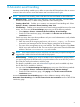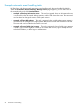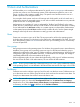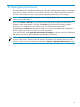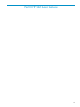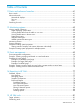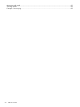HP Systems Insight Manager 7.0 User Guide
Table Of Contents
- Systems Insight Manager 7.0 User Guide
- Table of Contents
- Part I Introduction
- Part II Setting up HP SIM
- 3 Setting up managed systems
- 4 Credentials
- 5 WMI Mapper Proxy
- 6 Discovery
- 7 Manage Communications
- 8 Automatic event handling
- 9 Users and Authorizations
- 10 Managed environment
- Part III HP SIM basic features
- 11 Basic and advanced searches
- 12 Monitoring systems
- 13 Event management
- 14 Reporting in HP SIM
- 15 HP SIM tools
- Part IV HP SIM advanced features
- 16 Collections in HP SIM
- 17 HP SIM custom tools
- 18 Federated Search
- 19 CMS reconfigure tools
- 20 Understanding HP SIM security
- 21 Privilege elevation
- 22 Contract and warranty
- 23 License Manager
- 24 Storage integration using SMI-S
- 25 Managing MSCS clusters
- 26 HP SIM Audit log
- 27 HP Version Control and HP SIM
- 28 Compiling and customizing MIBs
- A Important Notes
- System and object names must be unique
- Setting the Primary DNS Suffix for the CMS
- Distributed Systems Administration Utilities menu options not available
- Virtual machine guest memory reservation size
- Insight Remote Support Advanced compatibility
- Database firewall settings
- Annotating the portal UI
- Security bulletins
- Validating RPM signatures
- Central Management Server
- Complex systems displaying inconsistency with the number of nPars within the complex
- Configure or Repair Agents
- Data collection reports
- B Troubleshooting
- Authentication
- Browser
- Central Management Server
- Complex
- Configure or Repair Agents
- Container View
- Credentials
- Data Collection
- Database
- Discovery
- iLO
- Linux servers
- Event
- Host name
- HP Insight Control power management
- Insight Control virtual machine management
- HP Smart Update Manager
- Systems Insight Manager
- Identification
- Installation
- License Manager
- Locale
- Managed Environment
- HP MIBs
- Onboard Administrator
- OpenSSH
- Performance
- Ports used by HP SIM.
- Privilege elevation
- Property pages
- Reporting
- Security
- Sign-in
- SNMP settings
- SSH communication
- System Page
- System status
- Target selection wizard
- Tasks
- Tools
- Upgrade
- UUID
- Virtual identifiers
- Virtual machines
- VMware
- WBEM
- WBEM indications
- WMI Mapper
- C Protocols used by HP SIM
- D Data Collection
- E Default system tasks
- Biweekly Data Collection
- System Identification
- Old Noisy Events
- Events Older Than 90 Days
- Status Polling for Non Servers
- Status Polling for Servers
- Status Polling for Systems No Longer Disabled
- Hardware Status Polling for Superdome 2 Onboard Administrator
- Data Collection
- Hardware Status Polling
- Version Status Polling
- Version Status Polling for Systems no Longer Disabled
- Check Event Configuration
- Status polling
- F Host file extensions
- G System Type Manager rules
- H Custom tool definition files
- I Out-of-the-box MIB support in HP SIM
- J Support and other resources
- Glossary
- Index
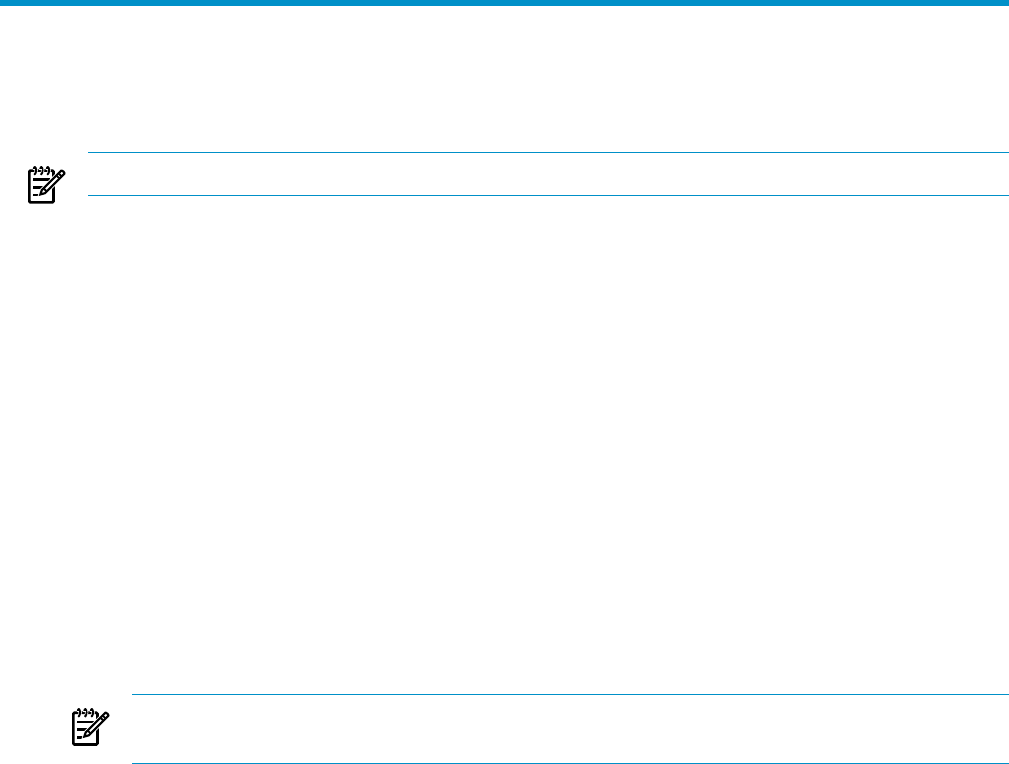
8 Automatic event handling
Automatic event handling enables you to define an action that HP SIM performs when an event is
received. Users who want to access this feature must have administrative rights.
NOTE: Automatic Event Handling events older than 24 hours are filtered out from AEH tasks.
• Managing Tasks Enables you to view definitions, copy tasks, edit tasks, view task results,
disable or enable tasks, or delete existing Automatic Event Handling tasks.
• Creating a New Task Enables you to create a new Automatic Event Handling task. Select
Options→Events→Automatic Event Handling→New Task.
• E-mail Settings Enables you to set up the various e-mail settings needed because of an event
action. You can access the E-mail Settings page using one of the following methods:
— Select Options→Events→Automatic Event Handling→E-mail Settings.
— From the HP SIM introductory page, click e-mail in the Do this now to finish the
installation section.
E-mails are sent to alert users about problems. Ask your e-mail administrator to verify whether
you need the following information:
— SMTP host name of the outgoing mail server, such as mail.company.com. This server
receives the mail messages from HP SIM and begins routing them to the recipient.
— The name of the management server e-mail address. This address appears in the From
field of any e-mail sent from HP SIM. The user can be a system name. Enter the full domain
address in the form server@domain.com, as the sender.
NOTE: Some e-mail systems require a valid From user before they accept the message. HP
suggests that a valid e-mail account be used for this purpose.
• Modem Settings Enables you to set up a modem to use for alphanumeric paging. Before
you send a page from the HP SIM server, set up the modem on the server. Be sure you know
the COM port used by the modem to send the page.
This feature is available to users with administrative rights only and is available only when
the HP SIM CMS is installed on Windows.
You can access the Modem Settings for Paging page using one of the following methods:
— Select Options→Events→Automatic Event Handling→Modem Settings.
— From the HP SIM introductory page, click paging in the Do this now to finish the
installation section.
Access the Automatic Event Handling page to edit or delete an existing rule by clicking
Automatic Event Handling in the Do this now to finish the installation section of the HP SIM
introductory page.
51