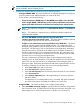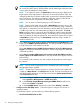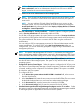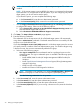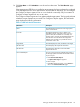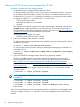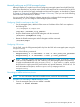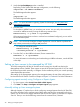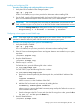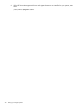HP Systems Insight Manager 7.0 User Guide
Table Of Contents
- Systems Insight Manager 7.0 User Guide
- Table of Contents
- Part I Introduction
- Part II Setting up HP SIM
- 3 Setting up managed systems
- 4 Credentials
- 5 WMI Mapper Proxy
- 6 Discovery
- 7 Manage Communications
- 8 Automatic event handling
- 9 Users and Authorizations
- 10 Managed environment
- Part III HP SIM basic features
- 11 Basic and advanced searches
- 12 Monitoring systems
- 13 Event management
- 14 Reporting in HP SIM
- 15 HP SIM tools
- Part IV HP SIM advanced features
- 16 Collections in HP SIM
- 17 HP SIM custom tools
- 18 Federated Search
- 19 CMS reconfigure tools
- 20 Understanding HP SIM security
- 21 Privilege elevation
- 22 Contract and warranty
- 23 License Manager
- 24 Storage integration using SMI-S
- 25 Managing MSCS clusters
- 26 HP SIM Audit log
- 27 HP Version Control and HP SIM
- 28 Compiling and customizing MIBs
- A Important Notes
- System and object names must be unique
- Setting the Primary DNS Suffix for the CMS
- Distributed Systems Administration Utilities menu options not available
- Virtual machine guest memory reservation size
- Insight Remote Support Advanced compatibility
- Database firewall settings
- Annotating the portal UI
- Security bulletins
- Validating RPM signatures
- Central Management Server
- Complex systems displaying inconsistency with the number of nPars within the complex
- Configure or Repair Agents
- Data collection reports
- B Troubleshooting
- Authentication
- Browser
- Central Management Server
- Complex
- Configure or Repair Agents
- Container View
- Credentials
- Data Collection
- Database
- Discovery
- iLO
- Linux servers
- Event
- Host name
- HP Insight Control power management
- Insight Control virtual machine management
- HP Smart Update Manager
- Systems Insight Manager
- Identification
- Installation
- License Manager
- Locale
- Managed Environment
- HP MIBs
- Onboard Administrator
- OpenSSH
- Performance
- Ports used by HP SIM.
- Privilege elevation
- Property pages
- Reporting
- Security
- Sign-in
- SNMP settings
- SSH communication
- System Page
- System status
- Target selection wizard
- Tasks
- Tools
- Upgrade
- UUID
- Virtual identifiers
- Virtual machines
- VMware
- WBEM
- WBEM indications
- WMI Mapper
- C Protocols used by HP SIM
- D Data Collection
- E Default system tasks
- Biweekly Data Collection
- System Identification
- Old Noisy Events
- Events Older Than 90 Days
- Status Polling for Non Servers
- Status Polling for Servers
- Status Polling for Systems No Longer Disabled
- Hardware Status Polling for Superdome 2 Onboard Administrator
- Data Collection
- Hardware Status Polling
- Version Status Polling
- Version Status Polling for Systems no Longer Disabled
- Check Event Configuration
- Status polling
- F Host file extensions
- G System Type Manager rules
- H Custom tool definition files
- I Out-of-the-box MIB support in HP SIM
- J Support and other resources
- Glossary
- Index
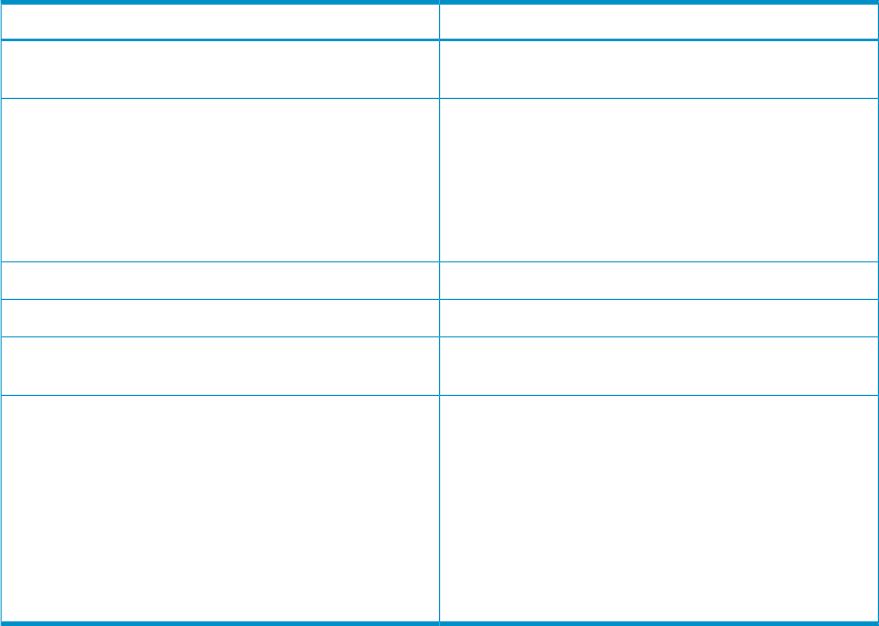
14. Click Run Now or click Schedule to run this task at a later time. The Task Results page
appears.
If the Management HTTP Server is installed on target systems, the login credentials are updated
in the Management HTTP Server password file. As with other HP SIM tools, you can configure
the Configure or Repair Agents tool to run on a schedule or manually. Only one instance of
Configure or Repair Agents tool can run at a time.
The Configure or Repair Agents tool can update multiple target systems. The log results indicate
whether the repair attempt was successful. For Configure or Repair Agents, the Task Results
page displays the following information.
Table 3-1 CRA Task Results information
DescriptionField Name
This field displays the details for each target system
within a task instance.
Status
This field represents the success or failure of an
executable program. If the return value is zero or a
positive value, the executable ran successfully. If a
negative value is returned, the executable failed. This
exit code does not indicate that all configuration
attempts were successful. It is possible for some to
succeed but some to fail.
Exit Code
This field displays the name/IP address of the target.Target Name
This tab displays the output text information.The stdout tab
This tab displays information if the executable
experienced an error.
The stderr tab
You can print reports for the selected target system or
for all target systems associated with the task instance.
To print a report:
View Printable Report
a. Click View Printable Report.
An Options Message box appears.
b. Select a report.
c. Click OK to display the report, or click Cancel to
return to the View Task Results page.
.
Setting up Windows servers to be managed by HP SIM 35