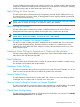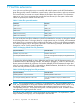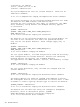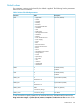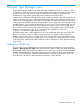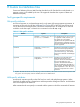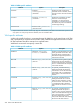HP Systems Insight Manager 7.0 User Guide
Table Of Contents
- Systems Insight Manager 7.0 User Guide
- Table of Contents
- Part I Introduction
- Part II Setting up HP SIM
- 3 Setting up managed systems
- 4 Credentials
- 5 WMI Mapper Proxy
- 6 Discovery
- 7 Manage Communications
- 8 Automatic event handling
- 9 Users and Authorizations
- 10 Managed environment
- Part III HP SIM basic features
- 11 Basic and advanced searches
- 12 Monitoring systems
- 13 Event management
- 14 Reporting in HP SIM
- 15 HP SIM tools
- Part IV HP SIM advanced features
- 16 Collections in HP SIM
- 17 HP SIM custom tools
- 18 Federated Search
- 19 CMS reconfigure tools
- 20 Understanding HP SIM security
- 21 Privilege elevation
- 22 Contract and warranty
- 23 License Manager
- 24 Storage integration using SMI-S
- 25 Managing MSCS clusters
- 26 HP SIM Audit log
- 27 HP Version Control and HP SIM
- 28 Compiling and customizing MIBs
- A Important Notes
- System and object names must be unique
- Setting the Primary DNS Suffix for the CMS
- Distributed Systems Administration Utilities menu options not available
- Virtual machine guest memory reservation size
- Insight Remote Support Advanced compatibility
- Database firewall settings
- Annotating the portal UI
- Security bulletins
- Validating RPM signatures
- Central Management Server
- Complex systems displaying inconsistency with the number of nPars within the complex
- Configure or Repair Agents
- Data collection reports
- B Troubleshooting
- Authentication
- Browser
- Central Management Server
- Complex
- Configure or Repair Agents
- Container View
- Credentials
- Data Collection
- Database
- Discovery
- iLO
- Linux servers
- Event
- Host name
- HP Insight Control power management
- Insight Control virtual machine management
- HP Smart Update Manager
- Systems Insight Manager
- Identification
- Installation
- License Manager
- Locale
- Managed Environment
- HP MIBs
- Onboard Administrator
- OpenSSH
- Performance
- Ports used by HP SIM.
- Privilege elevation
- Property pages
- Reporting
- Security
- Sign-in
- SNMP settings
- SSH communication
- System Page
- System status
- Target selection wizard
- Tasks
- Tools
- Upgrade
- UUID
- Virtual identifiers
- Virtual machines
- VMware
- WBEM
- WBEM indications
- WMI Mapper
- C Protocols used by HP SIM
- D Data Collection
- E Default system tasks
- Biweekly Data Collection
- System Identification
- Old Noisy Events
- Events Older Than 90 Days
- Status Polling for Non Servers
- Status Polling for Servers
- Status Polling for Systems No Longer Disabled
- Hardware Status Polling for Superdome 2 Onboard Administrator
- Data Collection
- Hardware Status Polling
- Version Status Polling
- Version Status Polling for Systems no Longer Disabled
- Check Event Configuration
- Status polling
- F Host file extensions
- G System Type Manager rules
- H Custom tool definition files
- I Out-of-the-box MIB support in HP SIM
- J Support and other resources
- Glossary
- Index
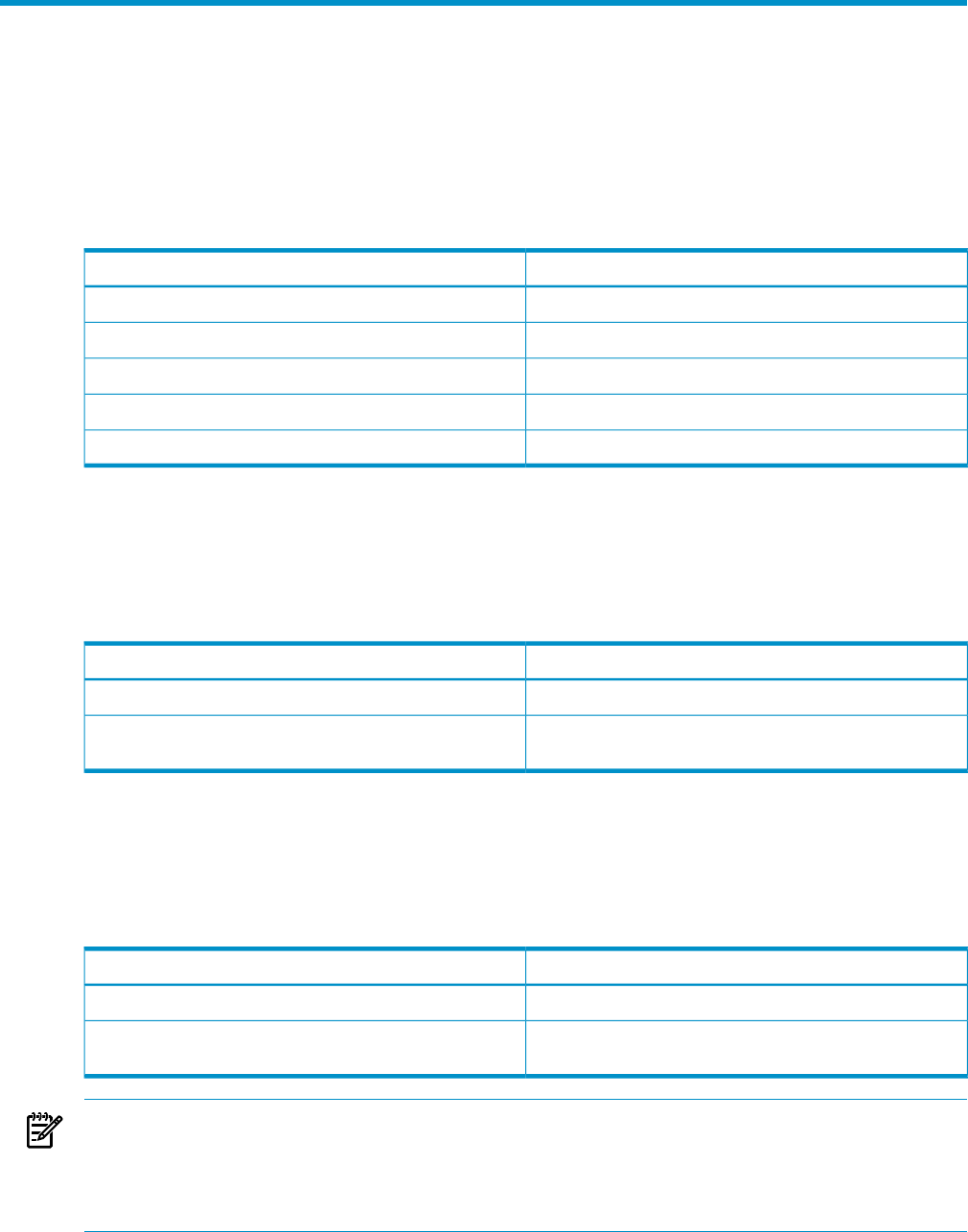
F Host file extensions
Hosts files are used during discovery to manually add multiple systems to the HP SIM database.
Hosts files typically contain IP addresses, system names, system name aliases, and user comments.
The hosts file that you create can contain additional information about systems. The information
appears as one or more comments that precede the hosts file entry for the system. Unless other
values are specified, the default values are used.
Table F-1 Hosts file system information
KeywordParameter
TYPEsystem type
SNMP_TIMSNMP timeouts
SNMP_RETSNMP retries
SNMP_MONSNMP read community
SNMP_CONSNMP write community
You can modify the hosts file to substitute a value for the defaults for one entry or change the default
for all subsequent entries. To change values for a single-system entry in a hosts file, add a statement
to the hosts file as a comment on the line before the host entry, as shown in the following example.
The statement applies only to the system it precedes. In the following example, the default TYPE is
changed to "server" for the system EngProliant.
Table F-2 Changing default hosts file parameters
Hosts file entriesKeyword statement
#$IMXE: TYPE=server#$IMXE:< Keyword=value >
16.26.176.92 EngProliant.compaq.com EngProliant #user
comments
For example: #$IMXE: TYPE=server
To change the default globally so that it affects the next file entry and all subsequent entries, use
a statement similar to the following example. The default is changed to "router" for the next entry.
Router remains the default for all entries until another #$IMXE_DEFAULT statement changes that
value. If a single instance of TYPE is changed by a #$IMXE statement, the default is not used only
for the next entry and then reverts to back "router".
Table F-3 Globally changing hosts file parameters
Hosts file entriesKeyword statement
#$IMXE_DEFAULT: TYPE=router#$IMXE_DEFAULT: < Keyword=value>
16.26.176.92 BldRtr6.compaq.com BldRtr6 #user
comments
For example: #$IMXE_DEFAULT: TYPE=router
NOTE: If a keyword parameter is omitted on a commented entry, the current default value is
used. The current default is always the standard default unless a new default value was set using
the #$IMXE_DEFAULT statement. Enclose keywords containing more than one word, such as
"management processor." Enclose the full keyword in double quotation marks. Quotation marks
are optional for single keywords like "server."
The following text quoted from a hosts file illustrates several statements. The explanations, which
begin with the pound sign (#), are not displayed in the hosts file.
# Title: Systems in database
213