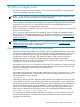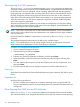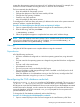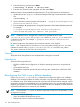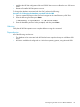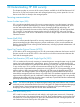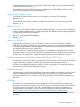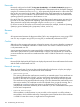HP Systems Insight Manager 7.0 User Guide
Table Of Contents
- Systems Insight Manager 7.0 User Guide
- Table of Contents
- Part I Introduction
- Part II Setting up HP SIM
- 3 Setting up managed systems
- 4 Credentials
- 5 WMI Mapper Proxy
- 6 Discovery
- 7 Manage Communications
- 8 Automatic event handling
- 9 Users and Authorizations
- 10 Managed environment
- Part III HP SIM basic features
- 11 Basic and advanced searches
- 12 Monitoring systems
- 13 Event management
- 14 Reporting in HP SIM
- 15 HP SIM tools
- Part IV HP SIM advanced features
- 16 Collections in HP SIM
- 17 HP SIM custom tools
- 18 Federated Search
- 19 CMS reconfigure tools
- 20 Understanding HP SIM security
- 21 Privilege elevation
- 22 Contract and warranty
- 23 License Manager
- 24 Storage integration using SMI-S
- 25 Managing MSCS clusters
- 26 HP SIM Audit log
- 27 HP Version Control and HP SIM
- 28 Compiling and customizing MIBs
- A Important Notes
- System and object names must be unique
- Setting the Primary DNS Suffix for the CMS
- Distributed Systems Administration Utilities menu options not available
- Virtual machine guest memory reservation size
- Insight Remote Support Advanced compatibility
- Database firewall settings
- Annotating the portal UI
- Security bulletins
- Validating RPM signatures
- Central Management Server
- Complex systems displaying inconsistency with the number of nPars within the complex
- Configure or Repair Agents
- Data collection reports
- B Troubleshooting
- Authentication
- Browser
- Central Management Server
- Complex
- Configure or Repair Agents
- Container View
- Credentials
- Data Collection
- Database
- Discovery
- iLO
- Linux servers
- Event
- Host name
- HP Insight Control power management
- Insight Control virtual machine management
- HP Smart Update Manager
- Systems Insight Manager
- Identification
- Installation
- License Manager
- Locale
- Managed Environment
- HP MIBs
- Onboard Administrator
- OpenSSH
- Performance
- Ports used by HP SIM.
- Privilege elevation
- Property pages
- Reporting
- Security
- Sign-in
- SNMP settings
- SSH communication
- System Page
- System status
- Target selection wizard
- Tasks
- Tools
- Upgrade
- UUID
- Virtual identifiers
- Virtual machines
- VMware
- WBEM
- WBEM indications
- WMI Mapper
- C Protocols used by HP SIM
- D Data Collection
- E Default system tasks
- Biweekly Data Collection
- System Identification
- Old Noisy Events
- Events Older Than 90 Days
- Status Polling for Non Servers
- Status Polling for Servers
- Status Polling for Systems No Longer Disabled
- Hardware Status Polling for Superdome 2 Onboard Administrator
- Data Collection
- Hardware Status Polling
- Version Status Polling
- Version Status Polling for Systems no Longer Disabled
- Check Event Configuration
- Status polling
- F Host file extensions
- G System Type Manager rules
- H Custom tool definition files
- I Out-of-the-box MIB support in HP SIM
- J Support and other resources
- Glossary
- Index
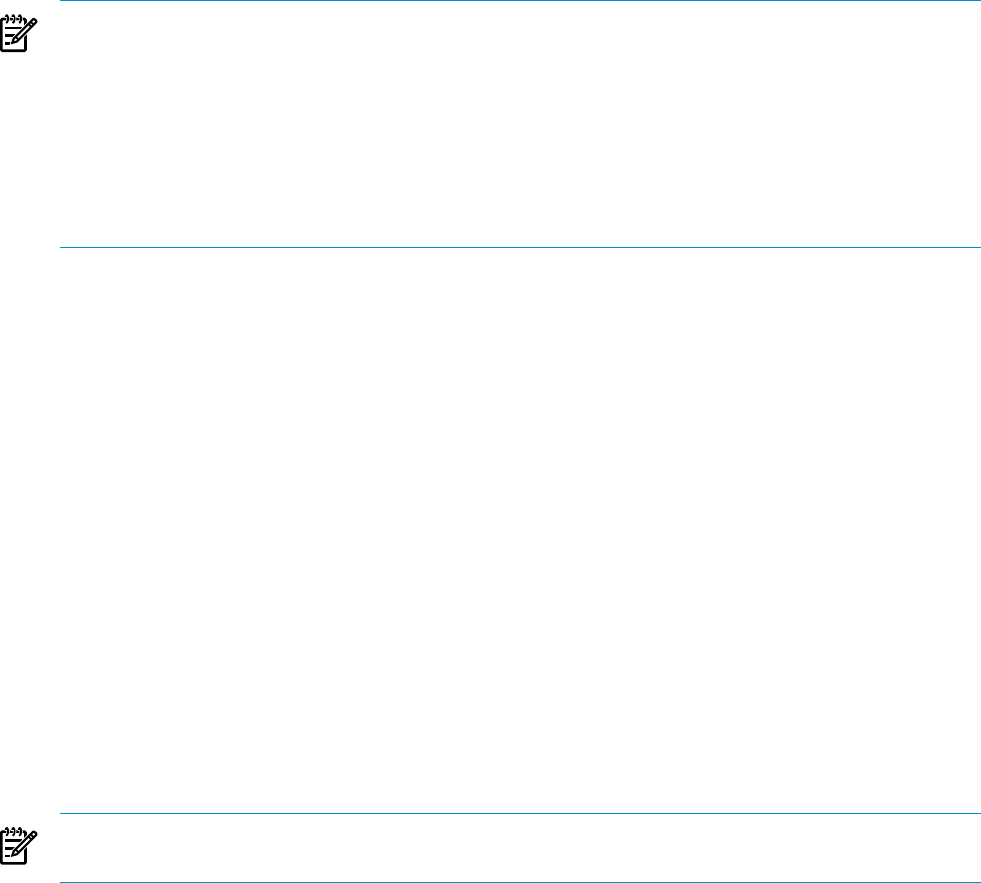
2. Enter the following, and then press Enter.
$ mxreconfig -m dbauth -a <db-user-name>
3. Enter the new password when prompted, and then press Enter.
Additional steps to change database authorizations for IO and HP Operations Orchestration:
1. Update the gwlmdb.properties file be executing the following command from the command
line:
vseinitconfig -1
2. Open a Windows command prompt and navigate to ..\Program Files\HP\Operations
Orchestration\Central\tools.
3. Execute change-db-props.bat to change the Operations Orchestration database password.
For example:
C:\Program Files\HP\Operations Orchestration\Central\
tools>change-db-props.bat <dbuser> <New password>
NOTE: If database user is changed then it needs to be updated for HPIO under
<IO_install_dir>\conf\jdbc.properties. Where IO_install_dir is where HP IO
is installed on the CMS. For example, c:\program files\matrix infrastructure
orchestration.
HP Matrix infrastructure orchestration service must be started if it was stopped.
NOTE: If HP Capacity Advisor Data Service is not running after executing dbauth, you must
update the hosts file under %windir%\System32\drivers\etc and add <cms_name>
cms_name is hostname of CMS. Be sure to save the file.
Warning
Verify that all HP SIM operations are complete before running this command.
Dependencies
All of the following must be true:
• HP SIM is installed and configured on a Windows operating system host, using Microsoft
SQL.
• All credentials are know.
• The database credentials provided by the user during this command are valid for the CMS
database.
Reconfiguring the CMS to use a different database
Use the mxreconfig —m sqlredirect command to reconfigure the CMS to use a different
database. This command updates the CMS to associate a new Microsoft SQL database residing
on a different server. If the database previously associated with HP SIM must be changed, use this
command to specify the new database server and database name. You can optionally specify the
database port number on which HP SIM communicates with the new database, and the username
credential that HP SIM uses to access the new database.
NOTE: The parameters —s,—a and —b and their arguments are required. The parameter —p and
its argument is optional.
This command does the following:
• Stops all installed HP SIM partner services.
• Redirects the CMS to use the new SQL database.
114 CMS reconfigure tools