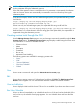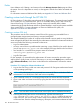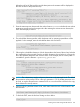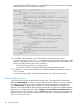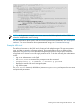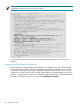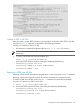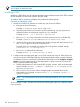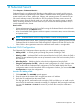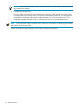HP Systems Insight Manager 7.0 User Guide
Table Of Contents
- Systems Insight Manager 7.0 User Guide
- Table of Contents
- Part I Introduction
- Part II Setting up HP SIM
- 3 Setting up managed systems
- 4 Credentials
- 5 WMI Mapper Proxy
- 6 Discovery
- 7 Manage Communications
- 8 Automatic event handling
- 9 Users and Authorizations
- 10 Managed environment
- Part III HP SIM basic features
- 11 Basic and advanced searches
- 12 Monitoring systems
- 13 Event management
- 14 Reporting in HP SIM
- 15 HP SIM tools
- Part IV HP SIM advanced features
- 16 Collections in HP SIM
- 17 HP SIM custom tools
- 18 Federated Search
- 19 CMS reconfigure tools
- 20 Understanding HP SIM security
- 21 Privilege elevation
- 22 Contract and warranty
- 23 License Manager
- 24 Storage integration using SMI-S
- 25 Managing MSCS clusters
- 26 HP SIM Audit log
- 27 HP Version Control and HP SIM
- 28 Compiling and customizing MIBs
- A Important Notes
- System and object names must be unique
- Setting the Primary DNS Suffix for the CMS
- Distributed Systems Administration Utilities menu options not available
- Virtual machine guest memory reservation size
- Insight Remote Support Advanced compatibility
- Database firewall settings
- Annotating the portal UI
- Security bulletins
- Validating RPM signatures
- Central Management Server
- Complex systems displaying inconsistency with the number of nPars within the complex
- Configure or Repair Agents
- Data collection reports
- B Troubleshooting
- Authentication
- Browser
- Central Management Server
- Complex
- Configure or Repair Agents
- Container View
- Credentials
- Data Collection
- Database
- Discovery
- iLO
- Linux servers
- Event
- Host name
- HP Insight Control power management
- Insight Control virtual machine management
- HP Smart Update Manager
- Systems Insight Manager
- Identification
- Installation
- License Manager
- Locale
- Managed Environment
- HP MIBs
- Onboard Administrator
- OpenSSH
- Performance
- Ports used by HP SIM.
- Privilege elevation
- Property pages
- Reporting
- Security
- Sign-in
- SNMP settings
- SSH communication
- System Page
- System status
- Target selection wizard
- Tasks
- Tools
- Upgrade
- UUID
- Virtual identifiers
- Virtual machines
- VMware
- WBEM
- WBEM indications
- WMI Mapper
- C Protocols used by HP SIM
- D Data Collection
- E Default system tasks
- Biweekly Data Collection
- System Identification
- Old Noisy Events
- Events Older Than 90 Days
- Status Polling for Non Servers
- Status Polling for Servers
- Status Polling for Systems No Longer Disabled
- Hardware Status Polling for Superdome 2 Onboard Administrator
- Data Collection
- Hardware Status Polling
- Version Status Polling
- Version Status Polling for Systems no Longer Disabled
- Check Event Configuration
- Status polling
- F Host file extensions
- G System Type Manager rules
- H Custom tool definition files
- I Out-of-the-box MIB support in HP SIM
- J Support and other resources
- Glossary
- Index
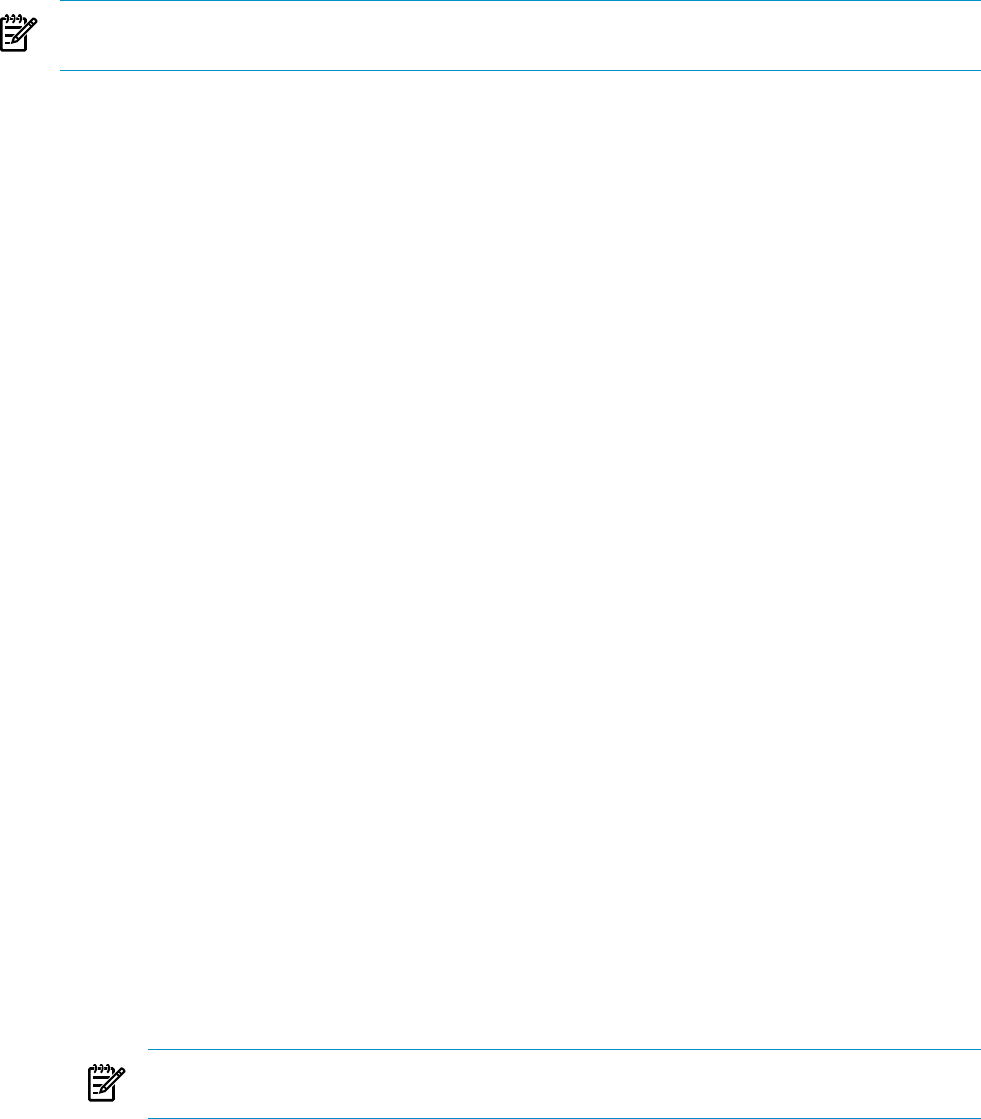
NOTE: If a task or task results are tied to a tool, by default the tool cannot be removed. The -x
force option is used in this case.
Modifying a TDEF
Modifying a TDEF allows users to customize the XML to align with their business. Each TDEF included
can be modified to fit with each customers business needs.
To modify a TDEF to execute as a different user, perform the following steps:
Procedure 17-4 Modifying a TDEF
1. Modify the Windows HP SIM tools to use the new user account as follows:
a. Navigate to the tools directory.
Example: C:\Program Files\HP\HP SIM\tools
b. Search the tools directory for the tool to modify. Alternatively, you may create a tool
definition file from an existing tool using the mxtool command.
Example: mxtool - lf -t netstat > netstat.xml
c. Edit netstat.xml using a text editor. Find each execute-as-user line in the XML file.
Example: <execute-as-user>Administrator</execute-as-user>
d. (Optional) Change the revision attribute value for the tool type and name element or use
the -x force option on the mxtool command line:
Example: In the SSA command tool sample code in the previous example, change
revision="1.0" to revision="1.1".
e. Run mxtool to update the tool definition:
Example: mxtool -m -f netstat.xml -x force.
2. Configure each managed system that is to run tools with the user account. If the current user
account was used to install OpenSSH, then the managed node should be correctly configured.
If a different account is used, then the administrator should either run the Configure or Repair
Agents tool on the systems (specifying the administrator or other account to be used by the
SSH), or perform the following steps:
a. Add the administrator user to the passwd file using the "sshuser" utility on the managed
system. Example: sshuser -u MyUser -d MyDomain -f "C:\Program Files\
OpenSSH\etc\passwd"
b. Run mxagentconfig on the CMS to configure public key authentication for the
administrator user. Example: mxagentconfig -a -n <managed system> -u
MyDomain\MyUser
NOTE: For more information about mxtool command parameters, see “mxtool command
parameters”.
To view changes to TDEFs, refresh the HP SIM GUI by selecting the system list. A software restart
is not necessary.
108 HP SIM custom tools