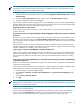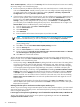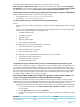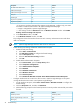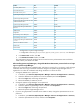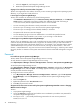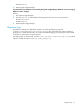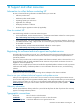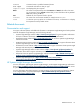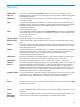HP Systems Insight Manager 6.0 Installation and Configuration Guide for Microsoft Windows
ProtocolPortProduct
TCP4444JBoss RMI/JRMP Invoker**
TCP4445JBoss Pooled Invoker**
TCP8083JBoss Web Service port**
HTTPS50000Systems Insight Manager Secure Web Server
HTTPS50001Systems Insight Manager SOAP *
HTTPS50002Systems Insight Manager SOAP with client
certificate authentication*
HTTPS50003Systems Insight Manager SOAP*
HTTPS/HTTP*50004Systems Insight Manager WBEM Event
Receiver*
TCP50005WBEM Events
TCP50006PostgreSQL
TCP50008JBoss Naming Service RMI port**
TCP50009JBoss Naming Service port**
TCP50010Systems Insight Manager VMM Essentials
v 1.1.2.0
TCP50013Web services RMI class loader
TCP50014JRMP invoker
TCP50015Pooled invoker
* Configurable in Systems Insight Manager
** Configurable in the SIM/jboss/server/hpsim/conf/jboss-service.xml descriptor
4. In the Add a Port window, click OK.
5. In the Windows Firewall window, click OK.
This configuration leaves the Windows XP Service Pack 2 security enhancements intact and allows
traffic over the ports listed in the table.
After installing Systems Insight Manager, I changed the Windows administrator password and can no longer
sign in to Systems Insight Manager.
Solution:
If you have SQL Server installed locally, verify that it is running. If it is not running, verify the logon
credentials. The service login credentials could have changed. The Systems Insight Manager service is
registered to run under the credentials used during installation. To resolve this issue:
1. Change the MSSQL service password:
a. In Windows, open Services (My Computer→Manage→Services and Applications→Services).
b. Locate the MSSQL service (SQLserver service for SQL2005) and select Properties.
c. Select the Logon tab, and change the password.
d. Restart the MSSQL (or SQLserver) service.
2. Change the Systems Insight Manager service password:
a. In Windows, open Services (My Computer→Manage→Services and Applications→Services).
b. Locate the Systems Insight Manager service, and then select Properties.
c. Select the Logon tab, and change the password.
d. Restart the Systems Insight Manager service.
3. If you are using OpenSSH on Windows Server 2000 or 2003, change the OpenSSH Server service
password:
a. In Windows, open Services (My Computer→Manage→Services and Applications→Services).
b. Locate the OpenSSH Server service, and then select Properties.
Sign-in 75