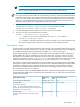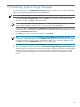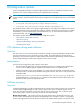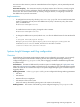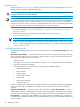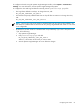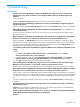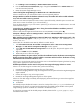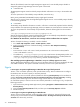HP Systems Insight Manager 6.0 Installation and Configuration Guide for Microsoft Windows
7 Uninstalling Systems Insight Manager
From the control panel, use the Add/Remove Programs feature in Windows, and complete the following
steps to remove Systems Insight Manager and its dependencies:
NOTE: If a registered plug-in is installed and dependant on Systems Insight Manager does not unistall it.
1. Select HP Systems Insight Manager, and click Remove. If you want to uninstall Systems Insight
Manager, click Yes. Click No to cancel the uninstall.
NOTE: Removing Systems Insight Manager does not remove its database files. If you plan to reinstall
Systems Insight Manager, you do not have to rename or remove the old database.
If you clicked Yes, the HP Systems Insight Manager Component Uninstall window appears. This
window lists some of the installed components each with a checkbox. The components listed for uninstall
include: OpenSSH Services 5.1p1.
2. Click Next. If you want to cancel the uninstallation, click Cancel.
NOTE: The components listed in the HP Systems Insight Manager Component Uninstall window
can also be uninstalled individually from the Add/Remove Programs feature. But HP System Management
Homepage, HP Version Control, Pegasus WMI Mapper, MSDE, or any other local database can be
uninstalled only from the Add/Remove Program in the Control Panel.
3. Click OK to uninstall. The Systems Insight Manager status check is complete.
4. After uninstalling the selected components, the HP Systems Insight Manager Component Uninstall
window appears. Proceed with the Systems Insight Manager uninstallation. The Systems Insight Manager
uninstall progress screen appears. On completion of Systems Insight Manager uninstall, a window
prompting for system reboot appears. HP recommends reboot the system to complete the uninstall
process.
63