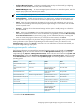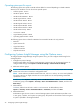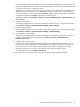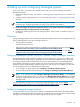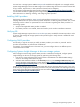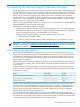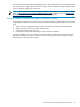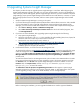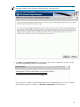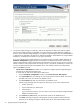HP Systems Insight Manager 6.0 Installation and Configuration Guide for Microsoft Windows
It is important that you plan which systems each user is going to manage and which specific set of
tools
the users are authorized to execute against the managed systems. A user with no toolbox authorizations
on a system cannot view or manage that system.
Authorizations are additive. If a user is authorized on Toolbox1 on a system and is also authorized for
Toolbox2 on the same system, the user is authorized for all tools in both Toolbox1 and Toolbox2 on
that system. Similarly, a user authorized for the All Tools toolbox needs no other toolbox authorization
on that system because the All Tools toolbox always includes all tools.
To add authorizations, select Options→Security→Users and Authorizations→Authorizations, and
then click New.
5. Configure email settings
Email settings enables users to receive email notification of certain events. To configure email settings,
select Options→Events→Automatic Event Handling→Email Settings.
6. Configure paging settings.
Paging settings enables users to receive pages to notify them of certain events. To setup paging settings,
select Options→Events→Automatic Event Handling→Modem Settings.
7. Set up automatic event handling
Automatic event handling defines the action that Systems Insight Manager performs when an
event
is
received. To setup automatic event handling, select Options→Events→Automatic Event
Handling→New Task.
8. Configure and execute discovery
Discovery is the process that Systems Insight Manager uses to find and identify the systems on your
network and populate the database with that information. To configure and execute a discovery, you
must create a Discovery task. Systems Insight Manager ships includes one default discovery task
(Discovery). However, you can create a new discovery task to discover specific systems.
To configure Discovery, select Options→Discovery.
For more information on the Options menu items, see the Systems Insight Manager help system.
Configuring Systems Insight Manager using the Options menu 43