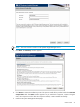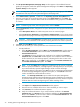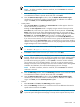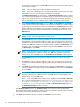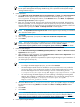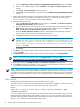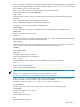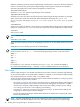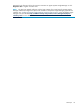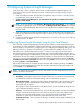HP Systems Insight Manager 6.0 Installation and Configuration Guide for Microsoft Windows
3 Configuring Systems Insight Manager
At this point, step 1 below is complete. Perform step 2 to configure Systems Insight Manager for your
environment by using First Time Wizard or proceed to “Configuring Systems Insight Manager using the
Options menu”.
1. Install and configure the CMS. The procedure to complete this step is in Chapter 2 “Installing Systems
Insight Manager on the CMS for the first time”.
2. Configure Systems Insight Manager for your environment. The procedure to complete the First Time
Wizard is in this chapter.
NOTE: If you want the menu item Configure→Managed System Setup Wizard... to be enabled in
the Systems Insight Manager menu, you must select the Managed System Setup Wizard to be installed
through the Insight Software DVD. This menu item is not standard with the standalone Systems Insight
Manager install.
3. Install and configure the required management software on the systems that will be managed by the
CMS. For more information on this step, see Chapter 4 “Setting up and configuring managed systems”
for details.
4. Configure the remaining protocols for the managed systems. See Chapter 4 “Setting up and configuring
managed systems” for details.
Configuring Systems Insight Manager using the First Time Wizard
The initial setup of Systems Insight Manager uses the First Time Wizard to provide step-by-step instructions
for performing the initial configuration of Systems Insight Manager Central Management Server as well as
steps for setting up
managed systems
, configuring
discovery
, configuring event handling, adding
users
, and
defining
authorizations
. To perform the initial setup, you must complete the installation of your
Central
Management Server
(CMS) as described in Chapter 4 “Setting up and configuring managed systems”.
The First Time Wizard is automatically launched the first time a user with administrative privileges signs in
to Systems Insight Manager. The administrative account used to install Systems Insight Manager is the initial
administrative account. If the wizard is canceled before completion, it restarts each time an administrative
user signs in. You can cancel and disable the wizard from starting automatically by selecting the Do not
automatically show this wizard again checkbox and clicking Cancel. You can start the wizard manually
by selecting Options→First Time Wizard.
The First Time Wizard helps you configure settings on the CMS. After configuring a setting, click Next to
continue the First Time Wizard setup procedure. The First Time Wizard does not apply any changes until
you click Finish on the Summary page.
NOTE: The default settings in Firefox block the First Time Wizard. You must disable the pop-up blocker in
Firefox to see the First Time Wizard.
The following is an overview of the First Time Wizard configuration screens:
• Introduction Describes the purpose of the First Time Wizard. You can cancel the First Time Wizard
and disable the wizard from automatically starting when an administrative user signs in.
• Managed Environment Specifies all operating systems managed by the CMS. The selections made
here configure Systems Insight Manager to show collections, tools, and reports only for managed
environments that are selected.
This page also collects required details for each TDEF selection, such as IP address of the Ignite server,
sign in credential information, and so on.
• Discovery Use the wizard to enable discovery, set up the discovery schedule, and enter the IP address
ranges or host names of the systems you want to discover. Discovery is the process Systems Insight
Manager uses to find and identify systems on your network and populate the database with that
information. A system must be discovered to collect data and track
system health status
.
• Credentials: Discovery Use the wizard to set the sign-in credentials and the SNMP credentials for the
Discovery task.
Configuring Systems Insight Manager using the First Time Wizard 40