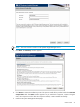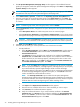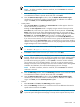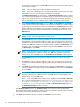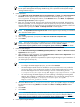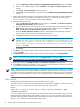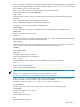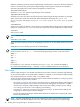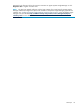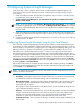HP Systems Insight Manager 6.0 Installation and Configuration Guide for Microsoft Windows
NOTE: You can add an unlimited number of trusted certificates.
NOTE: To delete a certificate, select the certificate, and click Delete. The selected
certificate is removed.
v. From the IP Binding window, select the IP Binding checkbox if you would like to bind
to IP addresses that match a specific subnet and mask. Click Next.
vi. From the IP Restricted Logins window, select the Enable IP Restricted Logins
checkbox if you would like to include or exclude specific IP addresses or IP address
ranges. Click Next, and the Summary Panel appears.
• Trust By Name
Select Trust By Name. Click Next. The Trusted Server window appears. Enter the
names of the servers you want to trust.
Although the Trust By Name mode is a slightly stronger method of security than the
Trust All mode, it still leaves your system vulnerable to security attacks. The Trust By
i.
Name mode sets up the HP System Management Homepage to only accept certain
requests from servers with the Systems Insight Manager names designated in the Trust
By Name field. The Trust By Name option is easy to configure and can prevent
non-malicious access. For example, you might want to use the Trust By Name option
if you have a secure network, but your network has two groups of administrators in two
separate divisions. The Trust By Name option would prevent one group from installing
software to the wrong system. This option does not verify anything other than the Systems
Insight Manager server name submitted.
NOTE: The server name cannot contain the following characters:
~ ! ` @ # $ % ^ & * ( ) + = " : ' < > ? , | ;
ii. Click Add to add the name of a server you want to trust. Click Next.
NOTE: If you click Next without adding any server names to the list, an error message
appears, indicating that if you do not specify any trusted server names, Systems Insight
Manager cannot access the Insight Management Agents on this system. Click OK to
proceed without trusting any systems, or click Cancel to close the window and add
server names to the list. In the SMH interface, if you do not enter an Systems Insight
Manager name (host name) the Apply button will not be enabled, however during SMH
installation the installation will continue after displaying the error message.
NOTE: To delete a certificate, select the certificate, and click Delete. The selected
certificate is removed.
iii. From the IP Binding window, select the IP Binding checkbox if you would like to bind
to IP addresses that match a specific subnet and mask. Click Next.
iv. From the IP Restricted Logins window, select the Enable IP Restricted Logins
checkbox if you would like to include or exclude specific IP addresses or IP address
ranges. Click Next, and the Summary Panel appears.
• Trust All
Select Trust All. Click Next. The IP Binding window appears.i.
ii. Select the IP Binding checkbox if you would like to bind to IP addresses that match a
specific subnet and mask. Click Next.
NOTE: The Trust All option leaves your system vulnerable to security attacks and sets
up the HP System Management Homepage to accept certain requests from any server.
Custom install 33