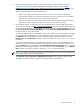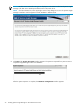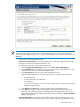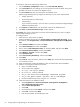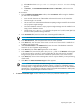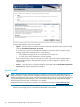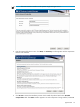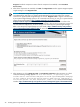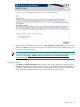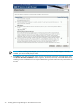HP Systems Insight Manager 6.0 Installation and Configuration Guide for Microsoft Windows
Progress beside the component's name. After the component has installed, it states Installed
Successfully.
4. After all the components are installed, click Next. The Registration window appears. Register Systems
Insight Manager or click Register Later.
NOTE: The Systems Insight Manager Registration window and First Time Wizard appear when a user
with administrative rights logs in to Systems Insight Manager for the first time. Follow the onscreen
instructions to register Systems Insight Manager or click the Register Later to register at another time.
If your Systems Insight Manager system is not connected to the internet, you can go to a system that has
internet access and navigate to http://h20293.www2.hp.com/portal/swdepot/
displayProductInfo.do?productNumber=HPSIM-LIC to register and retrieve a code to confirm to the
Systems Insight Manager application that it is registered and to discontinue the registration prompt. The
First Time Wizard configures only the basic settings of an initial setup for Systems Insight Manager.
Refer to the
HP Systems Insight Manager 6.0 User Guide
at http://h18013.www1.hp.com/products/
servers/management/hpsim/infolibrary.html for more information.
5. After registering or clicking Register Later, the Installation complete window appears. For a fresh
install, the following message appears For this new install, an operating system
account must be created and configured in the HP System Management Homepage
on this computer and each HP Version Control Agent must be configured to
use the new account. For more information, refer to the
Version Control Installation
Guide
at http://h18013.www1.hp.com/products/servers/management/agents/documentation.html.
28 Installing Systems Insight Manager on the CMS for the first time