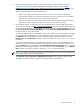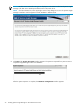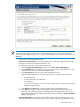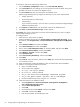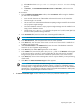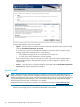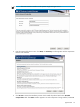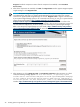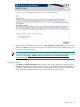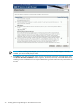HP Systems Insight Manager 6.0 Installation and Configuration Guide for Microsoft Windows
6. Before you proceed with the install, if you are going to perform a custom install for
HP System
Management Homepage
see
System Management Homepage Installation Guide
at http://
h18013.www1.hp.com/products/servers/management/agents/documentation.html for specific user
name requirements for the product administrator, service account, and database administrator:
Systems Insight Manager can be installed three ways:
• Typical install - Requires minimal user interaction. See Typical install for more information.
• Custom install - Enables you to select the components you want to install and to use non-default
values for each component. See Custom install for more information.
• Silent install - Requires no user interaction. Administrators can install Systems Insight Manager to
target systems using command line options. See Silent install for more information.
7. Download the software, or install it from the HP Management DVD or the HP Insight Software DVD.
To download the software, see http://www.hp.com/go/hpsim, and on the upper-left of the page under
HP Systems Insight Manager, click Download. The Systems Insight Manager Download Page appears.
Under Download HP Systems Insight Manager, select Systems Insight Manager-Windows. Select
the latest version for a full product install.
To install the software from the HP Management DVD, place the DVD in the DVD-ROM drive. The DVD
has an autorun feature that launches a license agreement. Agree to the license agreement, and click
the Products tab. Click Install under Systems Insight Manager to launch the Installer, or click the
Products tab, click Explore DVD, and then run setup.exe located at \HPSIM\win_ia32\ to launch
the Installer.
To install the software from the HP Insight Software DVD, place the DVD in the DVD-ROM drive. The
DVD has an autorun feature that launches a license agreement. Agree to the license agreement, and
click the Products tab. On the sidebar under Foundation Management Products, select , then click
Install under Systems Insight Manager to launch the Installer, or click the Products tab, click Explore
DVD, and then run setup.exe located at \HPSIM\win_ia32\ to launch the Installer.
NOTE: The installing account and the Systems Insight Manager service account, both included in the
local admins group, are the initial login account.
The Welcome to the HP Systems Insight Manager Installer window appears. Systems Insight
Manager examines this system for supported versions of SQL Server and Oracle.
Preparing the system 21