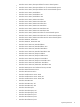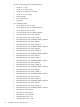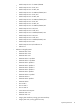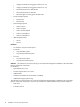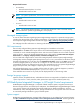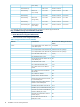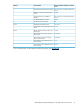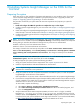HP Systems Insight Manager 6.0 Installation and Configuration Guide for Microsoft Windows
2 Installing Systems Insight Manager on the CMS for the
first time
Preparing the system
These steps are for a clean installation of Systems Insight Manager on your Windows system. If a previous
version of Systems Insight Manager is installed on your system and you want to upgrade your data, see
Chapter 6 “Upgrading Systems Insight Manager” for more information.
This procedure verifies that your system meets the minimum requirements and prepares your system for
installation.
1. Install and configure the CMS. The procedure to complete this step is in this chapter.
2. Configure Systems Insight Manager for your environment. See Chapter 3 “Configuring Systems Insight
Manager”.
3. Install and configure the required Management Agents on the systems that are to be managed by the
CMS. This step is covered in the first section of Chapter 4 “Setting up and configuring managed systems”.
4. Configure the remaining protocols for the managed systems. See Chapter 4 “Setting up and configuring
managed systems”.
NOTE: If you are installing Systems Insight Manager with a local SQL database on a Windows XP SP2
machine that is not a member of a domain, Simple File Sharing is automatically disabled. The Simple File
Sharing setting on Windows XP Professional changes the way local users are authenticated.
Enabled = Guest only. Local users authenticate as Guest.
Disabled = Classic. Local users authenticate as themselves.
This setting is located in the Local Security Policy Editor under Start→Control Panel→Administrative
Tools→Local Security Policy. Select Security Settings→Local Policies→Security Options→Network
access: Sharing and security model for local accounts. This change is necessary for the database
install.
By default, Classic local, user authenticate as themselves. To enable Guest only, local user
authenticate as guest, select this option from the list and click Apply.
To verify and prepare your system, perform the following procedure:
1. Verify your system meets the minimum requirements. See “System requirements” for details.
2. Install the required Windows and Microsoft SQL Server Service Packs.
NOTE: If you are using a remote SQL database, leave the default as Master to insure that all necessary
databases are created with correct permissions.
3. Verify your system has at least one partition formatted for the NTFS file system, on which the Systems
Insight Manager server software is to be installed.
If this requirement is not yet met, create or format an NTFS partition for use by Systems Insight Manager.
4. If you have the unsupported Instant Support Enterprise Edition (ISEE) Windows Client software A.03.95
or older, installed on your CMS, then you must remove it before you install HP Insight Remote Support
Advanced. The two cannot run on the same CMS.
To remove ISEE, complete the following:
a. Select Start→Settings→Control Panel→Add/Remove Programs.
b. Select HP Instant Support Enterprise Edition Client from the list of installed programs, and
then click Change/Remove.
5. Verify that Microsoft Access Data Components (MDAC) 2.7 Service Pack 1 or higher is installed.
Navigate to C: \Program Files\Common Files\System\Ado, and right-click the icon for the
msado15.dll file. Select Properties, and click the Version tab to display the version number. If the file
is not found in this path, use the Windows search engine to find the file. If you must download MDAC,
see http://www.microsoft.com/downloads/, and search for MDAC Service Pack.
Preparing the system 20