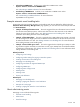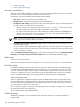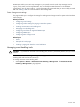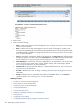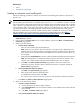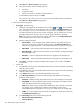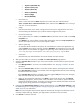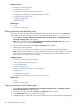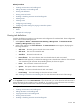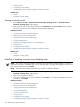HP Systems Insight Manager 5.3 Technical Reference Guide
• Japanese (ISO-2022-JP)
• Japanese (Shift_JIS)
• Japanese (EUC-JP)
• Chinese (GB18030)
• Chinese (Big5)
• Korean (EUC-KR)
• Run custom tool
Select a custom tool from the Name dropdown list. Custom tools are created under the
Tools→Custom Tools→New Custom Tool option, and then select CMS tool. See “Creating a
CMS tool” for more information.
• Assign
Enter the name of the user to whom to assign the task. The event is assigned to this user when
received. Setting this field allows you to perform searches assigned to this person.
• Forward as
SNMP trap
Enter a system name or IP address in the Name or IP field, and then click >> to add it to the Trap
recipients box.
Click Delete if you want to delete a recipient after selecting the name in the Trap recipients box.
Use the up and down arrows to scroll to the recipient to delete.
• Write to system log
On Windows NT and Windows XP systems, the event details are written to the Application Log,
and the Source column of the Event Log is listed as HP SIM for the logged event. On Linux and
HP-UX systems, the event details are logged to the system log, which is usually located in the file
/var/log/messages on Linux and in /var/adm/syslog/syslog.log on HP-UX.
• Clear event
Received events are cleared based on the criteria selected when task executes.
6. After you have made your selections, click Next. The Select time filter page appears.
7. Select the Use time filter checkbox if you want to use time filters, and then select an option from the
dropdown list.
a. Click Manage Filters if you want to set user-defined filters. See “Applying a time filter” for more
information.
b. Select the View time filter checkbox. A time filter window appears, showing the times selected.
If the Use time filter checkbox is not selected, actions are triggered whenever the events matching
the selected criteria are received.
If the Use time filter checkbox is selected, actions are triggered only when they occur during the
days and times specified by the selected time filter.
c. When you have entered the information, click Next to continue with the next step. The Review
summary page appears. The task name, owner, time filters, event collections, system collections,
and actions information appears. If a paging or e-mail option was selected, the modem and e-mail
settings appear, along with buttons to change the settings.
8. (Optional) Click Edit modem settings to edit the modem settings, or click Edit email Settings to edit
the SMTP settings. See “Configuring modem settings for paging on Windows systems” or “Configuring
SNMP traps” for more information.
Note: The event and system search criteria appear at the bottom of the page. This information can be
extremely complex and long. Therefore, you might need to scroll down to view all criteria.
9. Click Finish to create the new task.
Events 547