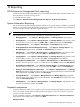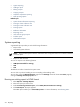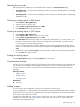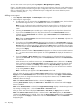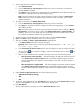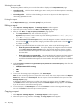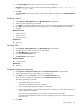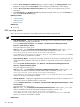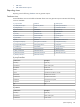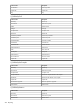HP Systems Insight Manager 5.3 Technical Reference Guide
• System reporting
• Adding a report
• Editing a report
• Copying a report
• Snapshot comparison reporting
• PMP reporting options
Related topics
• System license information reporting
• Printing a cluster collection view
• Printing an event collection view
• Printing reports
• Reference information
• Reporting views
• User and user group reports
• Toolbox report
• Authorizations report
System reporting
A generated report provides you with the following information:
• Report name
• Associated system collection
NOTE: The Associated system collection information does not appear if there is no collection selected
to run the report.
• Report run date and time
You can run reports in the following formats:
• HTML (Recommended for viewing)
• XML
• CSV
The default sort order is based on the system name.
You can click any column heading to sort in ascending or descending order.
You can also access the Manage Reports page from the Manage section of the HP SIM Home page by
clicking the Manage inventory reports link.
Running an existing report in HTML format
1. Select Reports→Manage Reports.
2. Select the report you want to view.
3. Under Format for generated report, select HTML (Recommended for viewing).
4. Click Run Report. The report appears.
The HTML report enables you to Show SQL queries. For more information, see “Showing SQL”.
512 Reporting