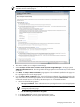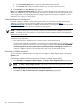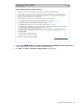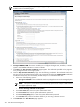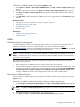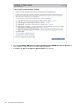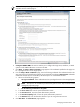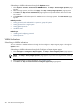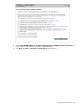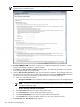HP Systems Insight Manager 5.3 Technical Reference Guide
d. In the Password (Verify) field, re-enter the system administrator password.
e. In the Domain field, enter the Windows domain if you are using a domain account.
10. Click Run Now. The Task Results page appears.
Note: On the Manage Communication page advice text might indicate that the CMS might not be on the
SNMP trap destination list even if the above steps were taken. For HP SIM to check the trap destination list
on the target system, a trust relationship with the managed system must be properly configured. For more
information, see “Setting trust relationships”.
Web-Based Enterprise Management
For HP-UX, WBEM is included in the operating system install. For Linux Itanium Processor Family (IPF), if
WBEM is not installed, it must be manually installed. Go to the HP Software Depot (http://
www.software.hp.com) to download. The WBEM download from the openPegasus website does not include
the hardware specific data for HP SIM to manage Linux x86 systems.
NOTE:
Windows Management Instrumentation
(WMI) is the implementation of WBEM from Microsoft.
NOTE: A CIMOM acts as the interface for communication between WBEM providers and management
applications such as HP SIM.
The CMS must have the correct credentials to authenticate to WBEM and WMI. There are two ways to
authenticate client certificates:
• Basic authentication to WBEM Services or WMI using user name and password.
• Using the CMS certificate to authenticate is available only for HP-UX WBEM Services 02.05.00, which
supports client certificate authentication. Use the Configure or Repair Agents Use an HP SIM WBEM
certificate (good for 10 years) rather than username/password to manage the system option
to deploy a WBEM certificate to the managed system and is only valid for HP-UX systems.
Subscribing to WBEM indications
You can subscribe to WBEM indications through the the Configure or Repair Agents pages or through the
Options menu.
Subscribing to WBEM indications through the Configure or Repair Agents pages
1. Select Configure→Configure or Repair Agents. The Step 1: Select Target Systems page appears.
NOTE: The Step 1: Verify Target Systems page appears if you select the targets before selecting
a tool.
2. Select target systems. For more information, see “Creating a task”.
3. Click Next. The Step 2: Install Providers and Agents (Optional) page appears.
412 Tools that extend management