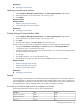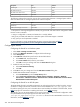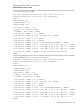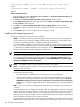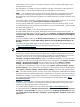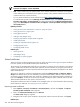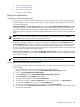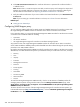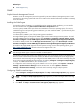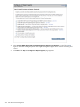HP Systems Insight Manager 5.3 Technical Reference Guide
-A RH-Firewall-1-INPUT -m state --state NEW -m tcp -p tcp --dport 2381 -j
ACCEPT
-A RH-Firewall-1-INPUT -j REJECT --reject-with icmp-host-prohibited
COMMIT
SuSE Linux Enterprise Server
1. Using the YAST2 utility, select Security & Users→Firewall. The Firewall Configuration (Step 1 of
4): Basic Settings window appears.
2. Click Next. The Firewall Configuration (Step 2 of 4): Services window appears.
3. In the Additional Services field, enter 2301:2381 and click Next. The Firewall Configuration (Step
3 of 4): Features window appears.
4. Click Next. The Firewall Configuration (Step 4 of 4): Logging Options window appears.
5. Click Next. A dialog box appears asking you to confirm your intention to save settings and active
firewall.
6. Click Continue. The firewall is configured and your settings are saved.
Installing and configuring protocols
The following management protocols are used by HP SIM:
• WBEM This industry initiative provides management of systems, networks, users, and applications
across multiple vendor environments. WBEM simplifies system management, providing better access
to software and hardware data that is readable by WBEM client applications.
For HP-UX, WBEM is included in the operating system installation. For Linux Itanium Processor Family
(IPF), you must install WBEM manually. Go to the HP Software Depot (http://www.software.hp.com/
) to download. The WBEM download from the openPegasus website does not include the
hardware-specific data for HP SIM to manage Linux x86 systems.
NOTE: WMI is the implementation of WBEM from Microsoft. For more information, see WMI.
To install the HP Insight Management WBEM Provider, which is an HP extension of WBEM providers
for managing ProLiant systems running Windows 2003, from the Manage Communications page,
select Quick Repair→Install Providers and Agents→Install WBEM/WMI Provider (HP Insight
Management WBEM Provider) for Windows .
NOTE: The WBEM providers cannot be installed on HP-UX or Linux systems.
NOTE: A CIMOM acts as the interface for communication between WBEM providers and management
applications such as HP SIM.
The CMS must have the correct credentials to authenticate to WBEM and WMI. There are two ways
to authenticate HP SIM to a client:
• Basic authentication to WBEM Services or WMI using user name and password.
• Using the CMS certificate to authenticate is available only for HP-UX WBEM Services 02.05.00,
which supports client certificate authentication. Use the Configure or Repair Agents Use an HP
SIM WBEM certificate (good for 10 years) rather than username/password to manage the
system option to deploy a WBEM certificate to the managed system and is only valid for HP-UX
systems.
• WMI An API in the Windows operating system that enables you to manage and control systems in
a network.
The WMI Mapper Proxy is a configuration setting for WMI. The WMI Mapper receives client CIM/XML
WBEM requests and converts the requests to
WMI
requests. The WMI results are converted to CIM/XML
format and returned to the CMS. The
discovery
and
Identification
task uses the proxies in the WMI
Mapper Proxy list to discover whether a
system
is a WMI-enabled system. If the system is WMI-enabled,
then the identification information for that system is returned.
The WMI Mapper makes it possible to retrieve WMI instrumented data on a Windows machine through
WBEM requests. The Windows version of HP SIM installs this WMI Mapper locally so that it can make
404 Tools that extend management