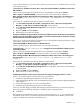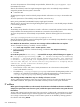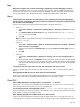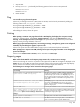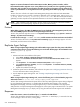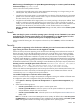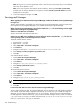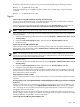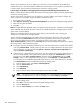HP Systems Insight Manager 5.2 Update 2 Technical Reference Guide
Solution:
If your HP SIM server has an underscore in the name, use the IP address of the HP SIM server
instead of the name in the Internet Explorer address field. Internet Explorer has a problem with underscores
in system names, which prevents the authentication cookie from working properly.
I cannot sign-in to HP SIM or to managed systems browsing from HP SIM using Internet Explorer 6.0.
Reason 1:
Internet Explorer has a problem with underscores in system names, which prevents the authentication
cookie from working properly.
Solution:
If the names of the systems have an underscore, use the IP address of the system. Configure HP
SIM to create links to the system using the IP address instead of the name:
1. Browse and sign-in to HP SIM.
2. Select Options→Security→System Link Configuration. The System Link Configuration page appears
3. Select Use the system IP address.
4. Click OK.
Note: By using IP addresses instead of names, you might encounter security alerts, if the name in the managed
system certificate does not match the name in the link. The default certificate for managed systems uses the
system name, not the IP address.
Reason 2:
For managed systems, the privacy policy setting in Internet Explorer 6.0 is blocking the
authentication cookies from the managed systems.
Solution 2A:
(Recommended) Remove the systems from the Internet Zone. The privacy policy only affects
systems in the browser Internet Zone. Therefore, by removing systems from that zone, you prevent the
privacy policy from affecting those systems. To change the browser privacy policy setting, select
Tools→Internet Options, and then click the Privacy tab from the Internet Explorer browser menu. Modify
the privacy setting in one of the following ways:
▲ Browsing to systems by IP address instead of by name can cause the browser to consider those systems
to be in the Internet Zone. Instead, browse by name. You can configure HP SIM to use system names
when creating links to systems by selecting Options→Security→System Link Configuration and
selecting Use the system name.
▲ If your browser is configured to use a proxy server, you can configure your browser to bypass the proxy
server for specific systems, which removes those systems from the browser Internet Zone. From the
browser menu, select Tools→Internet Options, and then click the Connections tab. Click LAN
Settings, and if you are configured to use a proxy server, click Advanced. In the Exceptions list,
you can specify a list of addresses that should bypass the proxy server. These addresses are no longer
in the Internet Zone and are not affected by the privacy settings policy.
1. From the browser menu, select Tools→Internet Options .
2. Click the Connections tab.
3. Click LAN Settings.
4. Click Advanced.
5. Enter the address of the CMS in the Exceptions list, and then click OK.
NOTE: You might also need to add the addresses of your managed systems. To enter multiple
systems in the same domain, you can use a wildcard. For example: https://*.scr.mt.com.
Addresses in the Exceptions list are no longer in the Internet Zone, and are not affected by the
privacy settings policy.
6. Click OK to close the Local Area Network (LAN) Settings window.
7. Click the Security tab.
8. Click the Local intranet icon, and then the Sites button.
640 Troubleshooting