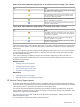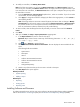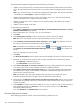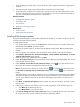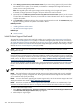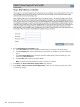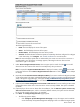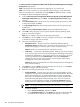HP Systems Insight Manager 5.2 Update 2 Technical Reference Guide
1. Select Reports→New Report. The New Report window appears.
2. Add multiple or single targets:
1. To add targets, you can choose one of two radio buttons above the drop-down selection box, either
the Collection option or the Search option which is used to indicate the method of target selection
or click Cancel which will result in no additions.
Note: You are not allowed to select individual events for Targets or Filters, so the ability to search
will not be available when those selections are made. The two radio buttons will not be present in
these cases.
2. Choosing the Collection option will allow you to select targets from the drop-down selection box.
3. If you choose the Search option, the drop-down selection box and View Contentsbutton will be
replaced with the Quick Search user interface. Type a Device Name into the Text Field and
then click Search.
Note: If there are Device Names that match the characters typed in the Text Field, a dynamic list
is displayed with those matches.
4. If you select one of the Device Names displayed in the dynamic list, a System Table containing
the selected system will be displayed below the Quick Search user interface. Items displayed in
the Search Results table will be selected (checked) by default and the Apply button will be
enabled as long as there is at least one item from the Search Results table selected. Only items
that are selected will be added when you click Apply.
Note: The maximum number of Device Names displayed is six.
5. If you click Search, a Basic Search using common attributes will be performed using the characters
typed into the Text Field. The results will be displayed in the Search Results table below the
Quick Search user interface.
While the search user interface remains open, the Task Wizard will retain a reference to the Query
object created to perform the Dynamic Query generation used when performing searches. Each
new search term will be added to this Query object and a new Dynamic Query will be generated.
The Task Wizard will release its reference to the search Query when you close the search user
interface or by clicking Cancel or Apply.
Note: A barbershop pole will be seen while Basic Search results are loading.
Once you choose the system to add, the Select <item> itself checkbox is checked by default and the
Apply button and View Contents button are enabled. You can choose to click Apply or View Contents.
To remove a target, select Remove Targets.
3. To filter target selections, complete the following.
a. Click Add Event Filter.
b. From the Add filters by selecting from dropdown box, select an event fiter. If you do not select
an event filter, an error message appears.
c. Click Apply to apply the filter to the target systems (or, click Cancel to cancel adding a filter). The
Filtered by table appears below the list of selected target systems.
Note: If the target selections are events instead of systems, the button changes to Add System
Filter and you can select from different system collections. Unlike event filters, you can select multiple
system filters.
462 Tools that extend management