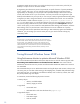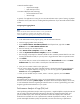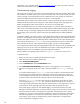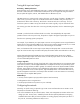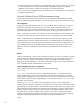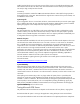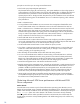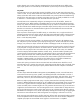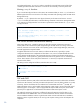Configuring HP SIM for Optimal Performance in Large Environments
14
optimization.
You
can
find
the
tool
at
http://www.codeplex.com/PAL
.
It
is
open
source
and
is
released
under
the
Microsoft
®
Public
License
(MS-PL).
Virtual memory paging
The working set of a process is where its current code and data are physically located in RAM. When
sufficient RAM is available and a process requests information that is not currently in RAM, the virtual
memory manager in Microsoft Windows Server 2008 leaves the current working set in RAM and
retrieves the additional information from disk. This action is a soft page fault.
When RAM resources become scarce (either from the working sets of other processes or because of
the RAM that the file system cache is using), the virtual memory manager moves older pages from
RAM to the paging file system on the disk drive. This process is a hard page fault.
When
a
hard
page
fault
occurs,
the
virtual
memory
manager
has,
in
essence,
stolen
some
RAM.
In
other
words,
it
has
trimmed
the
working
set
of
another
process
to
fulfill
a
request
from
the
process
that
is
currently
running.
Occasionally,
paging
that
results
from
hard
page
faults
is
acceptable,
but
if
this
type
of
paging
occurs
excessively,
system
resources
become
unbalanced
and
a
memory
bottleneck
forms.
To
determine
whether
your
system
is
paging,
use
the
Performance
Monitor
to
observe
the
relationship of
the
metrics.
If
the
pages-per-second
counter
is
high
(greater
than
50)
and
growing
compared
with your
baseline,
then
memory
is
becoming
bottlenecked.
If
the
available
bytes
counter
is
also decreasing
and
the
disk
drives
that
house
the
Pagefile.sys
files
are
busy
(marked
by
an
increase in
Percent
Disk
Time,
Disk
bytes
per
second,
and
Average
Disk
Queue
Length),
you
have
a
memory bottleneck.
You
can
improve
the
system
memory
and
paging
performance
when
loads
are
heavy
by
spreading the
paging
file
across
two
or
more
disks.
This
modification
improves
the
overall
paging
file
read/write
rates
because
more
disks
are
available
to
process
the
paging
file
workload.
During
installation,
the
operating
system
creates
one
Pagefile.sys
file
on
the
root
(C:)
drive.
To
spread
the
load:
1. Review the disk metrics you gathered with Performance Monitor.
2. Select two disks that are under the lightest load.
3. Select Control Panel
System.
4. Click the Advanced tab and the Performance button.
5. Click Advanced
Virtual Memory and create two new paging files, one on each disk.
6. After the new paging file systems are in place, remove the default Pagefile.sys on the root
disk.
As a guide to determining the Pagefile.sys sizes on the new disks, use Performance Monitor
to monitor the percent usage and percent peak usage counters of the paging file. Usually, you
create Pagefiles that are the same size on both disks, with initial sizes of a least the value shown
for percent usage and a maximum of at least the value for percent peak usage.
Sizing the Pagefile.sys correctly ensures that the server operating system does not waste
cycles creating larger Pagefile.sys files. If possible, dedicate two disk drives to the task of
containing the paging file systems. This approach guarantees that no other application or process
contend with the server operating system when the system needs the paging file system.
If the system begins to page at an unacceptable degree, use Performance Monitor and Task
Manager to isolate the applications or processes that are using excessive amounts of memory and
reduce the amount of memory allocated to them (if possible). If the application source code is
available, you can work with the application developers to improve overall memory performance.
When all tuning efforts fail to improve user response times related to a lack of memory, install
more memory into the system or distribute memory-intensive applications to the appropriate
number of additional management servers.