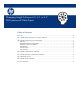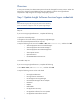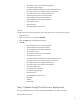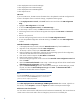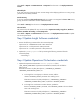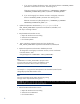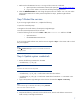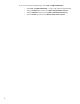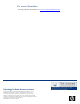Changing Insight Software 6.0, 6.1 or 6.2 CMS password
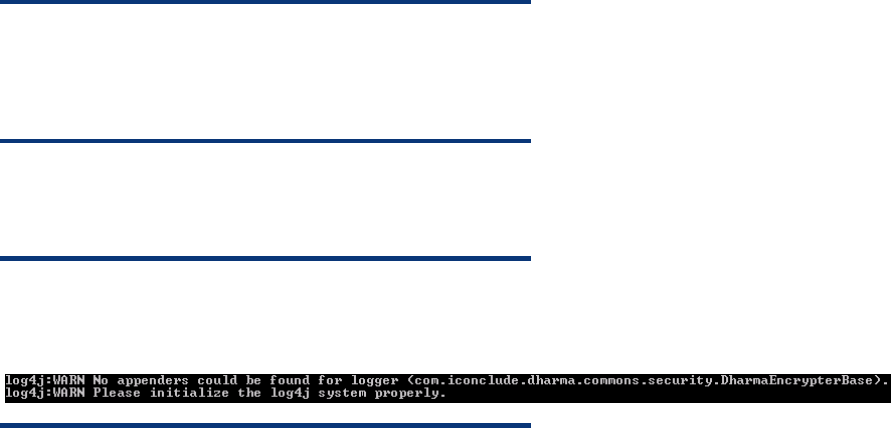
6
c. If you are not changing the domain name, verify that the domain=<DOMAIN_NAME>
parameter contains the correct value. The resulting line is:
hibernate.connection.url=jdbc:jtds:sqlserver://<DBSERVER_IP_ADDRESS>:
<DBSERVER_CONNECTION_PORT>/oo;domain=<DOMAIN_NAME>
d. If you are changing from a domain account to workgroup, remove the
domain=<DOMAIN_NAME> parameter. The resulting line is:
hibernate.connection.url=jdbc:jtds:sqlserver://<DBSERVER_IP_ADDRESS>:
<DBSERVER_CONNECTION_PORT>/oo
2. Update the Operations Orchestration quartz.properties file at
<OO_INSTALL_DIRECTORY>\Operations Orchestration\Scheduler\conf
with steps 1a through d above.
3. Stop the RSCentral Windows service.
a. Open the Windows Services dialog
b. Select the service RSCentral
c. Click the Stop button
4. Open a Windows command prompt and go to the directory
<OO_INSTALL_DIRECTORY>\Operations Orchestration\Central\tools
5. Update the Operations Orchestration database password.
To change from a workgroup to a domain account, or from one domain
to another domain, enter
change-db-props.bat <USERNAME> <NEW_PASSWORD>
Note
<USERNAME> and <NEW_PASSWORD> specify the actual
service account to be used to connect to the database, not the
Operations Orchestration admin username and password.
For example: C:\Program Files\HP\Operations Orchestration\Central\tools>
change-db-props.bat Administrator 1234
Note
Executing change-db-props.bat displays the following warning
message, which is expected and can be ignored:
6. Restart the RSCentral Windows service.
a. Open the Windows Services dialog
b. Select the service RSCentral
c. Click the Start button