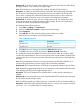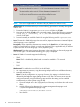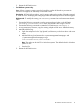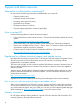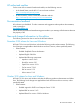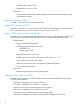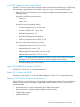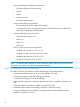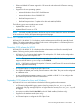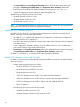System Management Homepage 7.3 Release Notes
NOTE: This error is applicable for Windows x86_64 platform for SMH 6.0 only.
Workaround: HP recommends that you use the following procedure to manually downgrade
SMH to 6.0:
1. Extract the SMH 6.0 component cp010944.exe to a folder say C:\abc.
2. Navigate to the folder C:\abc in the command prompt. Execute the following command:
setup.exe /s /removeonly /f1 C:\abc. This removes the currently installed
version of HP SMH.
3. Proceed normally to install the SMH 6.0 using the following exe file: cp010944.exe.
• Issue: The search in SMH Help page does not work for Japanese characters on Internet Explorer
if the language is set to Japanese.
Description: When Japanese characters are entered in the Search form in SMH Help page
and the a Search button is clicked, no results are displayed. This is applicable only on Internet
Explorer browser when the language is set to Japanese [ja-JP].
Workaround: Enter the same Japanese characters in the search box on the results page and
click Search again. The documents matching your query is displayed.
• Issue: HP SMH 6.0 onwards supports the following:
SSLv2
Note: SSLv2 is disabled by default and it cannot be enabled in 7.2 onwards.
◦
◦ SSLv3
◦ TLSv1
Workaround: To enable the use of SSLv2 in the HP SMH:
1. As a precautionary measure, copy the existing smhpd.xml file into a different directory.
2. Manually add the tag:
Note: To set this configuration on a group of servers, this setting is included in those
affected by the Replicate Agent Settings feature in HP SIM. The source server must be
configured manually using the following steps and then the setting can be installed
simultaneously to other systems using HP SIM.
a. Open the smhpd.xml in the \hp\hpsmh\conf directory on the boot drive with a text
editor.
b. Add the following line between the <system-management-homepage> and
</system-management-homepage> tags:
<disable-sslv2>False</disable-sslv2>
c. Save the file.
12 Issues and workarounds