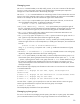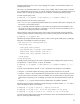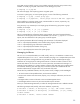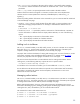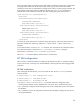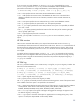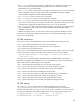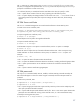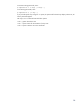Infrastructure management using the HP SIM command line interface (436331-002, January 2009)
The –s option sets or creates entries in the globalsettings.props file. If setting exits in the
file, then it is changed to the specified value. If setting is not in the file, then mxglobalsettings
prompts for confirmation to create a new entry.
• If confirmed, the entry is created and sets the initial data to the value you specify in value.
• The –f option forces creation of the new entry, bypassing the confirmation process.
• The –ld option displays the settings and their current value in the name = value format. If one or
more setting names are provided, then only those settings are listed. Otherwise, all the settings
appear.
HP SIM Server certificate
The mxcert command manages the server and trusted certificates in the HP SIM key store.
To create a new server certificate, enter:
# mxcert -n CN=common_name ALT=alternative_name(s) OU=organization_unit
O=organization_name L=locality_name ST=state C=country_code
To import a signed server certificate, enter:
# mxcert –i –f filespec
Where filespec is the full path to the signed certificate file.
To import a trusted certificate, enter:
# mxcert –t –f filespec
To tell HP SIM to require or not require a trusted certificate, use the –b option. For example:
# mxcert –b [1|3]
Where the value 3 requires the use of trusted certificates and the value 1 does not require using
trusted certificates. To list the certificates in the key store, use either the –ln or –ld option. For
example:
# mxcert –ln | -ld
• The -ln option lists basic information about the certificate.
• The –ld option lists detailed information about the certificates, including certificate fingerprint data.
• The –s option synchronizes the server certificate with the server certificate in the SSL shared
directory.
• The –c option creates a Certificate Signing Request.
HP SIM passwords
The mxpassword command adds, removes, modifies, and lists SSH key passwords stored by HP
SIM. Passwords appear in clear text. When using this command, ensure that the passwords are
protected.
To add a new password, enter:
# mxpassword –a –x key1=value1 [–x key2=value …]
# mxpassword –a –f file
• The –x option assigns password value to password key name key. There can be multiple key and
value pairs provided to the add command.
• The –f option adds the passwords defined in the file, file. This is a more secure option because the
passwords are not available for viewing on the terminal screen, or in the command line history.
To modify an existing password, enter:
# mxpassword –m –x key1=newvalue [–x key2=newvalue …]
27