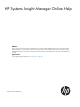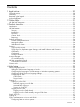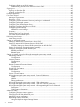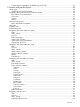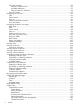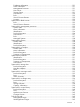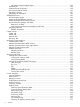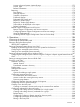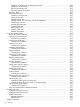HP Systems Insight Manager Online Help Abstract Help is intended to be used by technical professionals who manage multiple HP BladeSystem enclosures and use HP Virtual Connect Manager to control network connectivity. HP assumes that you have installed Virtual Connect, are familiar with the embedded VCM web console, and have read the HP Virtual Connect for c-Class BladeSystem User Guide and understand its concepts Legal notices For copyright and legal information, see “Legal notices” (page 20).
© Copyright 2003, 2013 Hewlett-Packard Development Company, L.P.
Contents 1 Legal notices............................................................................................20 Copyright notice.....................................................................................................................20 Warranty..............................................................................................................................20 Restricted rights legend................................................................................................
Configuring PAM on an HP-UX system...................................................................................39 Authenticating Windows AD Users from Linux CMS...........................................................39 Signing out............................................................................................................................40 Signing out from the GUI....................................................................................................
Configuring the presentation of SNMP traps in HP SIM...........................................................61 5 Screens and product layout........................................................................62 Home page...........................................................................................................................64 Graphical user interface features..........................................................................................
Tree view hierarchy............................................................................................................93 Selection in the tree view................................................................................................93 Available drilldowns......................................................................................................93 Selection states for collections.........................................................................................
Entitlement Information.................................................................................................121 Asset Information........................................................................................................121 Management Processor................................................................................................121 Host Server................................................................................................................121 Storage Server..
HP Systems Insight Manager Pages................................................................................143 Essentials tab...................................................................................................................144 Performance tab for blades...............................................................................................144 Port mapping tab for blades..............................................................................................
License unlicensed systems (optional) page.....................................................................171 License types..............................................................................................................172 Related information.....................................................................................................173 Reporting........................................................................................................................173 New Report...
Disabling or enabling an existing discovery task.............................................................203 Deleting a discovery task.............................................................................................203 Running a discovery task..............................................................................................203 Discovery related information........................................................................................204 Discovery filters.................
Related topics..................................................................................................................230 System credentials................................................................................................................230 Columns in the "Credentials that are in use" table................................................................231 Viewing, editing, and deleting system credentials.................................................................
Command line interface...............................................................................................261 Creating event collections.................................................................................................262 Command line interface...............................................................................................264 Editing event collections....................................................................................................
Configuring modem settings for paging on Windows systems.....................................................287 Clearing events....................................................................................................................287 Deleting events.....................................................................................................................287 Configuring event filters for registered SNMP traps....................................................................
Creating a report........................................................................................................320 Printing the report.......................................................................................................327 Editing a report...............................................................................................................327 Deleting a report.............................................................................................................
Menu placement..............................................................................................................374 Managing custom tools....................................................................................................374 New..........................................................................................................................374 Edit...........................................................................................................................
Managing MIBs...................................................................................................................404 Viewing a MIB................................................................................................................404 Viewing a MIB file on a Windows operating system:........................................................404 Viewing a MIB file on a Linux or HP-UX operating system:.................................................404 Editing a MIB....................
Server role criteria............................................................................................................428 Assignee criteria..............................................................................................................429 Event type criteria............................................................................................................429 Memory range criteria.................................................................................................
Installing and configuring SNMP agent...............................................................................452 Installing the SNMP agent............................................................................................452 Configuring SNMP to send test traps..............................................................................453 Web-Based Enterprise Management..............................................................................454 Subscribing to WBEM indications..........
..........................................................................................................................................
1 Legal notices Confidential computer software. Valid license from HP required for possession, use or copying. Consistent with FAR 12.211 and 12.212, Commercial Computer Software, Computer Software Documentation, and Technical Data for Commercial Items are licensed to the U.S. Government under vendor's standard commercial license. The information contained herein is subject to change without notice.
2 Online help HP SIM provides an online help system that helps you understand management features. To view the online help, click the question mark icon on any page or use the Help menu to view the online help. HP SIM help categories • Overview Describes the features in HP SIM. • Initial setup Describes procedures for how to begin using and administering HP SIM. • Screens and product layout Describes how to navigate HP SIM menu pages.
3 Product overview The Overview section includes a brief introduction to some of the major features of HP Systems Insight Manager. High-level information on command-line tools, custom tools, discovery, and license manager are some of the features discussed. Introduction HP SIM is the foundation for the HP unified server-storage management strategy.
Security • Role-based security HP SIM enables effective delegation of management responsibilities by giving system administrators granular control over which users can perform specific management operations on specific systems. • Configure or Repair Agents This feature enables you to repair credentials for SNMP settings, HP System Management Homepage, or Management HTTP Server trust relationships on Windows, Linux, and HP-UX systems supported by HP SIM.
• ◦ Virtual partitions (vPars) ◦ Hard partitions (nPars) Snapshot comparisons HP SIM enables you to compare configuration snapshots of up to four different servers, or compare configuration snapshots of a single server over a period of time. You can use snapshot comparisons to save a picture of a standard configuration for comparisons to other systems.
HP SIM is installed, it creates a self-signed certificate. Your browser might initially display a security alert when you browse to HP SIM, describing the certificate as untrusted. This designation occurs because the certificate is self-signed (signed by the HP SIM server) and the signer is not in the browser list of CAs. By securely importing the HP SIM server certificate into the browser, the browser can authenticate the HP SIM server to which you are browsing.
Credentials In HP SIM, there are three different types of credentials: • System credentials Credentials used by identification to access managed systems. These credentials include WBEM, WS-MAN, and SSH credentials, Sign-in, SNMP community string, and Single Sign-On credentials. For more information, see System credentials. • Discovery task credentials Credentials used by a discovery task that apply to all systems discovered by that task.
must support SSH and you must provide the required credentials. An SSH based solution uses CLP. All management processor firmware releases include support for SSH/CLP. ProLiant SSH/CLP support is included in v1.70 or later of the management processor firmware. Integrity SSH/CLP support is included in management processor firmware. All management processors can be updated to this version or later. The license collection uses an HTTP based mechanism and operates without credentials.
warning message appears and only the first value is placed in the resulting key file. If badly formatted files are encountered, warning messages appear. The key file is created when CLI mxlmkeyconfig is executed. If the resulting key file already exists, then the previous keys remain and the information from the source key files are added to the resulting key file. HP SIM command line tools Use the CLItools to execute basic UNIX and Windows commands remotely on one or more systems.
4 Initial setup The initial setup involves setting up managed systems, configuring discovery, configuring event handling, adding users, and defining authorizations. It assumes that you just completed the installation of your CMS. If you bypassed or canceled the First Time Wizard, the following steps assist you in setting up your environment to run HP SIM. NOTE: The First Time Wizard starts the first time a user with administrative rights signs in to HP SIM.
the preferred language of the web browser. Also, tools and tasks executed interactively through the CMS have the same language as the language the tool command line is executed with on the target system. This enables your web browser to run tools, create scheduled tasks, and manually run scheduled tasks in the preferred language.
4. 5. 6. Reboot the system. Open a command prompt window. Execute the chcp 932 (Japanese) and chcp 437 (English) commands to toggle between the two languages. Procedure 5 Configuring Windows 2000 locale settings for Japanese 1. 2. 3. 4. 5. 6. 7. 8. Select Start→Settings→Control Panel→Regional Options→General. Click Set default. The Select System Locale window appears. From the dropdown list, select Japanese. Click OK. Click Apply. Reboot the system. Open a command prompt window.
This configuration file is globalsettings.props and is located on the following operating systems: • On Windows C:\Program Files\HP\Systems Insight Manager\config\ globalsettings.props. • On HP-UX and Linux /etc/opt/mx/config/globalsettings.props. CMS locale By default, the CMS Locale is determined by the environment. On an HP-UX CMS, it looks for "LANG=" in "/etc/rc.config.d/LANG" and uses that setting.
For the Windows target and execution systems, use these properties to choose the chcp command to execute in the SSH command prompt shell, to force the language and encoding to set to execute the Windows command line command.
Manually signing in to HP SIM There are several reasons to manually sign in to HP SIM. • If automatic sign-in fails, the sign-in page appears This might occur if the user is logged in to the operating system using an account that is not an HP SIM account. • If automatic sign-in is not attempted This might occur if the browser is not properly configured for automatic sign-in, or the feature is disabled in HP SIM.
NOTE: Local accounts cannot be used for HP SIM service account if automatic sign-in is desired. • The automatic sign-in feature must be enabled in HP SIM in the globalsettings.props file. You can use the mxglobalsettings command, or directly modify the file. Set the value for the AutomaticSignIn property to 1. Restarting HP SIM is not necessary. Configuring the browser • Supported in Internet Explorer 7 and Firefox. Internet Explorer 6 is not supported.
If automatic sign-in is configured, you can manually sign in to HP SIM. • If automatic sign-in fails, the manual sign-in page appears This might occur if you are logged in to the operating system using an account that is not an HP SIM account. • If automatic sign-in is not attempted This might occur if the browser is not properly configured for automatic sign-in, or the feature is disabled in HP SIM.
• mxlog • mxmib • mxngroup • mxnode • mxquery • mxreport • mxstm • mxtask • mxtool • mxtoolbox • mxuser • mxwbemsub Logging in to the CMS directly Procedure 9 Logging in to the CMS directly 1. Log in to the CMS using a valid user name and password ( SSH system name ). HP SIM grants authorizations based on your operating system user login. 2. Open a terminal window or a command prompt window to execute HP SIM commands.
Signing in Signing in to HP SIM allows access to HP SIM and determines what authorizations you have in HP SIM. Browsing to HP SIM using SSL encrypts all information between the browser and HP SIM, including sign in credentials. SSL securely encrypts the password and helps prevent someone from capturing and replaying a valid sign-in sequence. The sign-in page has three fields: • User Name. The name of the user. • Password. The password for the user name. • Domain Name. The Windows domain of the user.
Configuring PAM on a Linux system The administrator of a Linux CMS can customize the PAM that HP SIM uses. The /etc/pam.d/ mxpamauthrealm file contains the authentication steps for the HP SIM web server interface. The defaults for this file are: • #%PAM-1.0 • auth required /lib/security/pam_unix.so • account required /lib/security/pam_unix.so • session required /lib/security/pam_unix.
account required /lib/security/pam_unix.so account sufficient /lib/security/pam_krb5.so try_first_pass session required /lib/security/pam_limits.so session required /lib/security/pam_unix.so session optional /lib/security/pam_krb5.so The configuration would change based on the underlying authentication mechanism (Kerberos, LDAP etc) that is followed to join the Linux CMS to AD. Appropriate authentication modules such as pam_krb5.so or pam_ldap.so should be specified in the mxpamauthrealm file.
2. 3. Click Register Now. The User sign-in page appears. If you are already a member, enter your e-mail address and password under Existing users. Click Sign-In and the Product Selection page appears. If not: a. Enter your e-mail address and password under First time users. Click Sign-In. The User profile page appears. b. Enter the requested information. Items marked with an asterisk are required. 4. 5. 6. 7. 8. Click Next. The Product Selection page appears. Click Next.
• WBEM/WMI Mapper Proxy To retrieve managed system information on Windows systems, enter the mapper proxy system host name and port number. NOTE: • This page only appears if you selected to manage a Windows system. Privilege Elevation Enable privilege elevation if, on HP-UX, Linux, and ESX managed systems, you are required to sign in as a non-root user and then request privilege elevation to run root-level tools. • E-mail Enter the e-mail settings that the CMS will use to send e-mail notifications.
Discovery - FTW HP SIM uses automatic discovery to find and identify systems on the network. The System Automatic Discovery task is the default discovery task and is disabled by default. You can enable and configure the System Automatic Discovery task by selecting to have it run immediately when First Time Wizard finishes, or by selecting Options→Discovery from the HP SIM menu. You can create multiple automatic discovery tasks from the Discovery page. See Configuring automatic discovery.
Procedure 16 Configure managed systems from the First Time Wizard 1. 2. Select Configure newly managed systems when they are first discovered.. To specify credentials to configure the managed system for WBEM / WMI, SNMP, and SSH, select from the following: • Use sign in credentials This account must be an account with administrative privileges. • Use these credentials Select this option to use another user name and password pair other than the one entered into HP SIM. 3. 4.
Configuring privilege elevation on HP-UX From this page, you can enable privilege elevation for Linux, HP-UX, and ESX managed systems. This enables you to sign in as an unprivileged user and elevate the privilege to run on these operating systems. You can also configure privilege elevation from the HP SIM menu by selecting Options→Security→Privilege Elevation. Procedure 18 Configure privilege elevation for ESX systems 1. Select Enable privilege elevation for VMware ESX.
EmailPrefixUserSubject To have user defined information (from the e-mail information on the Actions page) displayed first on the subject line of an e-mail, you must change the EmailPrefixUserSubject property in the globalsettings.props file to True. Otherwise, HP SIM defined information appears first. The globalsettings.props file is located at: • On Windows It is typically located at C:\Program Files\HP\Systems Insight Manager\config\ globalsettings.props.
Table 3 Keywords supported in the EmailKeywords property (continued) Keyword Description DURL Device URL HDR Header which can be used to format message Related information Summary When you are finished entering information in the HP SIM First Time Wizard, review your selections on the Summary Page, and then click Finish to save them. If you selected HP-UX on the Managed Environment page, all selected menu items appear.
Discovery in HP SIM Configuring discovery general settings Performing Initial setup Initial setup process 1. Set up managed systems To set up managed systems, install the required management agents and configure HP SIM software. See Setting up managed systems for more information. 2. Configure storage systems If you have storage systems on your network, you must install and configure their SMI-S providers before HP SIM can discover them. 3.
For steps to set up managed systems from the CMS see the following: • Setting up managed systems from a Linux CMS • Setting up managed systems from an HP-UX CMS • Setting up managed systems from a Windows CMS Setting up managed systems related topics Setting up remote Linux systems from a Linux CMS Procedure 20 Example: Setting up remote Linux systems from a Linux CMS 1. 2. 3. 4. 5. Sign in to the HP SIM on the Linux CMS with full CMS administrative privileges. Run the First Time Wizard.
Setting up systems using the HP Insight managed system setup wizard Insight managed system setup wizard enables you to configure systems to be managed with HP SIM and its plug-in applications. After you successfully complete this wizard, the selected managed systems are set up with the necessary agents, licenses, and configuration steps for the management features you specify. You can re-run this wizard at any time to change the configuration or management features of your systems.
To manually set up managed systems on HP-UX and Linux, see Setting up remote HP-UX systems from an HP-UX CMS and Setting up remote Linux systems from a Linux CMS WBEM WBEM is one of the newest management protocols. This protocol leverages the industry-standard CIM as defined by the DMTF. HP SIM can communicate to systems directly using the WBEM protocol or to the Windows WMI systems using the WMI Mapper Proxy. HP SIM uses WBEM to communicate with storage system SMI-S WBEM providers.
converted to CIM/XML format and returned to the CMS. The discovery and Identification task uses the proxies in the WMI Mapper Proxy list to discover whether a system is a WMI-enabled system. If the system is WMI-enabled, then the identification information for that system is returned. The WMI Mapper makes it possible to retrieve WMI instrumented data on a Windows machine through WBEM requests.
Single Sign On feature SSO grants permission to an authenticated user browsing to HP SIM to browse to any of the managed systems from within HP SIM without re-authenticating to the managed system. This enables HP SIM users to browse to HP System Management Homepage (HP SMH), Management Processors, Onboard Administrator, HP Version Control Agent, and so on. HP SIM is the initial point of authentication, and browsing to another managed system must be from within HP SIM.
TCP/IP networks has provided the necessary incentive to develop a standard method of managing devices on the network. Within the SNMP framework, manageable network devices (routers, bridges, servers, and so on) contain a software component called a management agent. The agent monitors the various subsystems of the network element and stores this information in a MIB. The agents enable the device to generate traps, which can be sent to a trap destination server that is running HP SIM.
NOTE: WMI is the implementation of WBEM from Microsoft. NOTE: The WBEM providers cannot be installed on Linux or HP-UX systems. NOTE: A CIMOM acts as the interface for communication between WBEM providers and management applications such as HP SIM. The CMS must have the correct credentials to authenticate to WBEM and WMI. There are two ways to authenticate client certificates: • ◦ Basic authentication to WBEM Services or WMI using user name and password.
HP Insight managed system setup wizard - SSH authentication The option selected is used for all systems. To enter information for groups of systems, select the systems, and then click Edit Individually. Host based authentication. All users from this instance of Systems Insight Manager are authenticated on the managed system. User based authentication. Each user must be authenticated on the managed system. Procedure 23 Individually editing SSH public authentication 1. 2.
Advanced setup The following are advanced setup procedures for HP SIM: • Configuring browser timeout options • Changing the HP SIM default SSL port • Managing server certificates • Replicating trusted certificates • Configuring the presentation of SNMP traps in HP SIM Security related information Configuring browser timeout options HP SIM enables you to configure the browser timeout settings to one of the following. These settings affect the browser session while signed in to the HP SIM GUI.
3. Save the globalsettings.props and the web.xml files. The updates are saved. 4. Close the web.xml file. Security related information Changing the HP SIM default SSL port If the HP SIM Secure Sockets Layer (SSL) port conflicts with an application, you can change the default port number. For a list of ports in use, see the HP Systems Insight Manager User Guide, at http://www.hp.com/go/insightmanagement/sim/docs. 1. In the server.
HP SIM provides the following security certificate options: • Export server certificate Select Options→Security→HP Systems Insight Manager Server Certificate, and then click Export. • Edit server certificate Select Options→Security→HP Systems Insight Manager Server Certificates, and then click Edit. • Create new server certificate Select Options→Security→HP Systems Insight Manager Server Certificates, and then click New.
5. 6. 7. 8. Go to the \Systems Insight Manager\config\certstor directory. Replace the hp.keystore and keyfile.3 files with the files copied in step 3. On the target CMS system, select Start→Settings→Control Panel→Administrative Tools→Services. Restart the HP SIM service. NOTE: You might see a browser warning indicating that the name in the certificate does not match the name of the site.
9. From the Select Target Systems page, select all managed systems that are configured to trust the source CMS. 10. Click Apply Selections, and then click Next. 11. Select the target CMS as source and click Next. NOTE: If the source system does not have HP SIM installed, proceed to step 15. 12. In the source configuration settings page, click HP System Management Homepage→Settings→Configuration Options Properties, and then select Trust Mode. 13.
5 Screens and product layout Table 4 Screen and menus Name Description Home page Graphical user interface features Navigating the System and Event Collections panel Selecting a collection displays a view of its contents. Users and user groups Enables you to configure authorizations for specific users or user groups. Navigating the system table view page The default view for an attribute-based system collection and displays a list of systems that meet common criteria.
Table 4 Screen and menus (continued) Name System page Description Enables viewing information related to a specific system.
Table 4 Screen and menus (continued) Name Description remote connectivity back to HP for reactive support in a timeframe determined by warranty or contract level. Home page Graphical user interface features The GUI includes the following six regions: 1. Banner area Provides a link to the Home page, a link to Sign Out of Systems Insight Manager, and displays the user that is currently signed in. Click the minimize icon in the top right corner to minimize the banner.
4. System and Event Collections panel Enables you to view all known systems and events in a specific management environment. A collection can be private, visible only to its creator, or shared, visible to all users. HP SIM ships with default shared collections only. For information about customizing and reating new collections, see the HP Systems Insight Manager User Guide, at http://www.hp.com/go/ insightmanagement/sim/docs. 5.
Private collections can be placed into a shared collection, but shared collections cannot be placed into a private collection. If a collection is placed in both Shared and Private, any user that has administrative rights can modify the collection stored in the Shared collection. When the collection is modified in one place, changes are reflected in the other collection.
Overviews The System and Event Collections panel includes: • All Systems Displays the All Systems page. See Navigating the system table view page for information about the system table view page. • All Events Displays the All Events page. See Navigating the event table view page for information about the event table view page. Systems A system collection logically groups systems into a group based on information in the HP SIM database.
HP SIM enables you to configure authorizations for specific users or user groups. Authorizations give the user access to view and manage systems. Each authorization specifies a user or user group, a toolbox, and a system or system group. The specific set of tools that can be run on a system that is specified in the assigned toolbox. It is important that you plan which systems each user will manage and which specific set of tools each user is authorized to execute on managed systems.
Users tab Administering users involves adding, editing, deleting, and reporting. After you have added a user or user group, you can assign predefined authorizations from the Authorizations tab. Users and user groups must exist in the operating system. For Microsof Windows ®, this includes Active Directory. When a user group is configured in HP SIM, any user that is a member of the user group in the operating system can sign-in to HP SIM without having to be configured as a user in HP SIM.
• Editing existing users or user groups. Select Options→Security→Users and Authorizations→Users, and then select a user or user group. Click Edit. The Edit User or Edit User Group section appears. You can edit group-based (in italics) users to convert them to individually configured users. • Deleting users or user groups. Select Options→Security→Users and Authorizations→Users, and then select users or user groups. Click Delete. A confirmation box appears.
Authorizations tab Authorizations give users access to view and manage systems. An authorization is composed of users, toolboxes, and discovered systems. When you first access the Authorizations tab, a table appears listing all authorizations and includes the following information: • User/User Group This column includes all valid users and user groups. A user group appears in bold type. Group-based users are not displayed in this table.
NOTE: To sort the information in ascending or descending order, click the appropriate column heading. The column heading that includes the arrow is the column by which the list is sorted. If the arrow is pointing up, the list is sorted in ascending order. If the arrow is pointing down, the list is sorted in descending order. • Deleting authorizations Select Options→Security→Users and Authorizations→Authorizations, select authorizations to delete, and then click Delete. A dialog box appears.
Tabs The system table view page contains the following tabs: • System(s) Lists all systems in the collection. • Events Displays the events for all systems included under the System(s) tab. From this tab, you can apply additional filters to modify the event table display. When switching between the System(s) tab and the Events tab, the Events tab "remembers" the selected events and event filter (if viewing a system collection).
For more information about customizing columns, see Customizing the system table view page. • Selection Select the checkbox in this column to select a system. You can select more than one system. This option is available in the table view, tree view, and icon view. Select the checkbox in the column heading or select Select "collection name" itself to select or clear all displayed systems.
• Software status The SW column indicates both the availability of software updates and if they are critical. For more information on the software status types, see the HP Systems Insight Manager User Guide, at http://www.hp.com/go/insightmanagement/sim/docs. If you click the software status, HP SIM displays the Track Software and Firmware versions page.
the Insight Control virtual machine management page for the selected system, providing more information about the status of the virtual machine. For systems with Server type and Virtual Machine Host or Virtual Machine Guest subtype, HP SIM populates the VM status column with the appropriate status icons. • Contract and Warranty status The CW column is available when a Windows CMS and the HP Insight Remote Support Pack are installed.
◦ Integrity c-class blade to NonStop ComputerSystem ◦ Host to VME ◦ Active rack manager to rack ◦ Standby rack manager to rack ◦ Server to rack ◦ Server to active rack manager ◦ PDU to rack ◦ PDU to active rack manager ◦ VC Domain to rack ◦ VC Domain to active rack manager ◦ Virtual Machine to Host association ◦ Enclosure Manager system in Encl. ◦ IO module system in Encl. ◦ Blade system in Encl.
Name column displays a list of all discovered systems in the selected enclosure. The status for both racks and enclosures is always Unknown. ◦ When a server blade is identified through another system in the same rack or enclosure, associations are made between the management processor and the enclosures where they reside. This association appears in the System Name column on the system table view page by showing the system serial number prepended with Server_ in Encl. enclosure_name.
System table view page buttons Three buttons at the bottom of the system table view page are available to users with administrative rights. These buttons are not available when using a tool and selecting an individual target system. • Save As Collection When a system is highlighted, the Save As Collection button is used to save the selection with a new name. Changes are saved on a per-user basis. If you click Save As Collection, the collection is saved as a combination of the system and event collections.
that cluster. Cluster Monitor can be launched from the cluster table view page in the following ways: • Click the name of a MSCS cluster in the Cluster Name column • Click the cluster status icon for a MSCS cluster in the CS column From this page, you can save a subset of the collection with a new name, delete one or more clusters from the collection, customize the view, and print the cluster collection view. In a multiuser environment, only one user at a time can edit a collection.
selected systems, view type (table, tree, or icon), and the selected system filter (if viewing an event collection). However, the selections on each page are independent of each other. View as The View as dropdown list is used to select either table, which displays all of the clusters in the collection in a tree form. See Navigating the tree view for more information about navigating the tree view. Quick Launch The Quick Launch hyperlink links to a short list of frequently used tools.
NOTE: To display a cluster status that includes only MSCS clusters, and show the true health of the cluster, you can edit the globalsettings.props file and change the ClusterStatusWithThresholds property to false. For non-MSCS clusters (OpenVMS, TruClusters, and Novell NetWare), excluding HP Serviceguard clusters, the cluster status appears as Unknown. Procedure 30 Editing the globalsettings.props file 1. Open the globalsettings.
Buttons The following buttons at the bottom of the page are available to users with administrative rights: • Save As Collection. When clusters are selected, you can save the selection with a new name. Changes are saved on a per-user. See Saving collections for more information. • Delete. This button is used to delete clusters from the database. Select clusters to delete from the database, and then click Delete. A confirmation box appears.
1. • System(s) Lists all systems in the collection. • Events Displays the events for all systems included under the System(s) tab. From this tab, you can apply additional filters to modify the event table display. When switching between the System(s) tab and the Events tab, the Events tab "remembers" the selected events and event filter (if viewing a system collection).
• This column displays the event status icon to indicate the severity of a problem represented by the event. For more information on event severity types, see the HP Systems Insight Manager User Guide, at http://www.hp.com/go/insightmanagement/sim/docs. • This column displays the type of an event. Some examples of event types include: SNMP traps, login failures, or the replicate agent settings tool. Select an event type from the list to view the Event Details section.
available when you view the All HP Service Events collection or select the event search criteria for service case status. Click the link in the Event Type column to view additional details about an event. Selection Select the checkbox in this column to select an event. You can select more than one event. Select the checkbox in the column heading or select Select "collection name" itself to select or clear all displayed events.
Comments This column displays the comments for this event or is blank if no comments have been entered. Comments are truncated in the column. Click the event type to view the entire comment if needed, or place your cursor over a comment field to display a window that shows the entire comment to appear. For more information, see Entering comments to events. System Type This column displays system types such as enclosure or rack, if the system type filter was selected for the event list display.
When switching between the System(s) tab and the Events tab, the Events tab "remembers" the selected events and event filter (if viewing a system collection). The System(s) tab remembers the selected systems, view type (table, tree, or icon), and the selected system filter (if viewing an event collection). However, the selections on each page are independent of each other. Quick Launch The Quick Launch hyperlink links to a short list of frequently used tools.
• To assign responsibility for an event to a user, select the event, and then click Assign to at the bottom of the page. The Assign to section appears, which enables you to select a new assignee or use an existing assignee. If you select to use an existing assignee, you can select only one user name from the list. This name does not have to be a user with privileges on the system or a name that can be used to log in to the CMS. This field is free-form text.
the entire event type. For more information abut event details, see the HP Systems Insight Manager User Guide, at http://www.hp.com/go/insightmanagement/sim/docs. System Name This column displays the system name on which the event occurred. Clicking a link in this column displays the System Page for the selected system. When an event occurs that affects an entire rack or enclosure, it is possible for several systems in that rack or enclosure to generate a trap for that event.
Case ID When the Remote Support Pack and HP SIM are installed together on a Windows CMS, the support case ID is provided by the Remote Support Pack. The Case ID column is available when you view the All HP Service Events collection or select the event search criteria for service case status. Click the link in the Event Type column to view additional details about an event. Table information The area includes information about the systems or events.
Tabs The tree view page contains the following tabs: • System(s) Lists all systems in the collection. • Events Displays the events for all systems included under the System(s) tab. From this tab, you can apply additional filters to modify the event table display. When switching between the System(s) tab and the Events tab, the Events tab "remembers" the selected events and event filter (if viewing a system collection).
branch expands to show the child systems, and the icon toggles to collapses the branch and toggles the icon. . Clicking the icon again NOTE: The expansion state persists only for the page session. When the page is reloaded or navigated to again, a fresh tree is loaded to ensure that all newly discovered systems are added to the view. A paging mechanism is provided in the branches. When a branch is expanded, the first 100 systems appear. To view additional systems, click next...of....
of the roll-up status. For example, if the status icon to the left of the rack is Critical, and you click the icon, a table view of all systems in the rack with the status of Critical appear. Selection states for collections In the tree view, you cannot simultaneously select a collection and members of the same collection. When a collection is selected, the members appear and their selection boxes are disabled. The selection states for a collection are as follows: • The initial state; nothing is selected.
Navigating the icon view The icon view lists the system name of all discovered systems, as well as the system health status for each system. The legend shows how many systems in the view are Critical, Major, Minor, Normal, Disabled, and Unknown. Select the checkbox next to system name to select a system. You can select more than one system, or to select an entire collection, select the checkbox, Select "collection name" itself. Place your cursor over the status icon to display status details.
Tabs The icon view page contains the following tabs: • System(s) Lists all systems in the collection. • Events Displays the events for all systems included under the System(s) tab. From this tab, you can apply additional filters to modify the event table display. When switching between the System(s) tab and the Events tab, the Events tab "remembers" the selected events and event filter (if viewing a system collection).
NOTE: If you delete a virtual machine host, you can still access it through the virt console, and the operations that can be performed on a virtual machine host are not affected by the deletion of the HP SIM system. The virt console continues to show the HP SIM status. NOTE: If you select a collection by selecting Select "collection name" itself, the Delete button is disabled. See Deleting system and cluster collections or Deleting event collections for more information.
Rack name The system name is displayed with the system type in parenthesis. Tabs The picture view page contains the following tabs: • System(s) Lists all systems in the collection. • Events Displays the events for all systems included under the System(s) tab. From this tab, you can apply additional filters to modify the event table display. When switching between the System(s) tab and the Events tab, the Events tab "remembers" the selected events and event filter (if viewing a system collection).
Front and rear picture views Displays realistic front and rear picture views which include: • A collapsible tray for each enclosure in the rack, with the enclosure status and name in the title bar • Selection checkboxes on all selectable items • Status icons on all items with status • Each blade or switch hyperlinks to that system's System Page While logged in to HP BladeSystem, placing your cursor over a component shown in the view, displays information on that particular component, including slot
NOTE: If the system does not support SNMP or HTTP query, Not Available appears. NOTE: For p-Class and e-Class servers, the IPv6 Address is displayed in the tool tip only when IPv6 is enabled on the server.
• The picture view tool tip displays the following information for p-Class servers: ◦ Bay ◦ Name ◦ IP Address ◦ Serial Number ◦ Model ◦ Operating System ◦ System ROM Version ◦ Insight Management Version ◦ Management Processor IP ◦ Management Processor Firmware Version ◦ The picture view tool tip displays the following information for p-Class and e-Class switches: ◦ – Bay – Name – IP Address – Serial Number – Model – Firmware Version – The running status for VC switches
– Mezzanine Slot X NOTE: The X refers to the slot number of the Mezzanine card. If the c-Class server does not have any Mezzanine cards, this option is not shown. Starting in HP SIM 5.2 and forward, HP ProLiant BL680c servers are also supported. ◦ The picture view tool tip displays the following information for e-Class servers: NOTE: The e-Class server and desktop tool tip shows only the information listed below.
• Onboard Administrator. Name of the Onboard Administrator is displayed • Health Status. Indicates the health status of the enclosure. The details such as Data Center ID, Data Center Location, Row Number and Position in Row are visible only when you create a new rack or when you edit an existing rack. Rack Details • Rack Name. Displays the name of the rack. • Health Status. Indicates the health status of the rack. • Data Center ID.
Viewing racks NOTE: For c-Class systems (blades and switches in an enclosure) to appear in BladeSystem Integrated Manager tree or picture view, at least one Onboard Administrator in that enclosure must be discovered before or after the devices. The systems can be discovered in HP SIM but do not appear in BladeSystem Integrated Manager tree or picture view if none of the Onboard Administrators are discovered.
• For c-Class enclosures: ◦ Power and Thermal section – Power Redundancy. Displays Power Redundancy status. Click Power Redundancy to display the Onboard Administrator home page. – Fan Redundancy. Displays Fan Redundancy status. Click Fan Redundancy to display the Onboard Administrator home page. – Enclosure Ambient Temperature. Displays the following: – ◦ – Status. Displays the current status in icon form. – C/F. Displays the current temperature in degrees Celsius and Fahrenheit. – Graph.
NOTE: From this page, you can also view the enclosure details in a separate window. Select the enclosure name on the page and click Printable Enclosure details. A new window displays the details of the enclosure. • For p-Class enclosures: ◦ Power and Thermal section The following items are displayed on the Enclosure View for a Power Enclosure if at least one management processor in the rack using that power enclosure has firmware version of 1.80 or higher. – Load Balanced Cable.
NOTE: Only systems can be deleted from the picture view. If a collection is selected, the Delete button becomes disabled. Collections must be deleted through the Customize Collections page. NOTE: If a VM Host is deleted, it can still be accessed through the virt console, and the operations that can be performed on a VM Host are not affected by the deletion of the Systems Insight Manager (HP SIM) system. The virt console continues to show the HP SIM status.
NOTE: The p-Class power enclosure and power redundancy information appears only when the firmware of at least one of the management processors is greater or equal to 1.82. 4. To change the view from the tree view default, select table or icons from the View as dropdown list. The page reappears displaying the new view.
To view a c-Class enclosure: 1. From the Systems Insight Manager Home page, click All c-Class Enclosures in the Systems and Events panel. You can also expand the toggling expansion control to expand the c-Class Enclosures collection. The c-Class enclosures appear. NOTE: In addition to displaying details such as servers, storage, the picture view of the c-class enclosures also shows the PCI expansion blade that is associated with the enclosure. 2. 3. Click on the enclosure that you want to view.
Starting with this release, you can view the DVD connection status of the c-class c3000 Rack and c3000 Tower model enclosures. The picture view of the enclosure displays the DVD image for the enclosure. Click on the DVD image of the enclosure to log in to the Onboard Administrator and view the connection status. NOTE: Redundant Onboard Administrator is not supported in c3000 Enclosure.
Displaying collection type Select the type of collection you want to customize by selecting Systems from the Show collections of dropdown box. Expanding or collapsing collections You can select to view all collections included in the Shared or Private collections, or to view only the Shared or Private collection titles. Click table, or click to expand all system and cluster collections in the to collapse all system and cluster collections in the table.
• Delete This enables you to delete an existing system or cluster collection, or system and event combination collections. Only empty system collections can be deleted. If you have administrative rights, you can delete a shared system or cluster collection. This button is disabled if a locked collection is selected. • Set Properties This enables you to set the display status, collection visibility, and the default view.
Customize collections table When the Customize Collections page appears, if the collection and system status appears in the System and Event Collections panel, a table appears that includes the names of all the collections. Collection buttons The following options are available on the Customize Collections page for events: • New This enables you to create a new event collection. If you have administrative rights, you can save the new collection as a shared collection.
• Replicate the configuration details of an existing task. A Copy Task page appears below the task list. Specify a new task name in the Task name box. Click OK, and a new and separate task is created. See Copying automatic event handling tasks for more information. • View the task definition for the selected task. The entire configuration for the selected task, such as task name, owner, time filter, event, system criteria, actions, modem settings, and e-mail settings, appears.
Available buttons The following buttons are available on the Manage System Types page: • New. Used to create a new rule. • Edit. Used to edit existing rules. Select the rules to edit, and then click Edit. • Delete. Used to delete an existing SNMP rule. Select the rule, and then click Delete. In the confirmation box, click OK to delete the rule, or Cancel, to return to the Manage System Types page without deleting the rule. WMI Mapper Proxy The WMI Mapper Proxy is a configuration setting for WMI.
• Port Mapping/Mezzanine Cards. Displays port mappings for c-Class blades and switches only. • Essentials. Is available only for systems that might support other HP SIM partner applications and provides a description of available software and a link to the HP website. You must have administrative or operator rights to view this tab. You can access the System Page one of the following ways: • Select Tools→System Information→System Page, and then select a target system.
Table 5 System status section (continued) Field Description Vulnerability Status The vulnerability status of a system is the indicator summation of security and configuration weaknesses as determined by an external security scan of the system. Contract and Warranty Status The Contract and Warranty Status is available when you have a Windows CMS, and the HP Insight Remote Support Pack is installed.
NOTE: For H3C switches, the following attributes cannot be discovered through HP SIM discovery and identification: • Serial Number • UUID NOTE: This field is blank for a Windows 2008 and Windows 2003 based CMS's. • Operating System Name • Operating System Type • Vendor Table 6 Identification section Field Description Address The IP (including IPV6) address discovered for the system. Preferred System Name The name shown for the system. When available, it defaults to the host name from DNS.
Firmware and Software Revision NOTE: For an MSA having dual controllers, this section will always include information for both of the controllers. Table 8 Firmware and Software Revision section Field Description Executable The name of the executable. Manufacturer The vendor of the installed firmware. Version The version string for the installed firmware. The version can include major, minor, revision, and build information. Build Number The build number of the software.
Table 9 Product description section (continued) Field Management Protocols Description The management protocols that have responded when attempting to identify the system. NOTE: If more protocols are expected, verify the credentials configured on the System Protocol Settings page.
Entitlement Information Table 12 Entitlement Information section Field Description Start Date The starting date of the contract or warranty End Date The end date of the contract or warranty Type The contract type, if a service contract exists Status The current contract or warranty status Last Collection The date that contract and warranty data was last collected Asset Information This section includes Asset Number, which is the asset number of the system.
Associations This section includes: Table 16 Associations section Field Description Enclosure Name The name of the enclosure, if the system is in an enclosure Rack Name The name of the rack to which the PDU is associated, if the enclosure is in a rack that can be discovered Rack Manager name Name of the rack manager which manages the PDU Slot The slot number where the system is positioned within the enclosure Bay The bay where the system is positioned within the enclosure This appears Virtual Con
Location Table 19 Location section Field Description Height Height of the server Rack or enclosure (in "U" units) Position Position of the server enclosure (in "U" units) System tab for blade servers Table 20 Identification section Field Description Address The IP (including IPv6) address discovered for the system. Preferred System Name The name shown for the system. When available, it defaults to the host name from DNS.
To access the All Virtual Connect Domain discovered in your system, go to the System and Event Collections panel, click Shared→Systems by Type→All Virtual Connect Domains. The All Virtual Connect Domains option is visible in the left navigation pane when the Onboard Administrator is discovered. NOTE: Switch.
System tab for management processors On the System tab, a status icon indicates the overall health status stored in the database. If a system is suspended, a disabled icon appears in place of the hardware status icon. The Quick Launch hyperlink links to a short list of frequently used tools. Place your cursor over the link to expand the menu and view the tools available for selected systems. Selecting a tool from this list bypasses the target verification page of the Task Wizard.
• Superdome 2 Onboard Administrator • HP iLO 4 Identification Table 22 Identification section Field Description Address The IP (including IPV6) address discovered for the system. Preferred System Name The name shown for the system. When available, it defaults to the host name from DNS. You can override this setting through the Edit System Properties link under the Tools & Links tab. Network Name The fully qualified DNS name, if available.
Table 23 Product description section (continued) Field Description This appears for Onboard Administrator Embedded Remote Support Displays if embedded remote support is enabled on the iLO Entitlement Information Table 24 Entitlement Information section Field Description Start Date The starting date of the contract or warranty End Date The end date of the contract or warranty Type The contract type, if a service contract exists Status The current contract or warranty status Last Collection The
Managed Systems Table 27 Managed systems section Field Description Server Name The server name obtained during discovery and identification. Model The model number of the system. System tab for clusters Based on the type of cluster provider and the version of cluster providers, not all properties are available at all times. If a property does not have a value, the property does not appear on this page. This page is for all clusters except for MSCS clusters. They are monitored using Cluster Monitor.
System tab for a complex A complex is a container type system and contains nPartitions. Additional links are available on the System Page to access information when you select a complex system. Included are areas that are unique to a complex. The Quick Launch hyperlink links to a short list of frequently used tools. Place your cursor over the link to expand the menu and view the tools available for selected systems. Selecting a tool from this list bypasses the target verification page of the Task Wizard.
Summary of Components For a complex participating in iCOD: • Computer Cabinets • I/O Cabinets The Superdome's hardware box that contains the cells, GSP, internal I/O chassis, I/O fans, cabinet fans, and power supplies.
• I/O Chassis • I/O Cards • iCOD System tab for partitions The System Page for a partition follows the same layout as a server System Page. However, it is extended to include unique information that applies to partitions only. The Quick Launch hyperlink links to a short list of frequently used tools. Place your cursor over the link to expand the menu and view the tools available for selected systems. Selecting a tool from this list bypasses the target verification page of the Task Wizard.
• Memory (GB) • I/O Chassis • I/O Cards Associations • Complex Name • Managed By System tab for storage host A storage host is a server, desktop, or workstation connected by an HBA to a SAN. Additional links are available on the System Page to access detailed information when a storage host is selected. Included are areas that are unique to storage hosts. HP SIM displays data supplied by each HBA SMI-S provider.
This section lists the installed Fibre Channel HBAs. • Element Name The name of the HBA. • WWN The node world wide name of the HBA. • Status The HBA WBEM operational status. NOTE: Click to view HBA property and port information. Properties NOTE: • Expand this section by clicking . Collapse it by clicking .
Ports NOTE: • Expand this section by clicking . Collapse it by clicking . . Collapse it by clicking . Element Name The port number. • WWN The port's World Wide Name • Port Type The port type • Status The port's WBEM operational status LUNs NOTE: Expand this section by clicking This section lists the LUNs in use by the host. • LUN Name The name of a LUN in use by the selected host. • LUN Number The number by which the LUN (as seen through this port) is known to the storage host.
System tab for a storage switch A storage switch is a Fibre Channel switch connected to a SAN. Additional links are available on the System Page to access detailed information when a storage switch is selected. Included are areas unique to storage switches. HP SIM displays data supplied by the switch's SMI-S provider. If the SMI-S provider does not supply data for a property, the property does not appear on this page.
• Software Version The version of the software installed on this system • Software Manufacturer The manufacturer of the software installed on this system NOTE: Some vendors enter firmware details in the Software Version and Software Manufacturer fields instead of the Firmware Version and Firmware Manufacturer fields. These fields might display data about software related to the system. Ports NOTE: • Expand this section by clicking . Collapsed it by clicking .
Product Description NOTE: Expand this section by clicking . Collapse it by clicking . In addition to the Product Description information in System tab for servers, this section can include the following information: • System Subtype Includes the following subtypes: • ◦ Storage Device. A system as part of the storage infrastructure ◦ SMI.
Controller Details • Element Name The name of the controller • LUN Count The number of connections made through this controller • Status The controller's WBEM operational status NOTE: Click to view specific port details. Port Details • Element Name The port name • WWN The port's World Wide Name • Port Type The port type • LUN Count The number of connections made through this port • Status The port's WBEM operational status Storage Volumes NOTE: Expand this section by clicking .
• Total Size The storage volume's total size. • RAID Level The RAID level of the storage volume. Typically, this value is supplied by the array's SMI-S provider.
value is higher than the total capacity of all of the disks in that XP array because it includes the capacity from the external LUs. • Total Capacity The total capacity of the array and it can be used in the following ways: ◦ Raw Space configured for a specific purpose. ◦ Assigned Space that is assigned to pools of storage that can be configured into storage volumes (LUNs). ◦ Allocated Space configured as storage volumes, but not connected through ports.
In addition to the Product Description information on the System tab for servers, this section includes the following information: • System Subtype The following subtypes: • ◦ Storage. A system identified as part of the storage infrastructure ◦ SMI.
This section lists the tape library's Fibre Channel ports. • Element Name A user-friendly name for the port • WWN The port's World Wide Name • Port Type The port type • Status The port's WBEM operational status Media Access Devices NOTE: Expand this section by clicking . Collapse it by clicking .
Management Pages This section includes links that are provided by the HTTP Web Management on the system. These links are for system management and status. If the system does not have Insight Management Agent, this section does not appear.
Essentials tab The Essentials tab is available on the System Page of systems that might support other HP SIM partner applications. This tab provides a description of available software and a link to the HP website where you can get further details. Only administrative rights and operator rights users can view the Essentials tab. When new information is available on the Essentials tab, the tab is highlighted with an Informational icon: .
• • Temperature ◦ Index. Displays the index number. ◦ Locale. Displays the locale. ◦ Celsius (C). Displays the temperature in Celsius. ◦ Threshold (C). Displays the threshold number. ◦ Condition. Displays the condition status. ◦ Threshold Type. Displays the threshold type status. Performance Management NOTE: if the system is licensed for performance management, this section displays the performance management links.
contacts, or select individual contacts by selecting the checkbox next to the contact name. You can sort the table by clicking a field in the table heading. Related information Managing site information The Manage Sites section includes at table listing all site names that have been set. Select the checkbox in the table heading to select all sites, or select individual sites by selecting the checkbox next to the site name. You can sort the table by clicking the Site Name heading.
NOTE: When you click the FC HBA link on the Property Pages Status tab, you will receive an error message. Even though FC control is not present on the system, the FC HBA hyperlink might appear on the Status tab. For an FC HBA, HP SIM cannot anticipate if there are instances present and might display this link. If there are instances present, the CIM Client connection might have timed out. • Configuration.
The provider package can supply the following categories of information in response to WBEM queries. For more information see the HP WBEM Provider Data Sheets available separately.
Reasons to use PRM • Improve the response time for critical users and applications. • Set and manage user expectations for performance. • Allocate shared servers based on budgeting. • Ensure that an application package in a Serviceguard cluster has sufficient resources on an active standby system in the event of a failover. • Ensure that critical users or applications have sufficient CPU, memory, and disk bandwidth resources.
HP SIM provides the following SSH key configuration options: • Select secure shell public keys security level Select Options→Security→Credentials→Trusted Systems. • Importing SSH keys Select Options→Security→Credentials→Trusted Systems, select the SSH Key to be imported, and then click Import. • ExportingSSH keys Select Options→Security→Credentials→Trusted Systems, select the SSH Key to be exported, and then click Export.
• IP Address The IP address of the cluster alias. • Quorum The resource that maintains essential cluster data and guarantees that all nodes have access to the most recent database changes. By clicking a column heading, you can sort information by that column in ascending or descending order. The Problem Info section displays information on a cluster status other than Normal. Nodes tab Procedure 31 Configuring node CMX settings 1. 2. 3. 4. 5. Select Options→Cluster Monitor→Node Resource Settings.
• State The state of the network: ◦ Normal The network state is online or available. ◦ Degraded The network is partitioned. ◦ Failed The network state is offline. ◦ Other The network state indicates that an error occurred and the state of the network could not be determined, or the network state is unavailable. • Role The role the network name plays in the cluster: network name for the cluster, network name for computer systems in the cluster, or network name for groups in the cluster.
◦ Failed The resource state is failed. ◦ Other The resource state is undetermined. • Group A collection of resources managed as a single server cluster object. A group must have a network name and an IP address associated with it to access group resources. A group can be owned by any node in the cluster and can be moved by users with administrative rights for load balancing and other administrative purposes.
1 2 3 Selection. Select the checkbox in this column to select a system. You can select more than one system. Select the checkbox in the column heading to select or deselect all displayed systems. System Name. Displays systems along with their associations. Identification. Includes status information on the state of an identification process .
Manage Communications main page buttons 1 Advise and Repair... 2 Displays the Advise and Repair section and includes a tabbed interface with a tab for each functional column (Identification, Events, Run Tools, and Version Control). Each tab displays the diagnostic results and includes troubleshooting tips and advise for fixing communication problems. For more detailed information, see Manage communications quick repair. Quick Repair... 3 Update Runs to get an updated communication status.
Manage Communications tabs 1 Identification The Advise and Repair Identification tab is launched by default when you click Advise and Repair... from the Manage Communications page. It is also launched when you click a status icon in the Identification column in the table on the Manage Communications page. This tab displays identification errors and recommendations for fixing the errors.
events. The event error codes are captured and stored during data collection, identification, and status polling. For HP SIM to receive events from managed systems, a WBEM subscription must be created, or the CMS IP address must be in the SNMP trap destination list on the managed system. You can expand each Causes and Recommendations section. See Events tab.
The Task Instance list displays the following information: • Status This field displays the status of the task. • ID This field displays the task job ID number. • Task Name This field displays the name of the task that was executed. • Tool This field displays the name of the tool that was used. • Owner This field displays the user name that currently owns the task. • Command This field displays the command used to run the task.
• Exit Code This field represents the success or failure of an executable program. Typically, if the return value is zero or positive, the executable ran successfully. If a negative value is returned, the executable failed. • The Stdout tab This tab displays the output text information. • The Stderr tab This tab displays information if the executable experienced an error. This tab does not appear for discovery task results.
Delete Procedure 35 Deleting tasks 1. 2. Select Tasks & Logs→View All Scheduled Tasks. Select a task, and click Delete. For more information, see Deleting a scheduled task. Enabling and disabling tasks If the selected task is currently enabled, this button reads Disable and clicking it disables the task. If the selected task is currently disabled, this button reads Enable and clicking it enables the task.
Table 28 License Manager options (continued) Name Description Related Information Procedure Assign License(s)... HP SIM enables you to “Assign License(s)...” (page assign and un-assign 164) product licenses for plug-ins, if applicable for that plug-in, and to assign licenses to remote target systems when licenses are managed remotely. For plug-ins, when assigning licenses, note the following for non-management processor targets: See Assigning a license or Apply a license Un-Assign Licenses...
HP iLO product license keys can be added into the database because they can be deployed directly to management processors. See Adding licenses individually. Manage Licenses... The Manage Licenses feature enables you to manage licenses for the product selected in the Product License Information table. Licenses can originate from direct user input or from license information collected using Collect Remote License Info.... Manage Licenses:Licenses currently available for Virtual Machine Management page.
7 as the time to expire is based on the first application of the license or based on when the licenses was issued for these types of license. With a BETA license, the Days remaining is always less than the Days permitted even if the license has not been used on a target. License Source The source of the corresponding license. This can be: • Purchased. The license was purchased as part of a license agreement. • Free Trial. The license was supplied free of charge. Status messages include: • OK.
Collect Remote License Info... Collect Remote License Info (for management processors) collects licenses using an HTTP based protocol which does not require credentials. When collecting remote licenses, be aware of the following: • Automatic collection of management processor licenses is not supported. • You do not have support or upgrade options by default. After July 9, 2007, all license keys are included in one year of 24 x 7 Software Technical Support and Update Service.
Un-Assign Licenses... HP SIM enables you to assign and un-assign product licenses for plug-ins, if applicable for that plug-in, and to assign licenses to remote target systems when licenses are managed remotely. For plug-ins, when assigning licenses, note the following for non-management processor targets: An assigned license can be unassigned from one system and assigned to another system, as long as the product enabled by the license has not consumed the license.
1 Product 2 The name of the product. License Version The license version of the product. 3 Licenses Locked 4 The number of licenses consumed. Licenses Assigned 5 Licenses Available 6 The number of licenses available. Total Licenses The number of licenses assigned. Total number of license available for the product. When one or more license is available, the following table appears. Add Licenses...
1 2 • System Name. The names of the systems where the task was executed. Key. The license keys received from the target systems. Each key retrieved from a system is on a separate line. Some products have more than one license key. License details are contained in the key, and each key might enable more than one product. 3 Product. The name of the product associated with the use of this key. 4 Response Status. The status of the request for license data for the selected system. Successful task A.
NOTE: This happens when, for example CMS or a remote system is not running a Windows variant operating system. L. License Manager does not know how to assign licenses for this product. License Manager has no information about this product. Install the HP Systems Insight Manager plug-in that uses this license or collect license information from a system running this product first. Add License page 1 Select the complete key string and press Ctrl + C to copy it.
3 Licenses Type The type of license for example, Demo, Beta, Duration, Site, and Maintenance. 5 Days Max The maximum number of days the licenses can be used. 7 Add Licenses Now Adds the keys to the database. License not added Keys from file: The Status column displays the status of the product license key. Status messages are as follows. • For a valid Key: OK • Key cannot be added to HP SIM: License Manager already has this license. Invalid Key. License Key provided is not valid for user input.
The key file is created when CLI mxlmkeyconfig is executed. If the resulting key file already exists, then the previous keys remain and the information from the source key files are added to the resulting key file. See mxlmkeyconfig CLI. Assigning or Applying Licenses page 1 System Name 2 The name of the system where the task was executed. Serial Number 3 A number the licensing product chooses to identify remote systems. (Check product information for specific details).
License unlicensed systems (optional) page 1 2 System license status Displays the status of system licenses, such as Not licensed, or assigned duration license. System selected to be licensed System Name 15.146.233.1 is selected to have a license assigned to it. 3 4 Licenses currently available Displays all of the currently available licenses to be assigned. License selected 5 Apply license Applies the selected license to the selected system. A license is selected to be assigned to system 15.148.
1 System license status System 15.146.233.1 displays the status as having a assigned duration license. 2 Licenses currently available Displays that the Duration license has been reduced by the number of licenses assigned to system 15.146.233.1. License types License Manager displays licenses by product. If a license authorizes multiple products, the number of seats permitted by the license is applied in full to each authorized product.
Table 30 License types reported by management processor products License Type Description Intrinsic Offers full, unlimited functionality and represents a single-use key for the product. This license type is specific to management processors. Individual Offers full, unlimited functionality and represents a single-use key for the product. This license type is specific to management processors. Permanent Offers full, unlimited functionality.
Users with sign-in access to HP SIM can generate reports. The Manage Reports feature provides you with the following options: • Run Report A generated report provides you with the following information: ◦ Report name ◦ Associated system collection NOTE: The Associated system collection information does not appear if there is no collection selected to run the report.
• Delete You can permanently delete a report configuration from the Manage Reports page. See Deleting managed reports • Showing SQL Queries. Enables viewing SQL queries. Select Reports→Manage Reports.... The Manage Reports page appears. Select the report for which you want to view the SQL details, select Run Report, and then on the report itself, click Show SQL queries. Snapshot comparison...
• Email Report. Enables a report to be emailed at a later specified time. Select Reports→Enhanced Reports.... The Enhanced Reports, Reports by Product page appears. Select the report that you want to schedule, and then click Email Report.... See Emailing reports. • Deleting Reports. Enables a user defined report to be deleted. Select Reports→Enhanced Reports.... The Enhanced Reports, Reports by Product page appears. See Deleting a report. Federated CMS Search tool Select Reports→Federated Search....
1 2 Search Initiates the search. Reset Fields Clears all search fields. 3 4 Expand All Expands to display information available under each hyperlink in the table. Collapse All. Collapses information displaying under each hyperlink in the table. 5 6 Hyperlink System names from the search results. When clicked, the hyperlink displays a browser window that shows the Systems Insight Manager System Page for that system, as delivered by the CMS on which the system was found.
1 2 3 Expand icon. Reveals product details. Minimize icon. Hides product details. Product/Report Name. Displays the name of the products along with the total number of reports in parenthesis registered with HP SIM for reports. When the product item is expanded by clicking the expand icon, the available reports are displayed under the product section along with report details Description, Target Systems and Report Type. 4 5 Report Type.
1 2 New.... Creates a new report. Only enabled for HP SIM reports. Edit... Edits a selected report. Only enabled for user created/defined reports under HP SIM. Remains disabled for Predefined reports. 3 4 Run Report Executes a report. Email Report... Enables users to email a report. 5 Moves a selected items position up in the Selected Members: list. Moves a selected items position down in the Selected Members: list. Click to return to the previous page. 8 Delete Deletes a selected report.
Related information Related procedures Reporting New reports Running managed reports Copying managed reports Editing managed reports Deleting managed reports Running a report Adding a report Editing a report Running predefined reports Deleting a report Emailing reports Snapshot comparison reporting Related topics Printing a cluster collection view Printing an event collection view Printing reports User and user group reports Toolbox reports Authorization reports Reporting Snapshot comparison reporting Repor
Advanced Configuration Collector Commands and Rules This component is hosted on the CMS and can be updated through Remote Support Software Manager (RSSWM) to specify what configuration, performance, or availability data will be collected from each supported device type. Remote Support System List The Remote Support System List identifies devices that are eligible for remote support services including remote-phone-home-monitoring.
About the Remote Support System List The Remote Support System List available through the Remote Support Entitlement tab displays details for systems that are eligible for Remote Support. This list is part of a table that provides the following categories (columns) per system (rows) in your enterprise. • The Transport Enabled (TE) column indicates whether or not entitlement checks and events can be submitted for each system listed.
Synchronizing the Remote Support System List To ensure that the Remote Support System list is current, and lists all Remote Support Eligible systems in your enterprise, you can use the Synchronize RSE available at the bottom right of the Entitlement page. NOTE: Synchronizing the Remote Support System list can take a long time in large enterprises. Updates on the status of the synchronization are displayed at the top of the page. You must refresh the page to view the results of the synchronization.
6 Operations Complete the following procedures to monitor and manage systems in HP SIM. Customizing the Home page Procedure 39 Customizing the Home page 1. 2. To display the Home in the workspace click Home in the banner. Click Customize in the upper-right corner of the introductory page. If the Home page has been set to something other than the default introductory page, you can access the Home Page Settings page by selecting Options→Home Page Settings. 3.
collection appears with those particular systems. Health status is not shown by default but can be configured to appear. NOTE: The system health status information appears only when it is customized to display the system health status. • Alarm You can customize an alarm to appear for specific criteria for any given system collection. The alarm alerts you that a particular criterion has been met by one or more systems in that collection.
manually, click the Close Window icon. Otherwise, the window is closed if the HP SIM window is closed or refreshed, or you sign out of HP SIM. The enlarged status panel window mimics the System Status panel. Whenever a status changes, the pop-up window is updated. Click one of the status values to bring up the main HP SIM window and display the corresponding collection. For example, if you click the Major status value, the All Major Systems table view page appears.
Procedure 42 Setting up managed systems from a Linux CMS 1. 2. 3. 4. Ensure that HP SIM is installed on the CMS. Ensure the First Time Wizard has been completed on the CMS. Install the ProLiant Support Pack on the CMS. See Installing the ProLiant Support Pack on a Linux system for the first time. Configure the managed system software. See Configuring the managed system software.
Setting up managed systems from an HP-UX CMS Procedure 44 Setting up managed systems from an HP-UX Central Management ServerCMS 1. Understand the basic managed system software for HP-UX. For HP-UX, the following software, shown with minimum recommended versions, is required for essential HP SIM functionality to operate.
Discovery in HP SIM Discovery is the process of finding systems in the management domain so that they can be managed from the CMS by HP SIM. You can perform discovery only if you have administrative rights. Automatic discovery The process that HP SIM uses to find and identify systems on your network and populate the database with that information. A system must first be discovered to collect data and track system health status.
(in the General Settings for All Discoveries section), allows the entry of any IP addresses that you want excluded from event-based automatic discovery. If SNMP is disabled on the Global Protocols Settings page under Options→Protocol Settings→Global Protocol Settings, then SNMP traps are ignored. If WBEM is disabled, WBEM indications are also ignored. NOTE: With the exception of the SNMP Authentication Failure trap, all traps trigger an automatic discovery.
Options for adding a single system • Know the IP address or host name of the system. If you know at least one of these, HP SIM can find the other by validating the information with the Domain Name Service (DNS) for the network. • To add a cluster and nodes, enter each IP address separately. • Decide if you want to set the system type, subtypes, or WBEM credentials as well as the product model. • Specify the WBEM settings for the system on the System Protocol Settings page.
10 identified, you have: 50/100 * .10 = 0.05 (ping sweep) 10/100 * .90 = 0.09 (identification) 0.05 + 0.09 = 0.14 * 100 = 14% (total completed percentage). NOTE: You can run only one discovery task at a time. If you select to run more than one discovery task, the percentage in the Last Run column remains at 0% until the currently running task is complete.
• Run a discovery task Select the task you want to run and click Run Now. When a task is running, the Run Now button changes to a Stop button. For more information, see Running a discovery task. • Stop a discovery task from running Select the running task and click Stop. For more information, see Running a discovery task.
• Automatically discover VM guest(s) when the host is identified. Adds all VM guest systems to the HP SIM database when the VM host (HPVM VMWare ESX or Microsoft Hyper-V) system is discovered and identified. This option is selected by default. If this option is not selected when a VMWare ESX or Microsoft Hyper-V host is discovered, then guests are not discovered automatically.
8. To save settings, click OK, or to close the General Settings for All Discoveries section without saving changes, click Cancel. If you click OK when discovery filters are enabled but have not selected any system types, the following error message appears: You must make at least one system type selection when enabling filters. 9. Select System Automatic Discovery.
Procedure 46 Creating a discovery task 1. Select from the following: • Discover a group of systems Default: Select this option to discover more than one system. a. Required: In the Name field, enter a name for the task. b. In the Schedule section, select Automatically execute discovery every, and then enter how often the task runs. The default frequency is once per day. If you clear the Automatically execute discovery every option, the task is disabled after you create it. c.
Creating an automatic discovery task using the command line interface Users with administrative rights can use the mxtask command to create an automatic discovery task from the CLI. For information about accessing the manpage, see the HP Systems Insight Manager Command Line Interface Guide, at http://www.hp.com/go/insightmanagement/sim/docs.
Procedure 47 Creating and editing discovery credentials for a single system 1. The following tabs are available in the credentials section: • Sign in This tab enables you to set one credential for all protocols. • SNMP This tab enables you to set one SNMP community string. For advanced and protocol-specific settings, click Show advanced protocol credentials to the right of the tabs. The following additional tabs appear. • SNMPv3 This tab enables you to set SNMPv3 credentials.
Creating and editing discovery credentials for a group Procedure 49 Creating and editing discovery credentials for a group 1. The following tabs are available in the credentials section: • Sign in Enter the user name and password pairs. Enter as many default user names and password pairs as needed by clicking Add. To delete user name and password pairs, click Delete beside the pair you want to delete.
2. 3. 4. When a discovery credential is found to work for a system, a working credential is created for the system that references the discovery credential. If you selected to delete a discovery credential, select how you want to delete any working references to the discovery credentials. • Delete the discovery credentials and any working references to them. This prevents HP SIM from using the credential to communicate with the system.
Procedure 51 Creating a Configure or Repair Agents task 1. To disable the Configure or Repair Agents task, select Configure newly managed systems when they are first discovered in the Configure Managed Systems section. For more information, see Configuring managed systems. a. Select Configure newly managed systems when they are first discovered.. b.
Procedure 52 Configuring system types 1. 2. 3. 4. Enter the System Type. Enter up the System subtype. You can enter to up to eight subtypes. Enter the Product model. Click OK. Discovery related information Editing a discovery task Procedure 53 Editing a discovery task 1. Select from the following: • Discover a group of systems Default: Select this option to discover more than one system. a. Required: In the Name field, enter a name for the task. b.
5. To save the task, click Save, to run the task immediately, click Run Now, or to close the New Discovery section and not save any settings, click Cancel. NOTE: If you have selected many systems, the following message appears, stating The automatic discovery task is configured with a large number of addresses: [NUM]. Click OK to continue, or click Cancel to change the IP address range.
Discovery related information Related procedures Configuring automatic discovery Configuring automatic discovery settings of VM guests Configuring discovery general settings Creating a new discovery task Configuring credentials for discovery tasks Configuring Configure or Repair Agents for discovery tasks Editing a discovery task Disabling or enabling an existing discovery task Deleting a discovery task Running a discovery task Creating a new hosts file Editing a hosts file Deleting a hosts file Adding syst
Discovery related information Managing Hosts files Hosts files are used to manually add multiple systems to the HP SIM database and are generally used only one time to import systems. To use a hosts file to specify systems for an automatic discovery, add the hosts file name to the Ping inclusion ranges, system (hosts) names, and/or hosts files section of the Discovery page under the Configure general settings section.
4. To save the hosts file, click OK, or to cancel any changes you have made, click Cancel. Hosts file format The format for a valid hosts file line is: IP_ADDRESS [DNS_NAME] SYSTEM_NAME Where: IP_ADDRESS. Is a valid IP address. DNS_NAME. Specifies an optional DNS name parameter. DNS_NAME consists of multiple parts, separated by dots. The right-most part is a top-level domain (.com, .net, .etc) and the left parts are subdomains. Some examples include: mysystem.mydomain.com and system1.cup.lab.net>.
Deleting a hosts file NOTE: Delete hosts files only if you no longer need them or if you are creating a new hosts file. Procedure 59 Deleting hosts files 1. 2. 3. 4. Ensure that the selected hosts file is not in use. A hosts file is not in use when: • There are no references to it in the Ping exclusion ranges, templates and/or hosts files section of the general settings page.
3. 4. Obtain additional data, such as license data or Web agents that might be written to the database directly, and attributes that can be queried (such as CPU and memory data). Run association algorithms based on system type identified in the first step. For newly found automatically discovered systems, before the system is added to the database, any discovery filters are applied.
To access the Manage System Types page, select Options→Manage System Types. From this page, you can: • Create a New Rule. Click New. The New rule section appears. See Creating STM rules for more information. • Edit an Existing Rule. Select the rule you want to edit, and then click Edit. See Editing STM rules for more information. • Delete an Existing Rule. Click Delete. A confirmation box appears.
3. Specify MIB variable object identifier by clicking Retrieve from MIB. The Retrieve from MIB section appears. You might need to perform this action if you have systems that return the same system object identifier that you would like to classify as different products based on an SNMP variable that returns a different value for each class.
Related information Editing STM rules Edit an existing SNMP rule using System Type Manager to change the priority, system type, subtype, or custom management page. NOTE: Changing the priority on this page reorders the priorities of all other rules with the same OID such that all rules with the same system OID have a unique priority ranging from one to the number of rules with the same system OID. NOTE: All steps are optional. Procedure 62 Editing SNMP rules 1. 2. 3. 4. 5.
Users and authorizations NOTE: Users that have been added to the Central Management Server (CMS) cannot view or manage systems until authorizations have been configured for them. NOTE: Command line tools provided by HP-UX and Linux (such as ls and df) are run as root by default. For security reasons, you might want them to run as a specific user to avoid inadvertently allowing unauthorized access to a user. HP SIM enables you to configure authorizations for specific users or user groups.
User authorization templates The Users and Authorizations tabs offer the following options: • Add, edit, and delete users and user groups, and view and print user reports. Select Options→Security→Users and Authorizations→Users. • Add, edit, and delete toolboxes, and view and print toolbox reports. Select Options→Security→Users and Authorizations→Toolboxes. • Add, update, and delete authorizations, and view and print authorization reports. Select Options→Security→Users and Authorizations→Authorizations.
b. c. In the Select Systems list box, the two default system groups (All Managed Systems and CMS) appear. Select one of these groups, or to select systems for the authorization, click Add to display the Add Systems section. In the Add systems by selecting from section, select one of the following: 1) Collection Select a collection, and click View contents. If you want to use the entire collection as your selection, select Select "collection name" itself.
NOTE: These two selections are only available if a collection of systems is selected and the Select "collection name" itself option is selected. You must select one option or the other. The default selection is based on the DynamicAuthorizations_AutoUpdateDefaultValue property setting in the globalsettings.props file. The default is set to Yes. This is reflected in the Select Systems list box in the New Authorizations section with [Auto] appended to the entry.
time, no message appears. A system group with the name of the collection followed by three numbers, usually (001) appears in the Select Systems dropdown list and is selected. 3. To save the new authorization and close the New Authorizations section, click OK, or, if you do not want to create the authorization, click Cancel.
4. To display a list of tools in the available tools list, in the Show tools in category field, select a category. In the available tools list, select the tools to be assigned to this toolbox, and then click . The selected tools appear in the Toolbox contents list. To remove a tool from the associated tools list, you can select a tool displayed in the Toolbox contents list, and then click .
7. Under the Sign-In IP Address Restrictions Section, in the Inclusion ranges field, enter the IP addresses of the systems you want this user to be able to use as a client browsing this CMS. If you list multiple IP addresses, separate them with a semicolon (;). Each range is a single IP address or two IP addresses separated by a dash (-). The IP addresses must be entered in the standard dotted decimal notation, for example, 15.1.54.133. Any spaces surrounding the semicolons or dashes are ignored.
Procedure 66 Updating an authorization 1. In the Show dropdown list, select changes, current contents, or updated contents. • changes Describes the specific changes that occur to the system group if updated. Systems to Add shows new systems to be added to the system group and added to all authorizations based on the system group. Systems to Remove shows current systems to be removed from the system and removed from all authorizations using the system group.
For information about accessing the manpage, see the HP Systems Insight Manager Command Line Interface Guide, at http://www.hp.com/go/insightmanagement/sim/docs. Users and authorizations related information Creating new user groups User groups must exist in the operating system.Members of user groups in the operating system can sign-in to HP SIM and inherit the group's attributes for configuration rights, sign in IP address restrictions, and authorizations.
Command line interface Users with administrative rights can use the mxuser command to create a user group from the command line interface (CLI). To modify the contents of the toolbox, refer to the mxtool command. NOTE: Users must have the User can configure CMS security access such as creating, modifying or removing other users option selected when their account is set up for them to be able to use the mxuser command.
Command line interface Users with administrative rights can use the mxtoolbox command to delete toolboxes from the CLI. To modify the contents of the toolbox, refer to the mxtool command. NOTE: Users must have the User can configure CMS security access such as creating, modifying or removing other users option selected when their account is set up for them to be able to use the mxtoolbox and mxtool commands. See the HP Systems Insight Manager Command Line Interface Guide, at http://www.hp.
Procedure 71 Editing a user account or user group 1. Change the appropriate setting. a. Required: In the Sign-in name [on central management server(CMS)] field, enter the operating system login account name to be used to sign in to Systems Insight Manager. This field is required. NOTE: The user cannot sign-in to Systems Insight Manager if the account is not a valid login. The account is not validated until the user attempts to sign-in to Systems Insight Manager. b.
For more information about accessing the manpage, see the HP Systems Insight Manager Command Line Interface Guide, at http://www.hp.com/go/insightmanagement/sim/docs. Users and authorizations related information Authorization reports Generate an Authorizations Report to view and print authorizations. The Authorizations Report is tailored to the current filtered view. For example, if user is selected in the Authorizations for box, a report is generated for only for the user selected.
• Tools • Description Procedure 73 Generating and printing a toolbox report • Select File→Print to print the report. The toolbox report is printed. Command line interface Users with administrative rights can use the mxtoolbox command to generate and run reports from the CLI. To modify the contents of the toolbox, refer to the mxtool command.
See the HP Systems Insight Manager Command Line Interface Guide, at http://www.hp.com/go/ insightmanagement/sim/docs, for information about accessing the manpage. Users and authorizations related information System groups (CLI) A system group is a group of systems used solely for authorizations. System groups can be managed directly from the CLI using the mxngroup command, or they can be managed indirectly through the GUI.
Users and authorizations related information User and user group reports For detailed information about users and user groups, you can generate and print a report. NOTE: To sort information in ascending or descending order, click the appropriate column heading. The column heading that includes the arrow is the column by which the report is sorted. If the arrow is pointing up, the report is sorted in ascending order. If the arrow is pointing down, the report is sorted in descending order.
Directory Services The Directory Groups tool is used to determine a system's membership in a Windows domain, organizational unit (OU), or group. Before using the Directory Groups tool, you must first configure the directory server parameters on the Directory Server Configuration page. After you configure the directory server, the Directory Groups tool must be configured with the distinguished name (DN) of the desired container objects in the directory.
8. Click OK to save the current settings. After configuring the directory server parameters, you must configure the containers and groups that contain the computer objects of interest. See Configuring directory servers for information about configuring directory group parameters. Related information Configuring directory groups After configuring the directory server parameters, you must configure the containers and groups that contain the computer objects of interest.
Procedure 78 Configuring global sign-in credentials 1. In the Sign-in Credentials Section, enter the user name and password pairs. Enter as many default user names and passwords as needed by clicking Add. A maximum of 10 different usernames and passwords can be entered. To delete user name and password pairs, click Delete beside the pair you want to delete.
1. 2. 3. 4. 5. 6. Working (might reference system, discovery, or global credentials) System level protocol specific System level Sign-in Discovery level protocol specific Discovery level protocol Sign-in Global Sign-in Columns in the "Credentials that are in use" table • System Name Might be listed more than once if HP SIM is using more than one access type for the system. • Access Type The way HP SIM is using the credential to access the managed system.
Procedure 81 Editing system credentials either individually or as a group 1. The following tabs are available on the Edit System Credentials page: • Sign in This tab enables you to set one credential for all protocols. • SNMP This tab enables you to set one SNMP community string. For advanced, and protocol-specific settings, click Show advanced protocol credentials to the right of the tabs. The following additional tabs appear. • SNMPv3 This tab enables you to set SNMPv3 specific security parameters.
Procedure 82 Deleting system credentials 1. The following tabs are available on the Edit System Credentials page: • Sign in This tab enables you to set one credential for all protocols. • SNMP This tab enables you to set one SNMP community string. For advanced, and protocol-specific settings, click Show advanced protocol credentials to the right of the tabs. The following additional tabs appear. • SNMPv3 This tab enables you to set SNMP3v specific security parameters.
Procedure 83 Configuring sign-in credentials for specific systems 1. Choose one of the following options: • Replace each selected system sign-in credentials with the following Use this option to replace sign-in credentials for selected systems. a. Enter the user name and password. b. To use other credentials if the assigned credentials fail, select If these credentials fail, try other credentials that may apply. Click the Learn more link for additional information.
Procedure 85 Configuring SNMP community strings for a specific systems 1. 2. To set SNMP community strings, click the Configure SNMP checkbox. Here the second and third read only community strings and Trap community strings are applicable only for iLO4. Select from: • Replace each selected system's SNMP community string with the following Use this option to replace sign-in credentials for selected systems. a. Enter the Read community string. b.
a. b. c. d. 6. 7. Select the Authentication Protocol from the dropdown list. Enter and confirm the Authentication Passphrase. Select the Privacy Protocol from the dropdown list. Enter and confirm the Privacy Passphrase. Select Keep the in-use protocol credentials even if the protocol fails to respond during discovery. Click OK to save settings, or click Cancel to disregard changes. Related information SSH credentials The SSH tab enables you to configure SSH access.
i. Use sign-in credentials entered in Systems Insight Manager. These credentials must be for an account with administrator or root access on the selected system ii. Use the following credentials for all systems Enter the user name, password, and domain credentials to use for all selected systems. These Configure or Repair Agents credentials apply to the WBEM, SSH, and Single Sign On protocols. You need to enter them only once and they pre-populate on each tab. 5.
a. Enter the port number, user name, and password. Port numbers must be unique. To add additional port number, user name, and password sets, click Add. To delete port number, user name, and password sets, click Delete by the set you want to delete. b. 4. (Optional) To try additional port number, user name, and password sets, select Try Others. To save changes and start identification in the background, click OK. To cancel changes, click Cancel.
Procedure 90 Configuring VME credentials 1. 2. 3. Click Show advanced protocol credentials. To set VME system credentials, select the VME tab. Enter the following: • Protocol Select the protocol from the dropdown list. The protocols listed are those being managed under VME credentials. The list is based on the protocols that were registered by partner applications. HP SIM can also register VME protocol types to be managed. 4. 5. 6.
Security HP SIM provides the following security options: • User and Authorizations. Select Options→Security→Users and Authorizations. • Server Certificate. Select Options→Security→Systems Insight Manager Server Certificates. • Global Credentials. Select Options→Security→Credentials→Global Credentials. • Systems Credentials. Select Options→Security→Credentials→Systems Credentials. • Trusted Certificate Select Options→Security→Credentials→Trust Systems.
IMPORTANT: Replacing the SSL server certificate and private key invalidates the existing HP SIM server certificate and the local HP SMH certificate wherever they might be imported, such as browsers and the Trusted Management Servers List in other HP SMHs. Replace the previous server certificate with the new server certificate in accordance with your security practices to return to the same level of functionality you had before.
3. Reboot the HP SIM server to ensure the new certificate is properly synchronized with the local HP SMH and any applications or components using the certificate sharing directory. Synchronizing the certificates prevents repeated browser security alerts when browsing to Insight Management Advisor on the HP SIM server. Security related information Editing a server certificate Edit a server certificate to change fields in an existing certificate.
Importing a server certificate Import a CA-signed server certificate to replace the existing server certificate in the following situations: • You have installed HP SIM and want to replace the default self-signed certificate with a certificate created by a third-party CA or your own internal CA. • The integrity of the HP SIM server certificate private key is compromised. • The existing HP SIM server certificate has expired.
Procedure 96 Exporting the system certificate from the browser (Microsoft Internet Explorer only) 1. View the HP SIM system certificate using one of the following methods: • From the Internet Explorer browser menu, select File→Properties→Certificates. • Double-click the Lock icon in the lower right portion of the browser. The Certificate dialog box appears. 2. Click the Details tab in the Certificate dialog box. The Details tab appears. 3. Click Copy to File. The Certificate Export Wizard launches.
2. Click Browse next to the Certificate filename field. The Choose file dialog box appears. a. Navigate to the location where the signed certificate is stored. b. Select the correct file name, and then click Open. The file name appears in the Certificate filename field. 3. Click Import. The signed certificate is imported.
Configuring sign-in events Configure sign-in events to create actionable events for sign-in and sign-out activities. NOTE: Configuring sign-in events does not affect the HP SIM Audit Log. Sign-in events are always logged in the HP SIM Audit Log. Procedure 99 Configuring sign-in events 1. 2. Select from the following options: • All sign-in and sign-out activities. Select this option to create events for all sign-in and sign-out actions. • Only failed sign-in attempts.
Changing the authentication mechanism This option enables you to change the authentication settings. NOTE: You must restart HP SIM for changes to take effect. All users must have a valid certificate to login once Two Factor Authentication is enabled. Procedure 101 Changing the two factor authentication mechanism 1. 2. Select from the following: • Two Factor Authentication (Certificate based) • Form based Authentication (Username/Password based Click OK.
Procedure 103 Configuring Certificate Revocation Check 1. Select certificates to enable certificate revocation: • Server Certificates This option takes effect only if Require Trusted Certificates is enabled. To enable this option, go to Options→Security→Crendials→Trusted Certificates→Trusted Certificates • Client Certificates This option might result in validating every certificate in the certificate chain and may lead to performance degradation. 2.
The purpose of the Trusted System Certificates List in HP SIM is to maintain a list of certificates in the HP SIM keystore. Certificates include the HP SIM system certificate and the certificates of managed systems that are trusted by the HP SIM system. These imported certificates are placed in the keystore and appear in the Trusted System Certificates List.
document, so it does not need to be kept private. However, because the certificate is kept publicly accessible, you must ensure that it cannot be modified. Only HP SIM users with administrative rights can export the HP SIM system certificate from HP SIM. NOTE: The system certificate can be exported as a Base64 encoded certificate. The exported certificate can be imported into a browser or a system's or the Trusted Management Systems List.
3. 4. Click Delete. A dialog box appears. To delete the certificates, click Yes, or to cancel the delete process and return to the Trusted System Certificates page, click Cancel. Related information Requiring trusted certificates Trusted system certificates are certificates that represent managed systems. Enabling the Trusted System Certificate option enables HP SIM to authenticate the remote managed system.
Procedure 111 Configuring the SSH key security level on the CMS 1. Under Select managed systems SSH host key behavior, the following options are available: • The Central Management Server will save the SSH host key the first time an SSH connection is made. • The CMS will accept an SSH connection with any host key, even if not in the list below. This option is selected by default. This option causes all connections to the host to be accepted, even when the SSH key has changed.
Related information Deleting an SSH key Deleting SSH keys from the Managed System SSH Host Keys list enables you to remove SSH trusted keys on the CMS. Procedure 114 Deleting SSH keys from the CMS 1. 2. 3. From the Managed System SSH Host Keys list, select the SSH key to be deleted. Click Delete. A message appears, indicating you are about to delete SSH keys. Click OK. The key is removed from the Managed Systems SSH Public Keys list.
• (Optional) Transaction ID • (Optional) Session user full user name These fields appear in one line. If messages or additional information about a log entry is present, it appears in the next line.
3. For Linux and HP-UX, click Restart the HP SIM daemons (mxstop and mxstart). For Windows operating systems, restart the HP SIM service. After restarting the service, a new log file named mx.log resides in the directory specified in path.properties file. Five variables can be defined in the log.properties file: • MX_LOG_FILENAME for the file name. The default is "MX_LOG_FILENAME=mx". • MX_LOG_FILEEXT for the file extension. The default is "MX_LOG_FILEEXT=log".
4. Select Choose members individually, Choose members by attributes, or Choose members from existing system and event collections. For more information about the different collection types, see Types of collections. • If you selected Choose members individually, complete the following steps: a. In the Choose from dropdown list, select an individual collection. NOTE: When select a collection from the dropdown list, the first-level members of that collection appear in the Available Items box. b.
◦ Cancel To close the New Collection section without saving changes. NOTE: If you create a collection with a system collection and an event collection on the Customize Collections page, the collection is saved as a system collection and is placed in the Systems branch location that you specify. Command line interface Users with administrative rights can use the mxcollection command to create new collections from the CLI.
3. Select a system or cluster collection to edit, and then click Edit. The Edit Collection section appears. Depending on how you created the collection, the following appears: a. If you created the collection using the Choose members individually option, complete the following steps: a. In the Choose from dropdown list, select an individual collection. NOTE: When select a collection from the dropdown list, the first-level members of that collection appear in the Available Items box. b.
d. If you created the collection using the Choose members from existing system and event collections option, complete the following steps: a. In the Select system collection dropdown list, select a system collection. NOTE: b. c. Combination collections do not appear in the dropdown list. In the Select event collections dropdown list, select an event collection. Click one of the following: • [View] To run the search and display results immediately. • OK To save the collection.
NOTE: Users with administrative rights can move a shared collection. You cannot move shared and private root collections, and you cannot move a shared collection into a private collection. Related information Copying system and cluster collections You can copy a collection as a new collection. When you copy a collection that was created by members, you copy the collection and its members into the new collection.
Procedure 121 Deleting system collections 1. 2. 3. 4. Click Customize in the System and Event Collections panel. The Customize Collections page appears. In the Show dropdown list, select Systems. All available system or cluster collections appear. Click to expand all system and cluster collections in the table, or click to collapse all system and cluster collections in the table. Select the collection to be deleted. Click Delete. A dialog box appears.
Creating event collections NOTE: By default, all newly created collections are private. NOTE: Users with administrative rights can create a new shared event collection. Users with operator rights or user rights view shared collections, but can create only their own private collections. Procedure 123 Creating event collections 1. 2. 3. Click Customize in the System and Event Collections panel. The Customize Collections page appears. In the Show collections of dropdown list, select Events.
4. Select Choose members individually, Choose members by attributes, or Choose members from existing event and system collections. a. If you selected Choose members individually, complete the following steps: i. In the Choose from dropdown list, select an individual collection. NOTE: When a collection is selected from the dropdown list, the first-level members of that collection appear in the Available Items box. ii.
Command line interface Users with administrative rights can use the mxcollection command to create new collections from the CLI. Related information Editing event collections The Event Collections section enables you to add, delete, and reorder the position of members of an existing collection. This section is similar to the New Collection section. NOTE: Users with administrative rights can edit a shared collection. Users with operator rights can edit only their own collections.
3. Select the event collection to edit, and then click Edit. The Edit Collection section appears. Depending on how the collection was created, the following appears: a. If you created the collection with the Choose members individually option, complete the following steps: i. In the Choose from dropdown list, select an individual collection. NOTE: When a collection is selected from the dropdown list, the first-level members of that collection appear in the Available Items box. ii.
Command line interface Users with administrative rights can use the mxcollection command to edit existing collections from the CLI. For more information about accessing the manpage, which includes detailed information for this command, see the HP Systems Insight Manager Command Line Interface Guide, at http:// www.hp.com/go/insightmanagement/sim/docs. Related information Moving event collections This procedure enables you to move a collection from one collection to another.
Procedure 126 Copying event collections 1. Click Customize in the System and Event Collections panel. The Customize Collections page appears. 2. In the Show dropdown list, select Events. All available event collections appear. Click 3. 4. 5. to expand all event collections in the table, or click to collapse all event collections in the table. Select the collection to copy, and then click Copy. The Copy Collection section appears. In the Collection name field, enter a name for the collection.
Procedure 128 Setting properties for event collections 1. 2. 3. 4. Click Customize in the System and Event Collections panel. The Customize Collections page appears. In the Show collection of dropdown list, select Events. All available event collections appear. Click to expand all event collections in the table, or click to collapse all event collections in the table. Select a collection, and then click Set Properties. The Set Properties section appears.
does not already have customized columns defined. For more information, see Customizing the system table view page. Procedure 129 Customizing the system table view page 1. On the system table view page, click Customize. The Customize Table View Appearance page appears. 2. 3. Select the columns you want displayed in the Available Columns box, and then click to add the columns to the Displayed Columns box. To remove one or more columns from the display, select the columns in the Displayed Columns 4.
Because certain print options are not supported in Systems Insight Manager, you cannot perform the following tasks: • Change the Orientation to Landscape in the Print dialog box.
Customizing the cluster table view page When you modify the columns to display on the cluster table view page and select Apply to all cluster table views, these columns become the default columns displayed for any cluster collection selected if that collection does not already have customized columns defined. Procedure 132 Customizing the cluster table view page 1. On the cluster table view page, click Customize. The Customize Table View Appearance page appears. 2. 3.
• Print specific selections; you can print the entire list only • Print the table view page if you close the browser immediately after issuing a print request Related information Event table view page To access event collections, click Events in the System and Event Collections panel. Users with administrative rights can manage all shared event collections from the event table view page.
2. 3. Select the columns you want displayed from the Available Columns box, and then click to add the columns to the Displayed Columns box. To remove one or more columns from the display, select the columns in the Displayed Columns 4. box, and then click to move them to the Available Columns box, so they no longer appear. To rearrange how the columns display, select a column in the Displayed Columns box, and 5. 6. 7. 8. then click or .
Procedure 138 Assigning events 1. 2. 3. 4. On the event table view page, select the events you want to assign to a user. Click Assign To. The Assign to section appears. Select New assignee or Choose existing assignee. If you select Choose existing assignee, click the down arrow, and then select an assignee from the dropdown list. To update the database, click OK, or click Cancel. Related information Printing an event collection view Procedure 139 Printing events from the event table view page 1. 2.
Procedure 141 Saving collections 1. 2. In the Name field, enter a name for the collection. Under Place in, select one of the following options to save the collection: • Existing collection Select an existing private or shared collection from the dropdown list. Click OK to save the collection, or click Cancel to cancel the save operation. Locked collections do not appear in the list.
Navigating Navigating Navigating Navigating Navigating the the the the the event table view page picture view page icon view system table view page tree view Quick Launch menu The Quick Launch menu contains a short list of frequently used tools. Customizing the Quick Launch menu enables you to select which tools appear in the menu. Tools appear only in the Quick Launch menu if all the selected targets are valid for that tool. Customizations are on a per-user basis.
NOTE: Common system attributes include Full DNS name, Device hostname, Serial number, Operating System Type, Operating System Version, Operating System description, Operating System name, Product model, System type, and IP address. NOTE: Searching using common system attributes can be time-consuming if there are a large number of systems because the search looks at several attributes in the database multiplied by the number of discovered systems. 3.
5. 6. In the third selection box (value selection), select one of the available values for specific criteria or comparison combination from the dropdown list, or enter the required information in the input box. To add additional criteria, click Add. To conduct the system search immediately, click View. To delete search criteria, click Delete. To save the search as a collection, click Save As. NOTE: Criteria are reordered after clicking View or Save As.
Procedure 147 Performing an advanced search for clusters 1. 2. 3. Click Advanced Search in the Search panel. Select clusters from the Search for dropdown list. From the first selection box (criteria selection), click the down arrow, and then select the search criteria. NOTE: Some search criteria show no values until systems with values for that criteria have been discovered. In this case, the criteria is not displayed until values are available. 4.
Printing cluster search results Procedure 149 Printing cluster search results 1. 2. After the Search Results appears, click View. The results appear. Click Print. The results are printed. NOTE: The Print dialog box might be hidden. If so, go to the Windows Task Bar to display the box. Because the following print options are not supported in HP SIM, you cannot perform the following tasks: • Change the Orientation to Landscape in the Print dialog box.
4. From the second selection box (comparison selection), click the down arrow, and then select the comparison option. NOTE: Different criteria support different comparisons. The comparison options change with the criteria selected. For example, if you select operating system as criteria, the following comparisons are available: is, is not, contains, starts with, and ends with. 5. 6. 7.
Tool search The Tool Search feature provides a quick way to search and filter textually, based on tool names, tool locations in the HP SIM cascading menu structure, and tool descriptions. • The tool search feature searches, matches, and highlights as you enter information. • The tree structure of the menu is represented exactly. If no filter text is supplied, the menu is rendered in a tree format for browsing. • Searches are not case sensitive.
Deleting cluster search results from a search view Printing cluster search results Tool search Configuring events Managing events in HP SIM includes the following tasks: • Automatic Event Handling which enables you to manage automatic event handling tasks, create new automatic event handling tasks, and configure e-mail and modem settings. • Clearing Events which enables you to clear events. • Deleting Events which enables you to delete events from the database.
Viewing task definitions for automatic event handling tasks Complete the following procedure to view the entire task configuration for a selected task. These configuration options were set when creating the task. Procedure 156 Viewing task definition details 1. 2. Select Options→Events→Automatic Event Handling→Manage Task. The Automatic Event Handling - Manage Tasks page appears. Select a task, and then click View Definition.
Related information Enabling and disabling event handling tasks NOTE: This option is especially useful for notification tasks imported from Insight Manager 7, which are imported into HP SIM in a disabled state. You can edit these tasks, verify that the settings are accurate, and then enable the tasks by clicking Enable. NOTE: The button label changes depending on if the task is enabled or disabled. Procedure 158 Enabling or disabling event handling tasks 1. 2. 3.
globalsettings.props file to True. Otherwise, HP SIM defined information appears first. The globalsettings.props file is located at: • On Windows It is typically located at C:\Program Files\HP\Systems Insight Manager\config\ globalsettings.props. • On HP-UX and Linux It is located at /etc/opt/mx/config/globalsettings.props. Restart the HP SIM service after the flag is set.
Configuring modem settings for paging on Windows systems Perform the following procedure to specify the COM port used by the modem to send pager messages. NOTE: You can configure modem settings only in Windows operating systems. Procedure 160 Setting modem settings for paging 1. 2. From the COM port field, select the appropriate COM port. See your modem documentation for details. Click OK to save the setting. Related information Clearing events Procedure 161 Clearing events 1. 2. 3. 4.
Configuring SNMP traps Procedure 163 Configuring SNMP Trap settings 1. 2. 3. 4. 5. 6. 7. 8. Select the MIB name from the MIB Name dropdown list. Select the trap name from the Trap Name dropdown list. The Event Type and Description change according to the trap name selected. Optional: Change the Event Type. Optional: Edit the Description. Select Yes or No in the Enable Trap Handling box. Select the category from the Category dropdown list. Select the severity from the Severity dropdown list.
You can also edit the globalsettings.props file and modify the EmailKeywords property. Configuring e-mail settings, in the "EmailSettings" section for additional information on changing the EmailKeywords property. For SNMP traps, the MIB cfg file is the default location that HP SIM looks for keywords. If keywords are not defined here, then HP SIM looks at the EmailKeywords property in the globalsettings.props file.
NOTE: You can also list subscriptions and move subscriptions to a new destination through the CLI using the mxwbemsub command. See the HP Systems Insight Manager Command Line Interface Guide, at http://www.hp.com/go/insightmanagement/sim/docs, for more information. Related information Subscribing to health lifecycle events HP SIM enables you to add and remove health lifecycle event subscriptions for HP NonStop Kernel servers using the CLI.
Procedure 168 Creating new automatic event handling tasks 1. 2. Enter a name in the Task name field, or accept the default, and then click Next. The Select event collection page appears. Select one of the following: a. Use this event collection i. Select an event collection from the dropdown list. NOTE: Select an event collection. The event collection is defined by event attributes. The event collection might be a combination collection containing system information.
1. Add users to be paged from the dropdown list by clicking . Click to remove selected users. The pager number for an HP SIM user is set on the Users and Authorizations page. For more information, see Creating new users. If a user name in the Users list is inactive, the pager information for the user has not been configured. You can add the user to the list, but pager messages are not sent to this user until the pager information is provided.
NOTE: Many cellular service providers offer SMS facility to their customers via an email. For example, if your mobile phone number is 555-123-4567, an email sent to 5551234567@yourserviceprovider.com is sent to your mobile phone as an SMS page. ◦ 5. • HTML. An e-mail message format that sends a message to the recipients that looks like the HTML Event Details page.
6. Select the Use time filter checkbox if you want to use time filters, and then select an option from the dropdown list. a. Click Manage Filters if you want to set user-defined filters. For more information, see Applying a time filter. b. Select the View time filter checkbox. A time filter window appears, showing the times selected. If the Use time filter checkbox is not selected, actions are triggered whenever the events matching the selected criteria are received.
Procedure 169 Setting global management protocol settings IMPORTANT: Disabling protocols might adversely affect the operation of both HP SIM discovery and plug-in applications. 1. In the Ping settings section, choose from the following options: • HP recommends: Use the ICMP protocol for system reachability (ping) check. This setting is the default. • Use the TCP protocol for system reachability (ping) check. TCP port number.
8. 9. In the SSH settings section, select Enable SSH to enable SSH identification to run on managed systems. Click OK to accept the settings. If you accessed this page from the Discovery page, click automatic discovery to return to the Discovery page after making changes. Setting protocols and credentials for a system or group of systems Configure single-system protocol settings to fine-tune settings for individual systems or a group of similar systems.
2. 3. 4. 5. In the Ping (ICMP) settings section, select Update values for this protocol to enable updating the ICMP settings. If this is not selected, the settings are not updated. This option is disabled by default. Select from the following: • Use global defaults. • Use values specified below. Enter the Timeout (seconds) and the Retries. In the SNMP settings section, select Update values for this protocol to enable updating the SNMP settings. If this is not selected, the settings are not updated.
NOTE: 3. 4. Sort by any column by clicking that column heading. Click Delete. A message appears, asking you to confirm your intention to delete the WMI Mapper Proxy. Click OK to confirm your intention to delete the WMI Mapper Proxy, or click Cancel to cancel the delete operation. Related procedures Adding a WMI Mapper Proxy Editing a WMI Mapper Proxy Editing a WMI Mapper Proxy Edit a WMI Mapper proxy to update the proxy information. You can only edit one proxy at a time.
Procedure 175 Creating a software status polling task 1. 2. 3. Select Options→Status Polling→Software Status Polling. Select target systems from the All Systems collection. The default selected is All Systems. For more information, see Creating a task for more information. Click Schedule to schedule the task, or click Run Now to run the task immediately. For more information about scheduling the task, see Scheduling a task.
Software status polling Data collection Data collection performs system inventory data collection by gathering data that can be used for reporting and to populate various fields in the user interface like the HP SIM System Page. Detailed data can be collected to use for reporting or for comparing different systems with Snapshot Comparisons, or less detailed data can be collected over time, which enables the use of Snapshot Comparisons to view trends on a single system.
The Suspend or Resume Monitoring tool enables you to suspend monitoring of a single system or multiple systems, which enables systems to be excluded from status polling, identification, data collection, and the automatic event handling features of HP SIM. The available suspend lengths include the predetermined increments of 5 minutes, 15 minutes, 1 hour, 2 hours, 4 hours, 8 hours, 1 day, 2 days, 3 days, 4 days, 5 days, 6 days, and 7 days. You can turn on the suspend tool indefinitely.
2. 3. 4. 5. In the Product Description section, select the properties you want to configure. The properties include the following: • System type. This is the system type for the system, click the down arrow and select the appropriate system type. • System subtype 1 - 8. This is the system subtype for the system, click the down arrow and select the appropriate system subtype. You can provide up to eight different system subtypes. • Product model.
• Entitlement ID The ID of the contract, if you entered one. Depending on the selected contract type, the following applies: • ◦ For Compaq contract IDs, the contract identifier is on the contract itself. ◦ System Handles are on the contract. System Handles are case sensitive and generally use uppercase letters. ◦ For SAIDs, the documentation provided with the contract explains where to find the SAID. The SAID is a 12-digit number starting with 1.
Entering new contact information Procedure 179 Entering contact information • Enter the following information as needed. Table 35 Contact information Fields Description Salutation The salutation of the contact person. Select from the dropdown list. Contact's first name The first name of a contact that support can use to notify at the customer site. Contact's last name The last name of a contact that support can use to notify at the customer site. If you enter a first name, a last name is required.
Editing contact information Procedure 180 Editing contact information 1. Edit the following information as needed: Table 36 Contact information 2. Fields Description Salutation The salutation of the contact person. Select from the dropdown list. Contact's first name The first name of a contact that support can use to notify at the customer site. Contact's last name The last name of a contact that support can use to notify at the customer site. If you enter a first name, a last name is required.
Procedure 182 Entering site information 1. 2. Fields Description Site Name The company name that the system belongs to. Address 1 The company address first line. Address 2 The company address second line. City The name of the city that the system is located in. State or province The name of the state the system is located in. Select state from the dropdown list. Postal code The city zip code. This can include the dash with additional four digits.
Deleting site information Procedure 184 Deleting site information 1. Click Manage Sites from the Edit System Properties page. The Manage Sites page appears. Alternately, select Options→System Properties→Manage Sites. 2. 3. 4. Select the site names to delete. Click Delete. A confirmation box appears. To delete the site information, click OK, or to cancel the deletion, click Cancel.
12. In the Contract and Warranty Information section, under Asset Information, select the properties you want to configure: • Customer-Entered product number The user-entered product number of the system. Typically, the product number is the number used to order a system. This number is usually in the format XXXXXX-XXX. HP SIM tries obtain this number automatically. • System Country code The International Organization for Standardization (ISO) code for your country.
NOTE: When you update the details for an existing company name, HP SIM automatically updates the details for all systems with a matching company name. If you have multiple addresses for a single company, use a unique company name for each one. 14. The Customer Contact section includes information about the contact person responsible for this system. • Primary customer contact Click Manage Contacts to create, edit, or delete contact information. See Managing contacts for more information.
Procedure 187 Suspending or resuming monitoring for multiple systems 1. Select one of the following options: • Enable monitoring of target systems Select this option if you no longer want the target systems to be suspended. • Suspend monitoring of target systems for Select this option if you want to suspend target systems for a set amount of time. Set the time by clicking the dropdown arrow and selecting an option.
system, use this page to ignore the components that are not in use. This page shows the following information: • Component name • Description of the component • Propagation state • Health status To include or ignore a component health status, complete the following: 1. To select components to include, select individual systems, and then click Include Status. 2. To select components to ignore, select individual systems, and then click Ignore Status.
Configuring software/firmware global settings Run the following procedure to configure component and version matching options. These settings determine how the software/firmware status icon values are determined. Procedure 189 Configuring software/firmware global settings 1. 2. 3.
Table 39 Manage Reports options Name Description Access Running managed reports A generated report provides you with the report name, associated system collection, and report run date and time in the following formats. Select Reports→Manage Reports.... The Manage Reports, Reports by Product page appears. Select the report that you want to run. Select the HTML, XML, • HTML (Recommended for viewing) or CSV report format. Click Run Report.
Table 40 Enhanced Reports options (continued) Name Email Reports Description Enables a report to be run at a later specified time. Access Select Reports→Enhanced Reports.... The Enhanced Reports, Reports by Product page appears. Select the report that you want to schedule, and then click Email Report.... See Emailing reports. Deleting Reports Enables a user defined report to be deleted. Select Reports→Enhanced Reports. The Enhanced Reports, Reports by Product page appears. See Deleting a report.
9. Click Run Report. The new report appears. Selecting the sort order The Reporting feature enables you to sort the data when it displays on the Report Results page. • Ascending Order. Click the column heading you want to sort by once. The data requeries in ascending alphabetical order. • Descending Order. Click the column heading you want to sort by twice. The data requeries in descending alphabetical order. Printing the report On the Report Results page, select File→[Print] from your browser.
2. 3. 4. Under Report Name, select the report you want to view. Under Format for generated report, select CSV. Click Run Report. If the browser system has no application associated with .CSV files, then the .CSV file appears in the browser window. If you have an application associated with .CSV files, then the .CSV file appears in the specified application. If you are using Internet Explorer and an application such as Excel is installed on the browser system and the .
The Step 2: Specify Parameters page appears. 5. In the Select items to show in report: section, select all categories or items to include in the report. You can click the 6. icon to expand a category, and then select specific items or click the icon to collapse a category. Under Layout for generated or saved report: chose either of the following options. • Show all systems in the same table. This option displays all categories and items selected in the Select items to show in report section.
Procedure 197 Running predefined reports 1. Select Reports→Enhanced Reports.... The Enhanced Reports, Reports by Product page appears. 2. Click the to expand a product group to reveal available reports. Available reports appear below the selected product group. Select an available report to run. Select a format for the generated report from Format for generated report: 3. 4. 5. • HTML (Recommended for viewing) • CSV • PDF Click Run Report. The Select Parameters page appears. 6.
• Minimum Voltage Minimum voltage needed to operate • Ranges • Memory Status Good memory and not good memory (missing, not present, degraded, and so on) • Technology Additional enumerated technology fields 1 Export icon. Exports the current report in the following formats: • Crystal Reports (RPT) • PDF • Microsoft Excel (97-2003) • Microsoft Excel (97-2003) Data-Only • Microsoft Excel (97-2003) - Editable • 2 3 Rich Text Format (RTF) 4 5 6 Group Tree.
selected and edited as desired. Related information Adding a report Creating a report Creating a new report Procedure 198 Creating a new report 1. 2. From the HP SIM menu, select Reports→Enhanced reports and then, click New.... The New Report Step 1: Select Target Systems page appears. Select the desired Target Systems. For more information, see Creating a task The Step 1: Verify Target Systems page appears. 3. If you want additional targets, click Add Targets....
3. 4. 5. 6. 7. Select a format for the generated report from Format for generated report: • HTML (Recommended for viewing) • CSV • PDF In the Select items to show in report section, select all categories or individual items to include in the report. You can click the icon to move items from Available Data: to Selected Data:. Click the Next arrow to display the next page of the report. To save the report configuration, click Save Report. If the report exists, the overwrite report message appears.
Procedure 200 Adding Report Details for a Graphical report 322 Operations
1. Select type of graph from the list: NOTE: The Include Chart section dynamically changes to display the selection items that are required to create the corresponding report. • Bar. . • Line (Trend). . • Pie. . Procedure 201 Bar Graph 1. Select an option to be used to create each bar of the Bar Chart.
1 2. 324 Operations Select options to be used for each bar of the bar chart. See Additional Details. 2 Additional Details area dynamically changes according to the type chart selected. This information is populated depending on selected options. Any of these fields can be edited. 3 Chart Previewer displays a preview of the selected options in chart form.
Procedure 202 Line Graph 1. Select options to be used to create the Line Chart. 1 Select options to be used for each line of the line chart. 1 Chart Previewer displays a preview of the selected options in chart form. 2 Additional Details dynamically changes according to the type chart selected. This information is populated depending on selected options. Any of these fields can be edited.
2. See Additional Details. Procedure 203 Pie Graph 1. Select options to be used to create the Pie Chart. 1 2. Select options to be used in the pie chart. 2 Additional Details dynamically changes according to the type chart selected. This information is populated depending on selected options. Any of these fields can be edited. 3 Chart Previewer displays a preview of the selected options in chart form. See Additional Details. 2. Under Additional details: complete the following: a.
4. Click Run Report. The new report appears in the Report Results page. Printing the report On the Report Results page, select File→[Print] from your browser. Related information Editing a report Editing a report is allowed on the following items: • Report Name • Report Description • Chart Type under Include Chart Section • Selection parameters under Include Chart Section • Additional details under Include Chart Section • Include Table section Procedure 204 Editing a selected report 1. 2.
Deleting a report Procedure 205 Deleting a selected report 1. 2. 3. 4. Select Reports→Enhanced Reports.... The Enhanced Reports, Reports by Product page appears. Select the customized report configuration to be deleted. Click Delete. A dialog box displays asking you to confirm your intention to delete the selected report. Click OK to permanently delete the report configuration. Click Cancel to abort the delete operation. A dialog box displays confirming that the report has been successfully deleted.
2. 3. 4. Under Report Name, select the report you want to view. Under Format for generated report, select CSV. Click Run Report. If the browser system has no application associated with .CSV files, then the .CSV file appears in the browser window. If you have an application associated with .CSV files, then the .CSV file appears in the specified application. If you are using Internet Explorer and an application such as Excel is installed on the browser system and the .
Periodically Procedure 210 Scheduling a task periodically 1. (Optional) Under In addition:, select from the following: • Select Run when the central management server is started if you want the task to run when the central management server is started. • To run the task immediately, select Run now. • Select Disable this task if you want to disable this task at any time. 2. Refine schedule: 3.
Enter the time of day to start running the report in the at text field and select AM or PM from the dropdown list. Click Done to save the scheduled report. 1 3. Enter a date you want to run the report in the On text field. 2 Click Previous to return to the Step 2: Schedule Report page. Insight Control reports When HP Insight Control is installed, eleven predefined Insight Control reports are added to the existing collection as Insight Control reports.
NOTE: If links are not visible for some or all Enhanced Reports, use the following workaround: Procedure 212 CMS installed on Windows 1. 2. Open the reports.xml located in /config/preload/62/addfiles/reports.xml and change the timestamp. You can do this by entering a space at the end of the file and resaving it. Execute the mxconfigrefresh command at the command prompt. Procedure 213 CMS installed on HP-UX or Linux 1. 2. Open the reports.
Federated CMS Search Tool Search Tab Search criteria: • All fields operate on a contains basis. Boolean operators and wildcards are not supported. • All fields are case-insensitive. • Matches occur when all provided criteria are met. • Fields that accept text input also have a dropdown list of suggestions. Procedure 216 Setting search criteria: 1. In the System filter box, enter or select the criteria to be used for the search.
NOTE: If software filtering is activated, then only systems with software information are displayed in the results. Depending on the criteria, the results may be further filtered. NOTE: 3. Searching software information depends on the following: • Only CMSs running Systems Insight Manager 6.0 and later make software information searchable remotely.
NOTE: By default, if the same system is found on multiple CMSs, the information from the CMS with the newest system information is displayed. You can change this setting to show ALL matches, in which case, the same system can display multiple times in the search results. Procedure 217 Performing an advanced search for systems 1. 2. Select systems from the Search for dropdown list. From the first selection box (criteria selection), click the down arrow, and then select the search criteria.
NOTE: To sign into a secondary CMS automatically without needing to sign in again, the following requirements must be met: • Your browser must have the secondary CMSs SSL certificate installed. • The browser must be configured to allow third-party cookies. Secondary CMSs are considered third-party systems in this case. 12. (Optional) Click Export to CSV to export the table into a spreadsheet. Connections Tab The connections tab displays the status of an attempted connection to each secondary CMS.
Procedure 219 Setting CMS credential preferences 1. Click Credential Preferences.... The CMS Credential Preferences page appears. 2. Select one of the following options: • Use signed-in user • Use specific user: You must add the HP SIM user name: and the Password:. 3. Click OK to save the changes or Cancel to cancel the changes and return to the Connections page. Refreshing connections CMS connections are established once and maintained in the current instance of the UI.
NOTE: Any time communication with a secondary CMS is initiated, the certificate returned must already be installed. 4. Configure the remote CMS. The main CMSs SSL certificate is exported to the secondary CMS, and the secondary CMS is configured to trust the main CMS. To have this configuration performed, you must provide credentials for a full-rights HP Systems Insight Manager user on the secondary CMS. The credentials supplied are used for this one transaction and are not permanently stored.
a. To add targets, you can choose either the Collection option or the Search option, which indicates the method of target selection, or click Cancel which results in no additions. NOTE: You are not allowed to select individual events for targets or filters, so the ability to search is not available when those selections are made. The two radio options are not present in these cases. b. c. Choosing the Collection option enables you to select targets from the drop-down selection box.
3. Click Apply. The targets appear in the Verify Target Systems page. NOTE: If selected targets are not compatible with the tool, the Tool Launch OK? column provides a brief explanation of the problem. To remove a target, select Remove Targets. A sub-window opens below the row of buttons that displays a smaller table with the targets currently chosen on the Target Selection Page. a. Select the checkboxes for the items you want to remove from your current list of chosen targets. b.
8. Select one of the following options: • Click Previous to return to the previous screen. • Click Schedule to schedule when the task runs. For more information about scheduling options, see Scheduling a task. • Click Run Now to run the task immediately. Managing with tasks related information Scheduling a task Default time for scheduling a task is 60 minutes. Procedure 222 Scheduling a task 1. 2. 3. Select a tool from the menu. For more information, see Creating a task.
4. Under In addition, select from the following options: • Run when the central management server is started Select this option if you want the task to run every time the CMS is started. • Run now Select this option to run the task immediately after it is saved. • Disable this task Select this option to temporarily disable the task. This task is shown as Disabled on the All Scheduled Tasks page. 5. 6. After you select a scheduling option, refine the schedule in the Refine schedule section.
same time zone as the CMS, it will appear from 8 a.m. to 5 p.m. If the CMS is in EST and a user accesses it in PST, the time filter appears as 5 a.m. to 2 p.m. instead. Time filters created at installation use the time zone of the CMS. NOTE: If you want to schedule a task to run once a month on the 31st of the month and the month has only 30 days, the task runs on the 1st day of the following month. Managing with tasks related information Running a scheduled task Procedure 224 Running a task 1. 2.
3. Click Delete. NOTE: If an instance of the task is running, a message appears stating that you must stop the running task instance before the task can be deleted. Managing with tasks related information Printing reports Procedure 227 Printing a task results report 1. 2. From the menu, select Tasks & Logs→View Tasks Results. Click View Printable Report.
3. To set a schedule removing run now tasks, enter: • Number of results The default maximum number of task results retained for run now tasks is 750. • Number of hours The default maximum number of hours task results are retained for run now tasks is 72. 4. 5. 6. To run cleanup immediately, select Run cleanup now. Click OK. A dialog box appears stating that the settings have been saved. Click OK.
2. View the results of a task instance below the Task Results list. The Task Instance Results section displays the following information: • Status. This field displays the status of the task. For more information about the different status types, see the HP Systems Insight Manager User Guide, at http://www.hp.com/ go/insightmanagement/sim/docs. • ID. This field displays the task job ID number. • Task Name. This field displays the name of the task that was executed. • Tool.
Using Cluster Monitor Procedure 232 Cluster Monitor 1. Access the Cluster Monitor page by using one of the following methods: • Method 1: 1. Select Tools→System Information→Cluster Monitor. NOTE: 2. • If no MSCS clusters are discovered, Cluster Monitor is not listed in the menu. Select a target MSCS cluster, and then click Run Now. See Creating a task for more information about selecting a target cluster. Method 2: 1.
3. Select Polling and set the polling rate. HP recommends setting the polling rate to no less than 5 minutes. 4. Click OK to save the changes. Related procedures Configuring node resource settings Related topic Using Cluster Monitor Configuring node resource settings Procedure 234 Configuring Node Resource Settings 1. 2. 3. 4. From the Cluster list at the top of the page, select the cluster, and then select All to configure a resource in the same way for all clusters.
2. Specify the user account on the target system by selecting one of the following options: • Logged-in user The tool uses the user account that is logged in. • Special user For UNIX and Linux systems, root; for Windows systems, Administrator. The tool does not run on targets with an unknown operating system. • Specific user The tool uses the specified user account. 3. In the Command with parameters field, enter parameters. The interface supports nine parameters.
The Configure or Repair Agents feature on a Windows CMS also enables you to install various agents and providers on a ProLiant or Itanium-based system with Windows operating system.
8. For selected installs, perform the following steps: a. If you are installing software that is earlier than or the same version currently installed, select Force install the agents . This option is disabled by default. b. If you want to reboot after the installation, select Reboot systems if necessary after successful install option. HP SIM determines the type of agent or provider to install based on the system type, subtype, and operating system description of the system.
9. Click Next. The Step 3: Configure or Repair Agents Settings page appears. NOTE: The Step 3: Configure or Repair Settings page changes to show the configuration options available with the installed plug-ins.
Configuring target system settings Configuring managed systems from a Windows CMS 353
1. Configure the target systems by selecting one of the following options: • Configure WBEM / WMI. This section enables you to configure the target Linux, Windows, or HP-UX system to send WBEM indications or events to HP SIM.
NOTE: If you configure only HP-UX systems with default SNMP installations, you do not need to set this option. HP-UX enables read by default (get-community-name is set to public by default on HP-UX systems). NOTE: If you select this option, the Read Only community string is added to the target systems. If the target system is SuSE Linux or Microsoft Windows 2003, the managed systems do not always enable SNMP communication between themselves and a remote host.
• Configure secure shell (SSH) access Select this option to configure SSH access on managed systems. If you select this option, you must select one of the following options: ◦ Host based authentication for SSH NOTE: For this option to work, the user name and password provided in Step 4: Enter credentials must be an administrative level account. For Linux or HP-UX targets, it must be the root account and password.
• Set administrator password for Insight Management Agents 7.1 or earlier Select this option to repair the administrator password on all Insight Management Agents installed on the target systems as applicable for Windows and Linux systems. NOTE: Do not set this option if you have Insight Management Agents 7.2 or later installed. NOTE: If the remote system is running HP-UX, this option is not executed on the remote system because it is not applicable on HP-UX systems.
2. Click Run Now or click Schedule to run this task at a later time. The Task Results page appears. If the Management HTTP Server is installed on target systems, the login credentials are updated in the Management HTTP Server password file. As with other HP SIM tools, you can configure the Configure or Repair Agents tool to run on a schedule or manually. Only one instance of Configure or Repair Agents tool can run at a time. The Configure or Repair Agents tool can update multiple target systems.
Configuring or repairing the agents From a Linux CMS, this option supports installing only Linux PSP or ESX agents, which are a collection of SNMP agents used by HP SIM to gather information from managed systems and send traps to HP SIM. 1. For Linux systems, select Install Linux PSP or ESX Agents. 2. Click Next. The Step 3: Configure or Repair Agents page appears.
Configuring target system settings 360 Operations
1. Configure the target systems by selecting one of the following options: • Configure WBEM / WMI. This section enables you to configure the target Linux, Windows, or HP-UX system to send WBEM indications or events to Systems Insight Manager.
NOTE: If you configure only HP-UX systems with default SNMP installations, you do not need to set this option. HP-UX enables read by default (get-community-name is set to public by default on HP-UX systems). NOTE: If you select this option, the Read Only community string is added to the target systems. If the target system is SuSE Linux or Microsoft Windows 2003, the managed systems do not always enable SNMP communication between themselves and a remote host.
• Set Trust relationship to "Trust by Certificate" Select this option to configure systems to use the Trust by Certificate trust relationship with the Systems Insight Manager. For Systems Insight Manager on the target systems, this option sets the trust mode to Trust by Certificate and copies the Systems Insight Manager system certificate to the target system trusted certificate directory. This option enables Systems Insight Manager users to connect to the SMH using the certificate for authentication.
1. Enter the following credentials. The credentials used in this step must work for all selected target systems. HP recommends using domain administrator credentials. Credentials entered here are not saved by Systems Insight Manager except to run a scheduled task later. If you select Configure secure shell (SSH) access for a Windows target system, the account you specify must be a member of the local Administrators group.
2. Click Run Now or click Schedule to run this task at a later time. The Task Results page appears. If the Management HTTP Server is installed on target systems, the login credentials are updated in the Management HTTP Server password file. As with other HP SIM tools, you can configure the Configure or Repair Agents tool to run on a schedule or manually. Only one instance of Configure or Repair Agents tool can run at a time. The Configure or Repair Agents tool can update multiple target systems.
You can also configure WBEM certificates for HP-UX systems. Configuring or repairing the agents To run Configure or Repair Agents remotely against a system, you must have authorizations to run the Configure or Repair Agents tool. You must have root privileges on the Central Management Server (CMS) to modify the HP SIM community strings in the CMS security file. In addition, you must have root privileges for HP-UX on the target systems to configure or repair the agent settings.
Configuring target system settings Configuring managed systems from an HP-UX CMS 367
1. Configure the target systems by selecting one of the following options: • Configure WBEM / WMI. This section enables you to configure the target Linux, Windows, or HP-UX system to send WBEM indications or events to HP SIM.
NOTE: If you select this option, the Read Only community string is added to the target systems. If the target system is SuSE Linux or Microsoft Windows 2003, the managed systems do not always enable SNMP communication between themselves and a remote host. This setting is modified to enable the instance of the HP SIM system to communicate using SNMP with these target systems. NOTE: You can enter a community string up to 255 characters.
• Set Trust relationship to "Trust by Certificate" Select this option to configure systems to use the Trust by Certificate trust relationship with the HP SIM. For HP SIM on the target systems, this option sets the trust mode to Trust by Certificate and copies the HP SIM system certificate to the target system trusted certificate directory. This option enables HP SIM users to connect to the HP SMH using the certificate for authentication.
1. Enter the following credentials. The credentials used in this step must work for all selected target systems. HP recommends using domain administrator credentials. Credentials entered here are not saved by HP SIM except to run a scheduled task later. If you select Configure secure shell (SSH) access for a Windows target system, the account you specify must be a member of the local Administrators group. For Windows targets using a domain account, the account is automatically added to this group. a.
2. Click Run Now or click Schedule to run this task at a later time. The Task Results page appears. If the Management HTTP Server is installed on target systems, the login credentials are updated in the Management HTTP Server password file. As with other HP SIM tools, you can configure the Configure or Repair Agents tool to run on a schedule or manually. Only one instance of Configure or Repair Agents tool can run at a time. The Configure or Repair Agents tool can update multiple target systems.
Remote tools require environment variables, which are parameters passed to the launched application to make it perform as expected. The launch command string includes system variables and user-defined variables for your application. For example, you could pass an environment variable that runs a script to check on the status of your mail server. DOS environment variables are supported in custom tool parameters and work as parameters on the New Custom Tool page or the Manage Custom Tools page.
Menu placement To place custom tools in the following menu locations, use a string in the form base|submenu|subsubmenu. Menu level Example top-level-menu Tools top-level-menu|first-level-cascade Tools|Custom Tools top-level-menu|first-level-cascade|second-level-cascade Tools|Custom Tools|My Tools For example, place a tool under Tools→Custom Tools, place an entry in the Menu placement field such as Tools|CustomTools.
Creating a remote tool Procedure 237 Creating a remote tool 1. Under Tool Parameters, enter the following information: a. In the Name field, enter the command name. Custom tool names must be at least one character, and not more than 255 characters in length. The first character of the name must be alphabetic. Subsequent characters can be letters, digits, spaces, or any of the following: "-", ".", "(", ")" or "_". b. In the Description field, enter the information for the tool. c.
9. Click OK to add the tool to the Custom Tools menu and access the Manage Custom Tools page, or click Previous to return to the previous page to select another type of custom tool. NOTE: New custom tool tools are located under Tools→Custom Tools. Editing a remote tool Procedure 238 Editing a remote tool 1. Under Tool Parameters, enter the following information: a. In the Name field, enter the command name. Custom tool names must be at least one character, and not more than 255 characters in length.
7. To prompt the user for input when they choose this tool to be run or scheduled, enter up to 10 labels that can be used to ask for input. You can use the substitution parameters %1 through %10 in your command line to access the values they enter. a. (Optional) To require the user to enter data, select Required (user must enter data). b. (Optional) To mask the user input, select Private (masks the data with *). 8. 9. Select if the tool can be scheduled.
5. 6. If you can schedule the tool, select Tool can be scheduled. Click OK to add the new tool to the Custom Tools menu and access the Manage Custom Tools page, or click Previous to return to the previous page to select another type of custom tool. NOTE: New custom tool tools are located under Tools→Custom Tools. Editing a CMS tool Procedure 240 Editing a CMS tool 1. Under Tool Parameters, enter the following information: a. In the Name field, enter the command name.
Creating a web page tool Use this tool to create a tool that integrates a web application or website. All tools are automatically launched into a separate browser window. For example, to add a path to the HP website, add the URL: http://hp.com. To add a link to the site on a selected system, add a URL such as: https://%n:2381. The target system is substituted for the %n when the tool is launched. The resulting command launches the HP SMH on the target system.
Editing a web page tool Procedure 242 Editing a web page tool 1. Under Tool Parameters, enter the following information: a. In the Name field, enter the command name. Custom tool names must be at least one character, and not more than 255 characters in length. The first character of the name must be alphabetic. Subsequent characters can be letters, digits, spaces, or any of the following: "-", ".", "(", ")" or "_". b. In the Description field, enter the information for the tool. c.
Removing and restoring custom tools Remove a Tool removes a tool from the menu for all users in HP SIM. The tool name must match the name in the tool definition file. CAUTION: This tool can remove any tool, including tools supplied by HP. Procedure 245 Removing a tool from HP SIM 1. 2. Under Parameters, add information using standard tool parameters. Tool name is the only required field. Click Run Now to run the task immediately, or click Schedule to schedule when the task runs.
Table 44 Disk thresholds Threshold 4. Explanation Critical Disk Percent Usage Threshold This can never go higher than 99% or lower than a warning threshold plus 3%. Therefore, if the warning threshold is 85%, the valid range for the critical threshold is 88% to 99%. Reset Critical Disk Percent Usage Threshold This must drop below the reset value before the threshold is rearmed. This setting prevents the threshold from being sent multiple times if the variable fluctuates near the threshold value.
License manager NOTE: To run License Manager, you must have administrative rights on the CMS (to set, select Options+Security→Users and Authorizations→User) and choose the Configure CMS Security option, and the All Tools toolbox (to set, select Options+Security→Users and Authorizations→User) on the managed systems that you want to license. To access License Manager, select Deploy→License Manager.... The Product License Information table appears.
Table 45 License Manager options (continued) Name Description Related Information Procedure consumed on an as-needed basis. The remaining licenses can be used elsewhere. Apply Licenses Apply a license to a system must be treated as irreversible. The license is locked to the specified system. Apply Licenses CLI mxlmkeyconfig The CLI mxlmkeyconfig CLI mxlmkeyconfig allows you to combine all the License Manager key files into one file instead of having to execute multiple files.
3. Click Manage Licenses.... The Manage Licenses:Licenses currently available for Virtual Machine Management page appears. The License Manager window is updated with information about the available licenses for the selected product. For more information, see Manage Licenses... 4. Select a license category, and then click one of the following buttons: • Assign Licenses... Assign available licenses to systems. For more information, see Assigning a license or Apply a license. • Un-Assign Licenses...
Management processor product license keys can be added into the database because they can be deployed directly to management processors. NOTE: You cannot enter some types of valid keys if the key already exists in the database.
A2345-1B345-12C45-123D5-123E5 987RK-AB456-EW123-3489K-XQ555 Related information Assigning a license or Apply a license NOTE: To run License Manager, you must have administrative rights on the CMS (to set, select Options+Security→Users and Authorizations→User) and choose the Configure CMS Security option, and the All Tools toolbox (to set, select Options+Security→Users and Authorizations→User) on the managed systems that you
3. Select the License Category you want to un-assign. If licenses were assigned using this category, Un-assign Licenses is available. Click Un-assign Licenses. The Un-assign Licenses section appears. The Un-Assign Licenses table is refreshed and shows the updated status. The Un-Assign License table displays certificates that are assigned (but not locked). If multiple certificates are assigned for the same system, that is represented by multiple rows for each assigned certificate.
• LAN Access Use to modify LAN access settings on HP Integrity and HP 9000 management processor systems. To access, select Configure→Management Processor→HP Integrity and HP 9000 iLO→LAN Access. • LDAP Settings Use to configure the LDAP service on HP Integrity and HP 9000 management processor systems. To access, select Configure→Management Processor→HP Integrity and HP 9000 iLO→LDAP Settings.
Creating new users on management processors Procedure 256 Creating an HP Integrity and HP 9000 management processor new user 1. Under Enter properties for a new user account, enter: • Login Id (Mandatory) This is the name that must be used when logging into a management processor. The maximum length for a Login Id is 25 characters. • Password (Mandatory) This is the password used when logging into a management processor. The password must be a minimum of 6 to 24 characters.
5. Click Run Now to run the task immediately or click Previous to return to the previous Modify User page. Related procedures Creating new users on management processors Deleting management processor users Deleting management processor users Procedure 258 HP Integrity and HP 9000 management processor delete user 1. 2. 3. 4. Select Configure→Management Processor→HP Integrity and HP 9000 iLO→Delete User. The Delete User page appears. Select the target management processors, and then click Next.
2. Click Run Now to run the task immediately, click Schedule to schedule when the task runs, or click Previous to return to the previous LAN access page. For information about scheduling a task, see Scheduling a task Configuring LDAP settings on management processors Procedure 261 Configuring HP Integrity and HP 9000 management processor LDAP settings 1. Under Select the settings you wish to configure and choose their values, select from the following: • Local user accounts Select Enable or Disable.
2. Click Run Now to run the task immediately, click Schedule to schedule when the task runs, or click Previous to return to the previous Management Processor Control page. For more information about scheduling a task, see Scheduling a task.
2. 3. Select target system ,and click Next. For information about selecting a target, see Creating a task. The Step 2: Task confirmation page appears. Click Run Now to run the task immediately. Click Schedule to schedule the task to run at another time, or click Previous to return to the previous Power Cycle page. For more information about scheduling a task, see Scheduling a task.
Upgrading management processor firmware Executing internal control actions through management processors Cycling on the power on an HP ProLiant management processor Powering off a system managed by an HP ProLiant management processor Powering on a system managed by an HP ProLiant management processor Turning off the UID for a system managed by an HP ProLiant management processor Turning on the UID for a system managed by an HP ProLiant management processor Configuring LAN access on management processors Con
Table 46 Managing Communications (continued) Name Description Access optimally configure systems for manageability. Updating communication statuses Executes to get an updated communication status. Updating communication statuses. Printing Manage Communications table Creates a printer-friendly version of the list in a new window. Printing Manage Communications table. Manage communications quick repair Procedure 270 Manage communications quick repair 1. 2. 3. 4. 5.
Run Tools tab The Run Tools tab includes error messages and recommendations for problems that a CMS has for executing a tool on a managed system. These problems often relate to security and trust. You can expand each Causes and Recommendations section. Procedure 273 Accessing the Run Tools tab 1. 2. 3. 4. Select Configure→Manage Communications. The Select Target Systems page appears. Select target systems. For more information, see Creating a task. Click Advise and Repair.
f. For selected installs, perform the following steps: i. If you are installing software that is earlier than or the same version currently installed, select Force install the agents . This option is disabled by default. ii. If you want to reboot after the installation, select Reboot systems if necessary after successful install option. Systems Insight Manager determines the type of agent or provider to install based on the system type, subtype, and operating system description of the system.
7. Configure the target systems by selecting one of the following options: • Configure WBEM / WMI. This section enables you to configure the target Linux, Windows, or HP-UX system to send WBEM indications or events to Systems Insight Manager.
NOTE: If you configure only HP-UX systems with default SNMP installations, you do not need to set this option. HP-UX enables read by default (get-community-name is set to public by default on HP-UX systems). NOTE: If you select this option, the Read Only community string is added to the target systems. If the target system is SuSE Linux or Microsoft Windows 2003, the managed systems do not always enable SNMP communication between themselves and a remote host.
NOTE: If you do not want all users that have sign-in access to Systems Insight Manager to run the tool and you would like to control which users need to have access, this option is more secure. NOTE: You can configure SSH only if the OpenSSH service is running on the managed systems. You can install OpenSSH on Windows systems by running the Install Open SSH or by selecting the tool under Deploy→Deploy Drivers, Firmware and Agents→Install Open SSH.
NOTE: Do not set this option if you have Insight Management Agents 7.2 or later installed. NOTE: If the remote system is running HP-UX, this option is not executed on the remote system because it is not applicable on HP-UX systems. If you are configuring only HP-UX target systems, you do not need to set this option. If you select this option, you must complete the following steps: a. In the Password field, enter the new administrator password. b.
10. Click Run Now or click Schedule to run this task at a later time. The Task Results page appears. If the Management HTTP Server is installed on target systems, the login credentials are updated in the Management HTTP Server password file. As with other Systems Insight Manager tools, you can configure the Configure or Repair Agents tool to run on a schedule or manually. Only one instance of Configure or Repair Agents tool can run at a time.
Because certain print options are not supported in Systems Insight Manager, you cannot perform the following tasks: • Change the Orientation to Landscape in the Print dialog box.
3. Enter vi file.mib from a shell prompt. Editing a MIB The HP MIBs configuration (.cfg) file can be edited with trap specific information, such as: • TYPE. This is a simplified form of the actual trap name. Change the type if it does not describe the device for you. • SEVERITY. Some vendors use the default INFORMATIONAL for severity levels. Change the severity to a level that reflects your judgment of the problem.
However: -- -- xyz effectively uncomments xyz • mcompile expects the END keyword at the end of a module on a line by itself. Be sure there is a new line in the MIB file after the END keyword. Procedure 282 Compiling a MIB 1. 2. Navigate to the HP SIM root directory and open an MS-DOS® window or UNIX shell. Run mcompile to compile an SNMP MIB file into an intermediate format (.cfg). mcompile recognizes the -d option. This option changes to the specified directory to locate and process the MIB file.
Registering a MIB in HP SIM Procedure 283 Registering a MIB in HP SIM 1. 2. 3. Open an MS-DOS window or UNIX shell. Use an editor to create a file containing a list of .cfg files to be registered, one .cfg per line. Run mxmib -f cfglist.list to import a list of MIBs into HP SIM. After the MIB is registered in HP SIM, use mxmib to list the MIBs from HP SIM and to delete or unregister the MIBs, use mxmib —d. You can also use mxmib -amymib.cfg to register a single MIB. The .
Editing a MIB Installing OpenSSH HP SIM custom and command line tools require that SSH be installed and configured on each managed system to work properly. For more information about SSH and the features in HP SIM that use SSH, see the HP Systems Insight Manager User Guide at http://www.hp.com/go/ insightmanagement/sim/docs. The OpenSSH installation is run from the CMS. It installs the OpenSSH service on target Windows systems and then runs the mxagentconfig command to complete the configuration.
2. From the command line, execute the following command: mxtask -lf "SSH Task" > ssh.xml ssh.xml contains the format required to create an OpenSSH task from the command line. The following is an example file. Install OpenSSH PAGE 410• password The password to the administrative account specified by user name • domain The domain of the administrative user (blank if the administrative user is a local account on target systems) Creating an OpenSSH task from the command line with an XML file Execute: mxtask -cf ssh.
Procedure 288 Access Replicate Agent Settings 1. 2. 3. 4. Select Configure→Replicate Agent Settings. The Replicate Agent Settings window appears. Select target systems. Click Next. The Choose Source System page appears. Select the source system.
• Uninstall Package For more information, see Uninstalling RPM. • Verify Package For more information, see Verifying RPM. Installing RPM Procedure 290 Installing RPM 1. 2. In the Parameters section, enter the parameter, [install-options] package-file. Click Run Now to run the tool, click Previous to return to the previous screen, or click Schedule to schedule when the task runs. For more information about scheduling the task, see Scheduling a task. Uninstalling RPM Procedure 291 Uninstalling RPM 1. 2.
• Virtual-to-physical (V2P) migration Migrates a virtual machine guest in a Microsoft Virtual Server 2005 or VMware virtual machine host to a physical machine. • Physical-to-physical (P2P) migration Migrates a physical machine to a Proliant machine in a Microsoft Virtual Server 2005, VMware ESX Server to a physical machine. You must have administrative rights to access HP Insight Control server migration related menu items. Procedure 294 Migrate a virtual machine guest, host to a physical machine 1. 2.
that configuration data to one or more target systems. In addition, some HP SMH parameters are replicable through HP SIM. Related procedure Accessing HP System Management Homepage Related topic System page Accessing HP System Management Homepage Procedure 297 Overview content for JAVA properties file 1. 2. Select Tools→System Information→System Management Homepage. Select target systems. The HP System Management Homepage appears.
Logging in to the HP VCA Procedure 298 Logging in to the HP VCA 1. 2. Navigate to https://hostname:2381. The Login page appears if Anonymous Access is disabled. If Anonymous Access is enabled, the HP System Management Homepage page appears. After you log in, browse to the HP VCA by entering https://hostname:2381/vcagent in the browser address field.
From this page, you can: • Refresh Table Retrieve the list of baselines from the default HP VCRM. • View Baseline Details Displays the baseline details including File, Version, Languages, Release Date, Revision History, and Contents (list of components in the baseline). • View Assigned Systems Displays the software/firmware installed on the systems assigned to the baseline, in comparison with those components in the baseline.
Adding systems to baseline from the Managing Software/Firmware Baselines page. 1. 2. 3. 4. Sign in to HP SIM. Select Deploy→Software Firmware Baseline→Manage Software/Firmware Baseline. All baselines available in HP VCRM are displayed. To assign the system to an appropriate baseline, select the baselines, and then click Add/Remove Systems. The Assign Systems to Baseline section appears. To add additional systems, click Add System, select systems, and click Apply.
NOTE: This upgrade type boots the system into Embedded Smart Start, and updates can be applied without an operating system being installed on the target system. Select from: • ◦ Use the stored sign-in credentials for each system (must be administrator level). This is selected by default. You can select a Gen8 server. ◦ Use the specified administrator credentials below. Enter the user name and password.
4. Under Contents of selected version control repository, click the of the HP VCRM that you selected. To expand the tree to display all contents, click the icon to view the contents icon located in the upper-left corner of the Contents of selected Version Control Repository section. Click the the listings. icon to collapse Select the components you want to install, and click Next. The Select Install Options section appears. The items are installed in the order they are listed in. 5. 6. 7. 8.
12. Click Previous to return to the previous screen, or click Run Now to immediately install the software. Firmware deployment to switches When deploying firmware to switches, verify that the following conditions are met: • When updating HP switch firmware, switch devices and a single switch firmware component are selected. • The switch firmware image version matches the switch firmware boot image. • Older switch components do not generate a log file.
11. (Optional) Clear the Reboot systems if necessary after successful install option if you do not want to reboot after the installation. However, the successful task status indicates that a reboot is required to complete the update. 12. Click Run Now to update the software. This process can take several seconds. The Task Results page appears indicating whether the updates succeeded or failed. Version Control status icons NOTE: To access HP Version Control Agent click a Software Status icon.
Device ping Use the Ping tool to ping an individual system or multiple systems. To ping systems, select Diagnoise→Ping. The Ping window appears. Select the target systems and click Run Now to run the task. For more information, see Creating a task. If a system does not resolve to an IP address, the request cannot be performed. For systems with multiple IP addresses, the result of each IP address occupies one row in the result page. The status on the upper-right corner is: Pinging selected systems.
7 Reference Table 51 Reference options Name Description Operating-system-specific collections, reports, and tools Collections, reports and tools of managed environments. Configure or Repair Agents Learn More links Learn more to configure or repair Simple Network Management Protocol settings and trust relationships that exist between HP Systems Insight Manager and target systems.
Table 51 Reference options (continued) Name Description Custom tools reference Tool types, parameterized strings, filtering, version numbers, document type definition, and other requirements. Custom tool environment variables Supported in custom tool parameters and work as parameters on the New Custom Tool page or the Manage Custom Tools page. Recommended discovery tasks For best results, HP recommends creating the following discovery tasks, and running them sequentially in the suggested order.
range. However, doing this can make it difficult to troubleshoot and diagnose errors if one or more systems are not configured correctly. Search criteria You can select from many criteria when you create a collection. Although the task you run is associated with one collection, one collection can include numerous conditions. You can also exclude criteria.
With support for Dynamic Authorizations, this enables group memberships in the directory and changes to them to be reflected and dynamically updated in HP SIM authorizations. operating system Systems with specific operating system, version number, or both. processor Systems with the specified processor type, speed, or both. product name Systems with the specified product names. rack Systems in a rack by a given set of rack names (does not include the rack itself).
event time Events that occurred at specified times or the age of events that are greater or less than a specific number of days but does not appear when the page is opened in the Automatic Event Handling UI. event type Events by type grouped by categories (above), and the display is a tree of the categories with event types for each category (see “Event type criteria” (page 429) for more information).
NOTE: Information retrieved from the database appears in the language in which it was stored. Data retrieved from the repository appears in the language corresponding to the browser locale. NOTE: Searches saved with previous versions of HP SIM are still supported. Searches on HP Support Pack are not supported and HP Support Pack software components are filtered from the tree data.
Assignee criteria You can run a search on certain events that are assigned to a particular user. When you select the assignee collection criteria, the result is a scrollable list of users from which you can select more than once. NOTE: If you do not select a user, an error message appears, stating that there are no assignees for these events. Add assignees from the event table view page. Event type criteria NOTE: You can use only one event type criteria in a given search.
The Automatic Sign-In No Domain Credentials event type indicates the HP SIM service is not running with a domain account. For automatic sign-in to work, use a domain account for the HP SIM service, and register the domain account with a SPN for HP SIM. The Automatic Sign-In No Domain Credentials event type indicates the HP SIM service is not running with a domain account. For automatic sign-in to work, use a domain account for the HP SIM service, and register the domain account with a SPN for HP SIM.
IP range Range to enter No broadcast node in this subnet 172.25.76.255:NOBROADCAST Broadcast node determined by the subnet mask 172.25.76.0-172.25.76.255:255.255.255.0 or 172.25.76.114:255.255.255.0 Discovery assumes you do not want to ping the subnet network ID (typically the zero node), or the subnet broadcast address (typically node 255), because these settings would unnecessarily use network resources.
Operating-system-specific reports The following reports are specific to HP-UX and are added or removed depending on whether HP-UX is selected or not. Windows or Linux do not have specific reports.
• Diagnose→Event Monitoring Service • Optimize→Process Resource Manager • Optimize→Workload Manager • Tasks & Logs→View SAM Log • Tasks & Logs→View Software Distributor Agent Log • Tasks & Logs→View Software Distributor Daemon Log • Tools→Command Line Tools→Unix/Linux • Configure→Management Processor→HP Integrity or HP 9000 management processor • Tools→Integrated Consoles→Webmin • Tools→Command Line Tools→Unix/Linux Other First Time Wizard related topics System status types The followin
Table 52 HP SIM status types (continued) Status icon Status type Description new servers discovered through iLO (for example, no operating system or IP address known) are shown as disabled until the system is discovered with an IP address or operating system. Unknown HP SIM cannot obtain management information about the system using SNMP. Although no management instrumentation information is available, the system can be pinged.
Importing the HP SIM certificate over the network If you prefer importing the HP SIM certificate from a file, see 1. Export the HP SIM server certificate from the HP SIM server to a file. For more information, see Exporting a server certificate. 2. Place the certificate file in a file location that is accessible by the file system of the managed system. 3. Browse to the managed system, and using a text editor, open the HP SIM server certificate created in step 1. 4.
11. Verify the certificate information. If you want to add it to the Trusted Certificate List, click Add Certificate to Trust List. Note: If you are setting up a trusted certificate on a cluster, see the Troubleshooting section of the HP Systems Insight Manager User Guide at http://www.hp.com/go/insightmanagement/ sim/docs. Importing the HP SIM certificate from a file 1. 2. 3. 4. 5. 6. 7. Export the HP SIM server certificate from the HP SIM server to a file.
HP StorageWorks Command View EVA configuration To enable Single Sign On support in HP StorageWorks Command View EVA 6.0 or later, see the HP StorageWorks Command View EVA user guide. With HP SIM 5.2 and later, the cv-tools.xml file is automatically installed and configured. An account in HP SIM based on the default administrator template will have administrator rights in Command View EVA and an account based on the default user template will have user rights in Command View EVA.
2. 3. 4. 5. 6. 7. 8. 9. 10. On the Internet Explorer Security Alert, click View Certificate. After reviewing the certificate, click Install Certificate. Click Next. Click Place all certificates in the following store. Click Browse. Select Trusted Root Certificate Authorities, and then click OK. Click Next. Click Finish. Click OK.
The CMS must have the correct credentials to authenticate to WBEM and WMI. There are two ways to authenticate client certificates: • ◦ Basic authentication to WBEM Services or WMI using user name and password. ◦ Using the CMS certificate for authentication is available only for HP-UX WBEM Services 2.05 or greater, which supports client certificate authentication.
Types of collections The following types of collections are available in HP SIM: • By member When creating a collection, you can select exactly which specific systems or collections you want to include. From the Customize Collections page, click New. The New Collection section appears. Select Choose members individually. When creating event collections, you cannot select individual events. You can select other event collections only to create a convenient hierarchy.
To obtain SNMP: For Windows systems, if SNMP is not installed during the operating system installation, you can install it from the Windows CD using Add or Remove Windows Component feature. To install the HP Insight SNMP agents for ProLiant systems running on Linux x86 operating system, go to http://www.software.hp.com/ and select the ProLiant Support Pack 7.90. NOTE: The HP Insight SNMP agents cannot be installed on HP-UX systems.
Installing OpenSSH from CRA • Secure Shell (SSH) SSH is used to log in to another system over a network and execute commands on that system. It also enables you to move files from one system to another, and it provides authentication and secure communications over insecure channels. You can download SSH from the HP Software Depot (http://www.software.hp.com/). • OpenSSH A set of network connectivity tools providing encrypted communication sessions over a computer network using SSH.
HP Version Control Repository Manager HP VCRM is an Insight Management Advisor that manages a directory of HP software and firmware components. You can use HP VCRM without HP VCA to provide a listing of available software and firmware to load on the local machine. HP VCRM is part of the HP Foundation Pack. HP VCRM is designed to be used in a one-to-many configuration with a HP VCA installed on each managed HP system to manage installed HP software and firmware.
Manage communications Learn More links The Manage Communications feature allows you to troubleshoot communication issues between the CMS and target systems. You can reconfigure communication settings, launch agents, and push certificates to target systems. For more information on using the Manage Communications feature, see Managing Communications. HP SIM and firewalls A firewall might prevent HP SIM from communicating with the managed system.
Configuring HP SIM SNMP Ports HP SIM has a configuration file (globalsettings.propthat you can be modified to override locale settings that control: • SnmpTrapPortAddress In the case where enhanced security is required and where HP SIM is the only application that will be listening to SNMP traps, then the Windows SNMP Trap Service can be disabled and the property snmp_java_trap_receiver should be set to true. This requires a HP SIM restart. • snmpv3_java_trap_port Set to 50005 by default.
bastille/ipf.customrules file and use the HP-UX Bastille wizard. For more information, see the bastille(1) manpage. Configuring the firewall on a Linux system Red Hat Enterprise Linux 4 The following list displays an example for iptables firewall rules for Red Hat Enterprise Linux 4 in the /etc/sysconfig/iptables file: # Firewall configuration written by redhat-config-securitylevel # Manual customization of this file is not recommended.
Installing and configuring protocols The following management protocols are used by HP SIM: • WBEM This industry initiative provides management of systems, networks, users, and applications across multiple vendor environments. WBEM simplifies system management, providing better access to software and hardware data that is readable by WBEM client applications. For HP-UX, WBEM is included in the operating system installation. For Linux Itanium Processor Family (IPF), you must install WBEM manually.
• SNMP One management protocol supported by Systems Insight Manager. Traditional management protocol used extensively by networking systems and most servers. Management Information Base for Network Management of TCP/IP-based internets (MIB-II) is the standard information available consistently across all vendors. For Windows systems, if SNMP is not installed during the operating system installation, you can install it from the Windows CD using Add or Remove Windows Component feature.
NOTE: OpenSSH can also be installed from the HP SIM menu by selecting Deploy→Deploy Drivers, Firmware and Agents→Install OpenSSH or through Configure or Repair Agents. • SSH SSH is used to log in to another system over a network and execute commands on that system. It also enables you to move files from one system to another, and it provides authentication and secure communications over secure channels. You can download SSH from the HP Software Depot (http://www.software.hp.com/).
Trust By Name. The Trust By Name mode sets the System Management Homepage to accept certain configuration changes only from servers with the HP SIM names designated in the Trust By Name field. The Trust By Name option is easy to configure and prevents nonmalicious access. For example, you might use this option if you have a secure network with two separate groups of administrators in two separate divisions. It prevents one group from installing software to the wrong system.
3. 4. 5. 6. 7. Browse to the managed system, and using a text editor, open the HP SIM server certificate created in step 1. Highlight the entire contents of the file, including the Begin Certificate and End Certificate lines. Copy the highlighted contents of the certificate file to the clipboard. Return to the managed system browser and then select the HP SIM Certificate Data box. Paste the contents of the certificate file into this box, and then click Add Cert.
By installing HP Insight Management WBEM Providers for Windows Server 2003 or Windows Server 2008 x64 Editions, more data about ProLiant systems is provided than what you would otherwise receive, including: • Memory • CPU • IO (PCI) • Firmware • Management Processors • Network • Power Supplies • Cooling • SCSI HBAs • Smart Array HBAs • SAS Controllers • Sensors To install the HP Insight Management WBEM Provider, which is an HP extension of WBEM providers for managing ProLiant systems
sets on the target system, ensure that the read community string is configured in CMS SNMP protocol. The read community string can be set on the target through Configure or Repair Agents, by selecting Configure→Configure or Repair Agents, in step 4. For additional information, see Configuring managed systems from a Windows CMS. To configure the read community string on the CMS for one or more systems, select Options→Protocol Settings→System Protocol Settings from the Systems Insight Manager menu.
If you select Configure secure shell (SSH) access for a Windows target system, the account you specify must be a member of the local Administrators group. For Windows targets using a domain account, the account is automatically added to this group. a. Select one of the following options: • • b. c. d. e. 8. Use sign-in credentials These credentials must be a privileged account on the managed system.
Subscribing to WBEM indications through the Configure or Repair Agents pages Procedure 307 Subscribing to WBEM indications through Configure or Repair Agents 1. Select Configure→Configure or Repair Agents. The Step 1: Select Target Systems page appears. NOTE: The Step 1: Verify Target Systems page appears if you select the targets before selecting a tool. 2. 3. Select target systems. Click Next. The Step 2: Install Providers and Agents (Optional) page appears. 4.
a. Select one of the following options: • • b. c. d. e. 9. Use sign-in credentials These credentials must be a privileged account on the managed system.
Subscribing to WBEM indications You can subscribe to WBEM indications through the Configure or Repair Agents pages or through the Options menu. Subscribing to WBEM indications through the Configure or Repair Agents pages Procedure 309 Subscribing to WBEM indications through Configure or Repair Agents 1. Select Configure→Configure or Repair Agents. The Step 1: Select Target Systems page appears. NOTE: The Step 1: Verify Target Systems page appears if you select the targets before selecting a tool. 2. 3.
a. Select one of the following options: • • b. c. d. e. 9. Use sign-in credentials These credentials must be a privileged account on the managed system.
6. 7. 8. Configure WBEM / WMI. This section enables you to configure the target Linux, Windows, or HP-UX system to send WBEM indications or events to Systems Insight Manager. Click Next. The Step 4: Enter credentials page appears. Enter the following credentials. The credentials used in this step must work for all selected target systems. HP recommends using domain administrator credentials. Credentials entered here are not saved by HP SIM except to run a scheduled task later.
WMI Mapper and HP SIM WMI Mapper is an application based on the OpenPegasus CIMOM, that enables the client application accessing WMI data using CIM/XML. Microsoft Windows systems are well instrumented with CIM data through WMI. However, WMI uses a proprietary protocol, and the Windows operating system must make WMI requests that left the client application with managing Windows using a different model than other operating systems.
3. Enter the required System object identifier information. Retrieve the system object identifier from a target system on your network by clicking Retrieve from system. a. b. c. d. e. 4. In the Object identifier field, enter the object identifier. In the Community string field, enter the community string if other than public, the default. The community string of the target system and the HP SIM server must match to retrieve data.
5. (Optional) Specify MIB variable object identifier by clicking Retrieve from MIB. The Retrieve from MIB section appears. You might need to do this action if you have systems that return the same system object identifier that you would like to classify as different products based on some SNMP variable that returns a different value for each class.
Agents (hpasm RPM) 7.00 or later to obtain any inventory data. Install the current version that is in the same ProLiant Support Pack as HP VCA. HP Version Control Repository Manager Accessing HP VCRM from HP SIM Procedure 315 Accessing HP VCRM from Systems Insight Manager 1. 2. 3. Select Tools→System Information→System Management Homepage. Select the target system, and then click Run Now. The System Management Homepage appears. From SMH, Click the HP Version Control Repository Manager link.
2. Under Select the default version control repository, select a system that has the HP VCRM installed. NOTE: A trust relationship must be established between Systems Insight Manager and the system that has the HP VCRM installed. See Trusted certificates for more information regarding trust relationships. After the trust relationship is established, click Last Update to update the Trusted? column to Yes. 3.
do not work and the Try Others setting is chosen, then Global Credentials are tried. As soon as a credential is found that works, HP SIM notes that credential as working and continues to use it for regular communications with the managed system as long as it continues to work. If it should fail, then the process is repeated the next time identification is run. To see the working credentials for any managed system, go to the System Credentials page (Options→Security→Credentials→System Credentials).
• G-Port. A generic port • Other. A port type that does not fit the previous categories Related information Replicate Agent Settings Determining a trust relationship When selecting the source system from the list, a trusted column appears that indicates whether a trust relationship exists between the management server and the system. If a trust relationship is not configured for that system, that system is marked no in the trusted column.
Configure or repair agents results log Possible log results: • • Normal ◦ Successfully updated the administrator password (for Insight Management Agents version 7.1 or earlier). ◦ Successfully created a unique SNMP READ-WRITE community string needed by the HP Web Agent. ◦ Successfully changed SNMP setting to accept SNMP requests from this instance of Systems Insight Manager. ◦ Successfully added this instance of Systems Insight Manager to the SNMP trap destination list.
• 468 Reference ◦ Array Configuration Utility is running. Not all changes are effective. Manually restart the target server when convenient. ◦ No settings were changed. There are no management applications utilizing the HP System Management Homepage present on this system. ◦ Failed to create indication subscription. ◦ Error: Identification launch exception. Major ◦ The operating system on the target is not supported.
Available MSA tools • Deploy SSH Public Key • Ignite-UX Console • Ignite-UX Restricted Console • Create or Modify Recovery Archive • Create or Modify Tape Recovery Archive • Install or Recover System • Remove Software • Software Distributor Job Browser • Copy Depot Software • Remove Depot Software • SD Job Browser • Subscribe to WBEM Events • Install WLM Configuration • Retrieve WLM Configuration • Syntax Check on the Systems Insight Manager Server Configuration • Syntax Check
Parameterized strings To create tools, the tool developer must understand how URLs and command lines are formed. Using parameterized strings, tool developers can greatly enhance the options available in creating tool definition files (TDEFs). Parameterized strings contain replacement fields, similar to the format strings used in the popular printf() function in the standard C library.
Table 54 Substitution of the selected target (continued) Parameter Description related systems attributes is omitted for each system, the network name and IP address is returned. The network name and IP address are returned in the form "network name|ip address". If more than one system is returned, they are comma-delimited. Note that the relationship type "MgmtProcToServer" can return related system information for all management processor relationship types.
value="attribute-value" /> or or or or or operator="ge" operator="lt" operator="ct" operator="neq" operator="nct" The eq operator specifies that the system on which the tool can run must have exac
operator="ge" value="7.2" /> The include filter does not need to include all attributes allowed. If more than one attribute is included, the conditions are logically concatenated using the AND operator. An attribute cannot appear in an include filter more than once, except that an attribute having a version number value can appear twice if one operator is lt and the other operator is ge. For example: PAGE 474Version numbers The OSRevision and Protocol Support system attributes have values that are interpreted as version numbers if possible. A version number is a series of non-negative decimal numbers separated by period (.) characters. When comparing version numbers, the following rules are used: • The leftmost numbers in the series are most significant, so 1.0 is greater than 0.1. • Leading zeroes on the numbers are disregarded, so 003 is equal to 3.
category element, a description element, a comment element, an owner element, a default-target element, an execute-as-user element, a job-display-handler element, a toolbox-enabled element, zero or more toolbox elements, zero or more include-filter elements, or zero or more env-variable elements. (NOTE: The role-enabled and role elements are deprecated elements and should not be used with this product. These are provided for backward compatibility with previous products.
both. Only one command should be specified but up to 16 multiple copy-blocks can be specified. After the command and/or copy-blocks, one can specify the parameters for the command and/or copy-block. -->