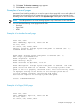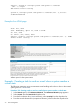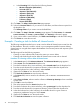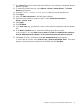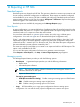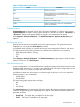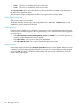HP Systems Insight Manager 7.0 User Guide
Table Of Contents
- Systems Insight Manager 7.0 User Guide
- Table of Contents
- Part I Introduction
- Part II Setting up HP SIM
- 3 Setting up managed systems
- 4 Credentials
- 5 WMI Mapper Proxy
- 6 Discovery
- 7 Manage Communications
- 8 Automatic event handling
- 9 Users and Authorizations
- 10 Managed environment
- Part III HP SIM basic features
- 11 Basic and advanced searches
- 12 Monitoring systems
- 13 Event management
- 14 Reporting in HP SIM
- 15 HP SIM tools
- Part IV HP SIM advanced features
- 16 Collections in HP SIM
- 17 HP SIM custom tools
- 18 Federated Search
- 19 CMS reconfigure tools
- 20 Understanding HP SIM security
- 21 Privilege elevation
- 22 Contract and warranty
- 23 License Manager
- 24 Storage integration using SMI-S
- 25 Managing MSCS clusters
- 26 HP SIM Audit log
- 27 HP Version Control and HP SIM
- 28 Compiling and customizing MIBs
- A Important Notes
- System and object names must be unique
- Setting the Primary DNS Suffix for the CMS
- Distributed Systems Administration Utilities menu options not available
- Virtual machine guest memory reservation size
- Insight Remote Support Advanced compatibility
- Database firewall settings
- Annotating the portal UI
- Security bulletins
- Validating RPM signatures
- Central Management Server
- Complex systems displaying inconsistency with the number of nPars within the complex
- Configure or Repair Agents
- Data collection reports
- B Troubleshooting
- Authentication
- Browser
- Central Management Server
- Complex
- Configure or Repair Agents
- Container View
- Credentials
- Data Collection
- Database
- Discovery
- iLO
- Linux servers
- Event
- Host name
- HP Insight Control power management
- Insight Control virtual machine management
- HP Smart Update Manager
- Systems Insight Manager
- Identification
- Installation
- License Manager
- Locale
- Managed Environment
- HP MIBs
- Onboard Administrator
- OpenSSH
- Performance
- Ports used by HP SIM.
- Privilege elevation
- Property pages
- Reporting
- Security
- Sign-in
- SNMP settings
- SSH communication
- System Page
- System status
- Target selection wizard
- Tasks
- Tools
- Upgrade
- UUID
- Virtual identifiers
- Virtual machines
- VMware
- WBEM
- WBEM indications
- WMI Mapper
- C Protocols used by HP SIM
- D Data Collection
- E Default system tasks
- Biweekly Data Collection
- System Identification
- Old Noisy Events
- Events Older Than 90 Days
- Status Polling for Non Servers
- Status Polling for Servers
- Status Polling for Systems No Longer Disabled
- Hardware Status Polling for Superdome 2 Onboard Administrator
- Data Collection
- Hardware Status Polling
- Version Status Polling
- Version Status Polling for Systems no Longer Disabled
- Check Event Configuration
- Status polling
- F Host file extensions
- G System Type Manager rules
- H Custom tool definition files
- I Out-of-the-box MIB support in HP SIM
- J Support and other resources
- Glossary
- Index
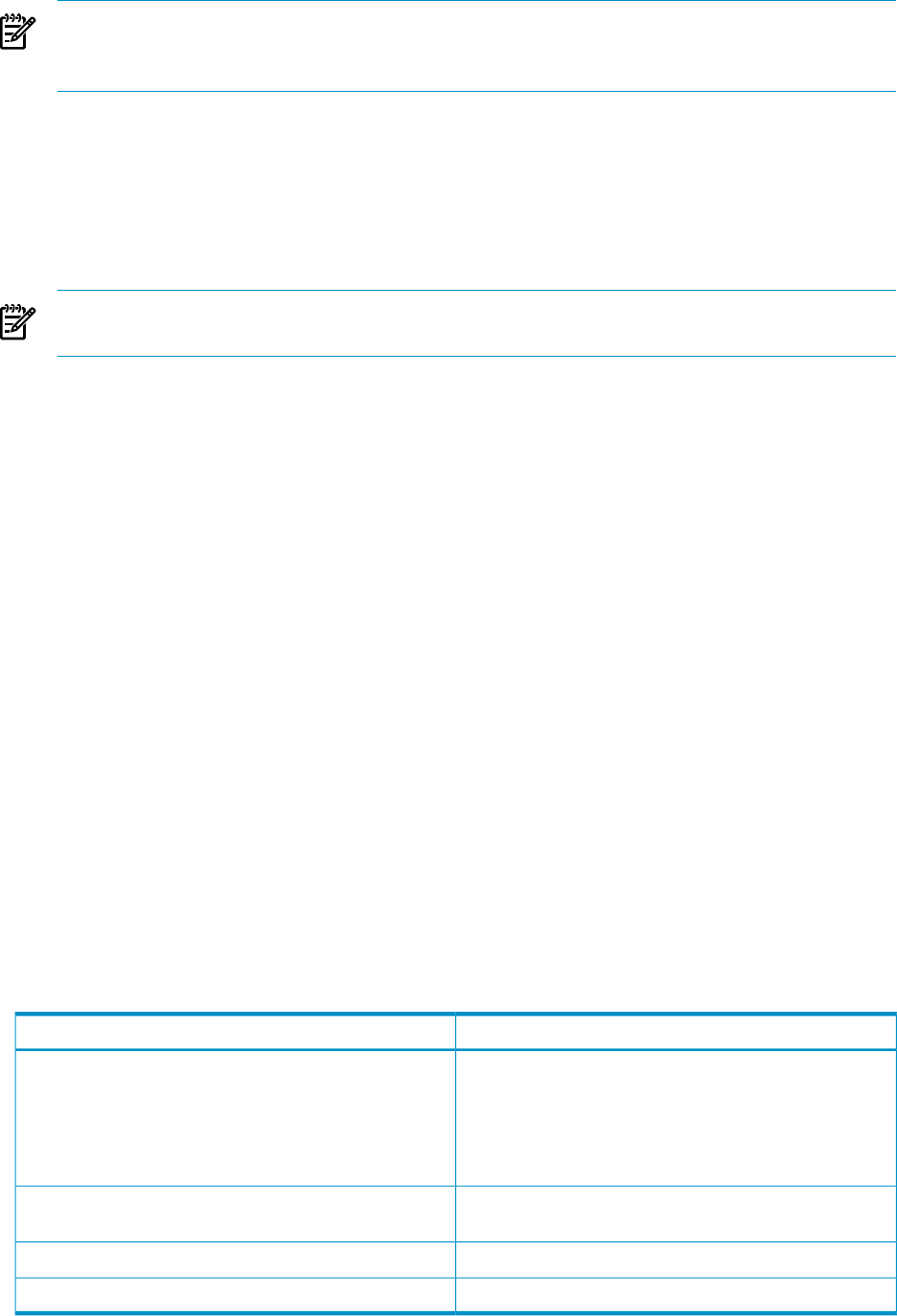
NOTE: You must be signed in to HP SIM with administrative rights or operator rights to copy
report configurations. If you are not signed in with administrative or operator rights, the copy
option is not available.
• New Enables you to create a new report and add it to HP SIM reports. This option is only
available for HP SIM.
You can save the report configuration for future use or generate a one-time report.
• Edit HP SIM enables you to edit existing report configurations. You can save these updated
report configurations over the existing report configuration, or you can save it as a new report
configuration.
NOTE: You must have administrative rights or operator rights to create, save, edit, copy, or
delete report configurations. Users with user rights cannot edit the report configurations.
• Delete You can permanently delete a report configuration from the Manage Reports
page.
• Showing SQL Queries. Enables viewing SQL queries.
Select Reports→Manage Reports.... The Manage Reports page appears. Select the report
for which you want to view the SQL details, select Run Report, and then on the report itself,
click Show SQL queries.
Snapshot Comparison
Snapshot comparisons enable you to compare up to four systems (with the same operating system)
to each other or to compare a single system to itself and observe changes over time.
To view a snapshot comparison, select Reports→Snapshot Comparison.... The Snapshot
Comparison page appears. Select target systems, and then click Next.
Enhanced Reports
Enhanced reports contain the Reports by Product table that displays the products registered with
HP SIM along with the available reports. There are 18 predefined reports under HP SIM enhanced
reports.
The reporting engine main page contains the Reports by Product table that displays the products
registered with HP SIM along with the available reports.
The Reports by Product table displays reports for HP SIM by default. Only products that have been
registered with HP SIM have Predefined reports displayed.
Table 14-1 Reports by Product columns
DescriptionName
Displays the name of the products along with the total
number of reports in parenthesis registered with HP SIM
for reports. When the product item is expanded by clicking
the expand icon, the available reports are displayed under
the product section along with report details Description,
Target Systems and Report Type.
Product/Report Name
Displays the type of report such as; Table, Bar, Pie, Bar-Pie,
or Line.
Report Type
Displays the target selection in which the report is executed.Target Systems
Displays a short description of the report.Report Description
78 Reporting in HP SIM