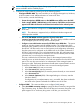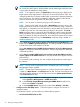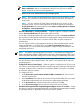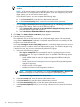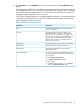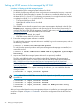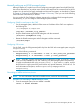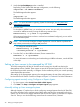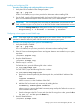HP Systems Insight Manager 7.0 User Guide
Table Of Contents
- Systems Insight Manager 7.0 User Guide
- Table of Contents
- Part I Introduction
- Part II Setting up HP SIM
- 3 Setting up managed systems
- 4 Credentials
- 5 WMI Mapper Proxy
- 6 Discovery
- 7 Manage Communications
- 8 Automatic event handling
- 9 Users and Authorizations
- 10 Managed environment
- Part III HP SIM basic features
- 11 Basic and advanced searches
- 12 Monitoring systems
- 13 Event management
- 14 Reporting in HP SIM
- 15 HP SIM tools
- Part IV HP SIM advanced features
- 16 Collections in HP SIM
- 17 HP SIM custom tools
- 18 Federated Search
- 19 CMS reconfigure tools
- 20 Understanding HP SIM security
- 21 Privilege elevation
- 22 Contract and warranty
- 23 License Manager
- 24 Storage integration using SMI-S
- 25 Managing MSCS clusters
- 26 HP SIM Audit log
- 27 HP Version Control and HP SIM
- 28 Compiling and customizing MIBs
- A Important Notes
- System and object names must be unique
- Setting the Primary DNS Suffix for the CMS
- Distributed Systems Administration Utilities menu options not available
- Virtual machine guest memory reservation size
- Insight Remote Support Advanced compatibility
- Database firewall settings
- Annotating the portal UI
- Security bulletins
- Validating RPM signatures
- Central Management Server
- Complex systems displaying inconsistency with the number of nPars within the complex
- Configure or Repair Agents
- Data collection reports
- B Troubleshooting
- Authentication
- Browser
- Central Management Server
- Complex
- Configure or Repair Agents
- Container View
- Credentials
- Data Collection
- Database
- Discovery
- iLO
- Linux servers
- Event
- Host name
- HP Insight Control power management
- Insight Control virtual machine management
- HP Smart Update Manager
- Systems Insight Manager
- Identification
- Installation
- License Manager
- Locale
- Managed Environment
- HP MIBs
- Onboard Administrator
- OpenSSH
- Performance
- Ports used by HP SIM.
- Privilege elevation
- Property pages
- Reporting
- Security
- Sign-in
- SNMP settings
- SSH communication
- System Page
- System status
- Target selection wizard
- Tasks
- Tools
- Upgrade
- UUID
- Virtual identifiers
- Virtual machines
- VMware
- WBEM
- WBEM indications
- WMI Mapper
- C Protocols used by HP SIM
- D Data Collection
- E Default system tasks
- Biweekly Data Collection
- System Identification
- Old Noisy Events
- Events Older Than 90 Days
- Status Polling for Non Servers
- Status Polling for Servers
- Status Polling for Systems No Longer Disabled
- Hardware Status Polling for Superdome 2 Onboard Administrator
- Data Collection
- Hardware Status Polling
- Version Status Polling
- Version Status Polling for Systems no Longer Disabled
- Check Event Configuration
- Status polling
- F Host file extensions
- G System Type Manager rules
- H Custom tool definition files
- I Out-of-the-box MIB support in HP SIM
- J Support and other resources
- Glossary
- Index
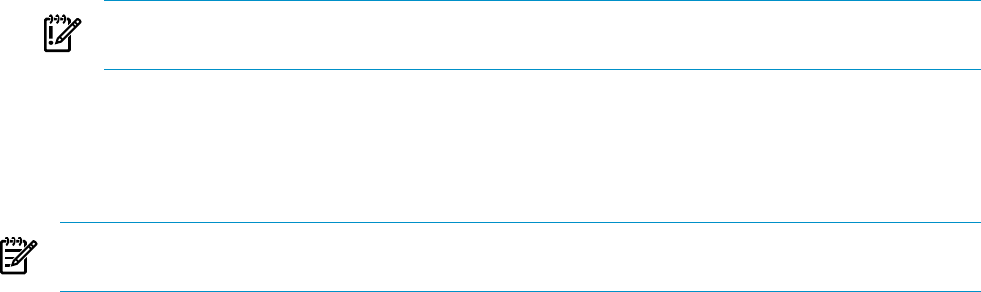
Installing and configuring SSH
Procedure 3-8 Installing and configuring SSH on a Linux system
1. Verify that SSH is installed on the managed system:
rpm -qa | grep ssh
If SSH is not installed, see your Linux provider for information about installing SSH.
2. On the CMS, copy the SSH-generated public key from the CMS to the managed system, and
place it in the authorized keys file of the execute-as user (root or administrator).
IMPORTANT: On a non-English CMS, ensure that an administrator account exists on the
CMS, and that mxagentconfig has run on the CMS for the created administrator account.
• Launch the Manage SSH Keys dialog box from the CMS command prompt:
mxagentconfig -a -n hostname -u username -p Password
Configuring a Linux system to send SNMP traps
NOTE: These steps might vary slightly, depending on your version of Linux. See your Linux
provider for details if these file paths and file names do not exist on your system.
Procedure 3-9 Configuring a Linux system to send SNMP traps
1. Verify that SNMP is installed:
rpm -qa | grep snmp
If it is not installed, see your Linux provider for information about installing SNMP.
2. If the HP Server and Management Drivers and Agents daemons are installed on your system,
stop them:
/etc/init.d/hpasm stop
3. Stop the SNMP daemon:
/etc/init.d/snmpd stop
4. Edit the snmpd.conf file.
For Red Hat Linux, open the following file in the vi editor:
vi /etc/snmp/snmpd.conf
For SuSE SLES 8, open the following file in the vi editor:
vi /usr/share/snmp/snmpd.conf
a. Remove the comment symbol (#) from the trapsink line, and add the IP address of the
CMS:
trapsink IPaddress
where IPaddress is the IP address of the CMS.
b. Add the CMS to the read only community by adding the line:
rocommunity CommunityName IPaddress
where CommunityName is the SNMP community string used by the CMS and IPaddress
is the IP address of the CMS.
c. Save the changes to the file. To save and close this file using the vi editor, press the Esc
key, enter :wq!, and then press the Enter key.
5. Start the SNMP daemon:
/etc/init.d/snmpd start
Setting up Linux servers to be managed by HP SIM 39