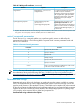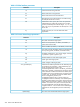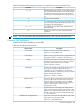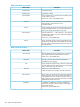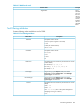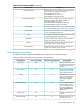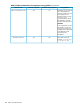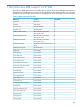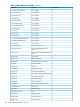HP Systems Insight Manager 7.0 User Guide
Table Of Contents
- Systems Insight Manager 7.0 User Guide
- Table of Contents
- Part I Introduction
- Part II Setting up HP SIM
- 3 Setting up managed systems
- 4 Credentials
- 5 WMI Mapper Proxy
- 6 Discovery
- 7 Manage Communications
- 8 Automatic event handling
- 9 Users and Authorizations
- 10 Managed environment
- Part III HP SIM basic features
- 11 Basic and advanced searches
- 12 Monitoring systems
- 13 Event management
- 14 Reporting in HP SIM
- 15 HP SIM tools
- Part IV HP SIM advanced features
- 16 Collections in HP SIM
- 17 HP SIM custom tools
- 18 Federated Search
- 19 CMS reconfigure tools
- 20 Understanding HP SIM security
- 21 Privilege elevation
- 22 Contract and warranty
- 23 License Manager
- 24 Storage integration using SMI-S
- 25 Managing MSCS clusters
- 26 HP SIM Audit log
- 27 HP Version Control and HP SIM
- 28 Compiling and customizing MIBs
- A Important Notes
- System and object names must be unique
- Setting the Primary DNS Suffix for the CMS
- Distributed Systems Administration Utilities menu options not available
- Virtual machine guest memory reservation size
- Insight Remote Support Advanced compatibility
- Database firewall settings
- Annotating the portal UI
- Security bulletins
- Validating RPM signatures
- Central Management Server
- Complex systems displaying inconsistency with the number of nPars within the complex
- Configure or Repair Agents
- Data collection reports
- B Troubleshooting
- Authentication
- Browser
- Central Management Server
- Complex
- Configure or Repair Agents
- Container View
- Credentials
- Data Collection
- Database
- Discovery
- iLO
- Linux servers
- Event
- Host name
- HP Insight Control power management
- Insight Control virtual machine management
- HP Smart Update Manager
- Systems Insight Manager
- Identification
- Installation
- License Manager
- Locale
- Managed Environment
- HP MIBs
- Onboard Administrator
- OpenSSH
- Performance
- Ports used by HP SIM.
- Privilege elevation
- Property pages
- Reporting
- Security
- Sign-in
- SNMP settings
- SSH communication
- System Page
- System status
- Target selection wizard
- Tasks
- Tools
- Upgrade
- UUID
- Virtual identifiers
- Virtual machines
- VMware
- WBEM
- WBEM indications
- WMI Mapper
- C Protocols used by HP SIM
- D Data Collection
- E Default system tasks
- Biweekly Data Collection
- System Identification
- Old Noisy Events
- Events Older Than 90 Days
- Status Polling for Non Servers
- Status Polling for Servers
- Status Polling for Systems No Longer Disabled
- Hardware Status Polling for Superdome 2 Onboard Administrator
- Data Collection
- Hardware Status Polling
- Version Status Polling
- Version Status Polling for Systems no Longer Disabled
- Check Event Configuration
- Status polling
- F Host file extensions
- G System Type Manager rules
- H Custom tool definition files
- I Out-of-the-box MIB support in HP SIM
- J Support and other resources
- Glossary
- Index
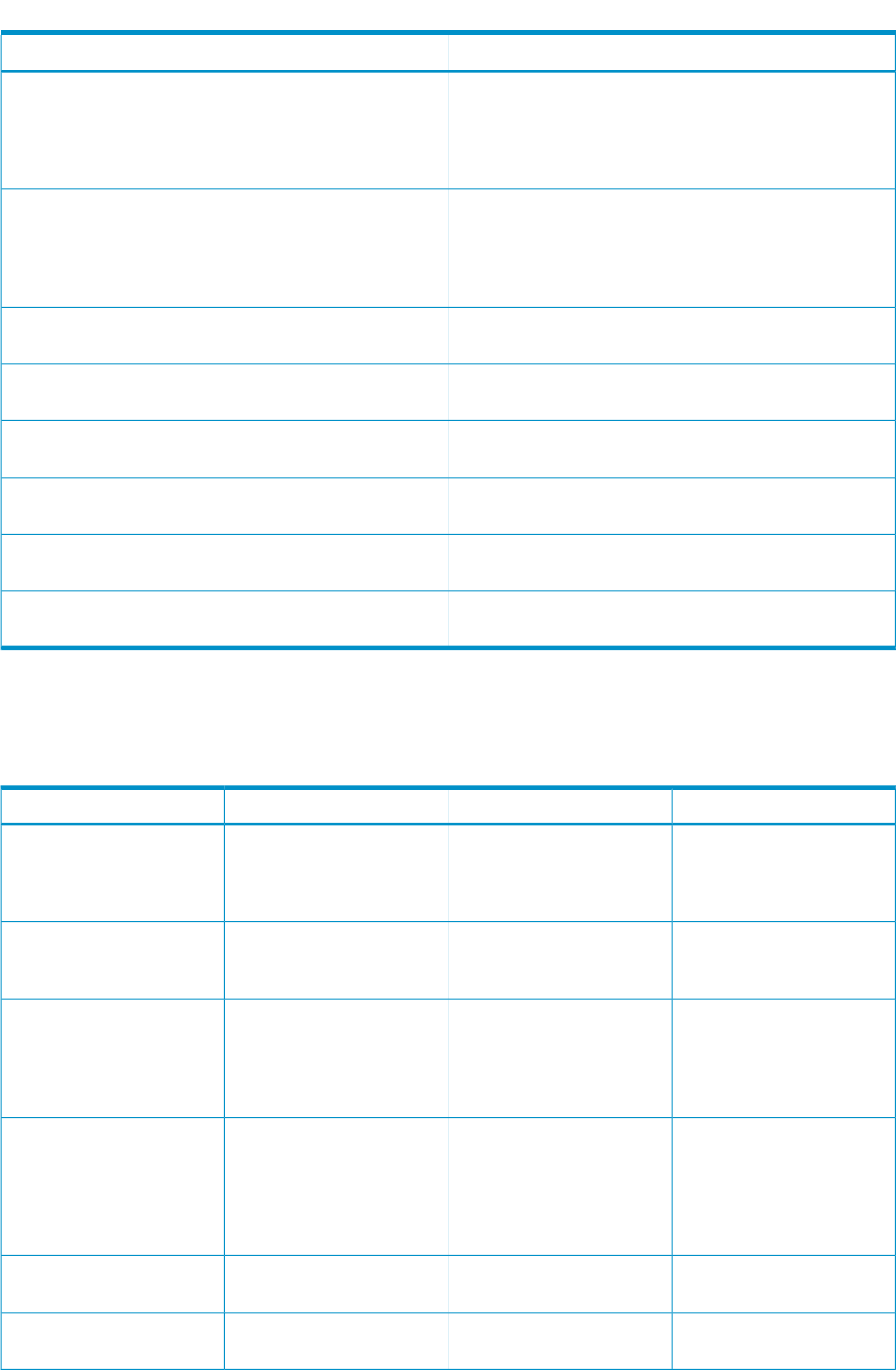
Table H-13 Environment Variables (continued)
DescriptionNames values
Based on the count of IP addresses, %d is an integer that
shows the actual IP address. For example, if
DeviceIPAddressCount=2 then
DeviceIPAddress0=111.111.111.111 and
DeviceIPAddress1=222.222.222.222.
DeviceIPAddress%d
Based on the MAC address count, %d is an integer that
references the actual MAC address variable. If
DeviceMACAddressCount=2 then,
DeviceMACAddress0=00:80:5E:7F:B0:81 and
DeviceMACAddress1=00:80:C7:29:EF:B6
DeviceMACAddress%d
If tied to an event list and the event was a SNMP trap, then
this is set to the SNMP generic trap ID of the trap received
GenericTrapID
If tied to an event list and the event was a SNMP trap, then
it is set to the SNMP specific trap ID
SpecificTrapID
Path variable received from the operating system (received
in context of the windows service account)
Path
Variable received from the operating system (received in
context of the windows service account)
SystemRoot
Variable received from the operating system (received in
context of the windows service account)
WinDIR
Variable received from the operating system (received in
context of the windows service account)
ComputerName
Tool parameter guidelines
Guidelines for entering parameter field data when creating new command line tools.
Table H-14 New Command Line Tool parameter entry guidelines
Entry guidelinesParameter string assignmentData entry required?Parameter field
As when using the CLI, the
name of the new tool should
be descriptive of the tool's
function.
%1YesTool name
This is the new command
used to call the tool, and it
may include parameters.
%2YesTool command
If the Tool command includes
the %1 parameter, then this
field entry is required to
specify the destination
prompt.
%3NoPrompt
Use this entry to specify the
location of the tool in the
menu. If left blank, the new
tool will be added to the
Tools→Command Line
Tools menu.
%4NoTool menu category
Description of what the new
tool does.
%5NoTool description
Description of how to use
(invoke) the new tool.
%6NoTool help comment
Tool parameter guidelines 227