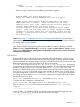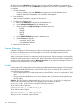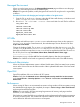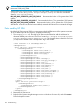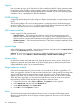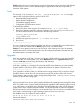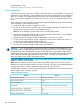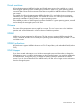HP Systems Insight Manager 7.0 User Guide
Table Of Contents
- Systems Insight Manager 7.0 User Guide
- Table of Contents
- Part I Introduction
- Part II Setting up HP SIM
- 3 Setting up managed systems
- 4 Credentials
- 5 WMI Mapper Proxy
- 6 Discovery
- 7 Manage Communications
- 8 Automatic event handling
- 9 Users and Authorizations
- 10 Managed environment
- Part III HP SIM basic features
- 11 Basic and advanced searches
- 12 Monitoring systems
- 13 Event management
- 14 Reporting in HP SIM
- 15 HP SIM tools
- Part IV HP SIM advanced features
- 16 Collections in HP SIM
- 17 HP SIM custom tools
- 18 Federated Search
- 19 CMS reconfigure tools
- 20 Understanding HP SIM security
- 21 Privilege elevation
- 22 Contract and warranty
- 23 License Manager
- 24 Storage integration using SMI-S
- 25 Managing MSCS clusters
- 26 HP SIM Audit log
- 27 HP Version Control and HP SIM
- 28 Compiling and customizing MIBs
- A Important Notes
- System and object names must be unique
- Setting the Primary DNS Suffix for the CMS
- Distributed Systems Administration Utilities menu options not available
- Virtual machine guest memory reservation size
- Insight Remote Support Advanced compatibility
- Database firewall settings
- Annotating the portal UI
- Security bulletins
- Validating RPM signatures
- Central Management Server
- Complex systems displaying inconsistency with the number of nPars within the complex
- Configure or Repair Agents
- Data collection reports
- B Troubleshooting
- Authentication
- Browser
- Central Management Server
- Complex
- Configure or Repair Agents
- Container View
- Credentials
- Data Collection
- Database
- Discovery
- iLO
- Linux servers
- Event
- Host name
- HP Insight Control power management
- Insight Control virtual machine management
- HP Smart Update Manager
- Systems Insight Manager
- Identification
- Installation
- License Manager
- Locale
- Managed Environment
- HP MIBs
- Onboard Administrator
- OpenSSH
- Performance
- Ports used by HP SIM.
- Privilege elevation
- Property pages
- Reporting
- Security
- Sign-in
- SNMP settings
- SSH communication
- System Page
- System status
- Target selection wizard
- Tasks
- Tools
- Upgrade
- UUID
- Virtual identifiers
- Virtual machines
- VMware
- WBEM
- WBEM indications
- WMI Mapper
- C Protocols used by HP SIM
- D Data Collection
- E Default system tasks
- Biweekly Data Collection
- System Identification
- Old Noisy Events
- Events Older Than 90 Days
- Status Polling for Non Servers
- Status Polling for Servers
- Status Polling for Systems No Longer Disabled
- Hardware Status Polling for Superdome 2 Onboard Administrator
- Data Collection
- Hardware Status Polling
- Version Status Polling
- Version Status Polling for Systems no Longer Disabled
- Check Event Configuration
- Status polling
- F Host file extensions
- G System Type Manager rules
- H Custom tool definition files
- I Out-of-the-box MIB support in HP SIM
- J Support and other resources
- Glossary
- Index

Privilege elevation
When “DISPLAY_LAST_LOGIN” = 1 in HP-UX, even non-interactive logins, such as used by
sudo, emit the Last login string. This extraneous data in stderr/stdout can affect tools.
This value can be changed using HP SMH in the Auditing and Security Attributes Configuration
section of the HP SMH home page. This can be done for the user whose rights have been elevated
(typically “root”) or set as the system-wide default for all users.
To make these changes, run the following commands:
For an individual user:
/usr/sbin/userdbset –u <user> DISPLAY_LAST_LOGIN=0
For the system-wide default:
/usr/sbin/ch_rc –a –p DISPLAY_LAST_LOGIN=”0” /etc/default/security
Property pages
I am receiving an error when clicking the Fans link on the Property pages Configuration tab.
Solution: Upgrade to HP ProLiant WBEM Providers 2.3.
-------------------------------------------------------------
The Property pages for the VMWare ESX (Non-Embedded) operating system are not available
due to limitations in the WBEM agents.
Reporting
It has been observed that when HP SIM is upgraded from 6.2 to any later version, Enhanced
Reports cease to work. If you encounter this issue, you must perform the following steps to solve
the problem.
Procedure B-18 Correcting issue with Enhanced Reports not working after an upgrade from HP
SIM 6.2
1. On Linux or HP-UX:
Navigate to <SIM Installation Directory>\jboss\server\hpsim\work\
jboss.web\localhost\_\org\apache\jsp\mxportal\NewReport
On Windows:
Navigate to: \opt\mx\jboss\server\hpsim\work\jboss.web\localhost\_\org\
apache\jsp\mxportal\NewReport
2. Delete all files in these folders.
3. Go to your browser and refresh the Enhanced Reports page and run any report.
NOTE: This does not require the HP SIM service to restart. The changes are automatically detected
by HP SIM and Enhanced Reports will work correctly.
-------------------------------------------------------------
In advanced reporting, graph labels may not be displayed properly in the report output.
This can be caused by not having the right Asian fonts installed on the CMS and client system.
Ensure that Asian fonts for the desired locale are installed on both the CMS and client system where
the browser is installed. In addition the font can be configured to an alternate font in the <HP SIM
Installdir>/config/globalsettings.props file or by running the CLI command:
mxglobalsettings --a EnhancedReportsLogicalFonts=<font name> where font
name can be Dialog or SansSerif. The default value is Dialog.
Security
If HP SIM is installed after HP SMH is installed, the HP SMH 2048-bit key pair is replaced with
the HP SIM 1,024-bit key pair.
Privilege elevation 195