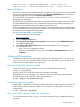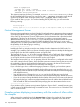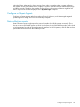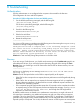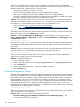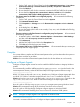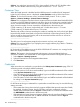HP Systems Insight Manager 7.0 User Guide
Table Of Contents
- Systems Insight Manager 7.0 User Guide
- Table of Contents
- Part I Introduction
- Part II Setting up HP SIM
- 3 Setting up managed systems
- 4 Credentials
- 5 WMI Mapper Proxy
- 6 Discovery
- 7 Manage Communications
- 8 Automatic event handling
- 9 Users and Authorizations
- 10 Managed environment
- Part III HP SIM basic features
- 11 Basic and advanced searches
- 12 Monitoring systems
- 13 Event management
- 14 Reporting in HP SIM
- 15 HP SIM tools
- Part IV HP SIM advanced features
- 16 Collections in HP SIM
- 17 HP SIM custom tools
- 18 Federated Search
- 19 CMS reconfigure tools
- 20 Understanding HP SIM security
- 21 Privilege elevation
- 22 Contract and warranty
- 23 License Manager
- 24 Storage integration using SMI-S
- 25 Managing MSCS clusters
- 26 HP SIM Audit log
- 27 HP Version Control and HP SIM
- 28 Compiling and customizing MIBs
- A Important Notes
- System and object names must be unique
- Setting the Primary DNS Suffix for the CMS
- Distributed Systems Administration Utilities menu options not available
- Virtual machine guest memory reservation size
- Insight Remote Support Advanced compatibility
- Database firewall settings
- Annotating the portal UI
- Security bulletins
- Validating RPM signatures
- Central Management Server
- Complex systems displaying inconsistency with the number of nPars within the complex
- Configure or Repair Agents
- Data collection reports
- B Troubleshooting
- Authentication
- Browser
- Central Management Server
- Complex
- Configure or Repair Agents
- Container View
- Credentials
- Data Collection
- Database
- Discovery
- iLO
- Linux servers
- Event
- Host name
- HP Insight Control power management
- Insight Control virtual machine management
- HP Smart Update Manager
- Systems Insight Manager
- Identification
- Installation
- License Manager
- Locale
- Managed Environment
- HP MIBs
- Onboard Administrator
- OpenSSH
- Performance
- Ports used by HP SIM.
- Privilege elevation
- Property pages
- Reporting
- Security
- Sign-in
- SNMP settings
- SSH communication
- System Page
- System status
- Target selection wizard
- Tasks
- Tools
- Upgrade
- UUID
- Virtual identifiers
- Virtual machines
- VMware
- WBEM
- WBEM indications
- WMI Mapper
- C Protocols used by HP SIM
- D Data Collection
- E Default system tasks
- Biweekly Data Collection
- System Identification
- Old Noisy Events
- Events Older Than 90 Days
- Status Polling for Non Servers
- Status Polling for Servers
- Status Polling for Systems No Longer Disabled
- Hardware Status Polling for Superdome 2 Onboard Administrator
- Data Collection
- Hardware Status Polling
- Version Status Polling
- Version Status Polling for Systems no Longer Disabled
- Check Event Configuration
- Status polling
- F Host file extensions
- G System Type Manager rules
- H Custom tool definition files
- I Out-of-the-box MIB support in HP SIM
- J Support and other resources
- Glossary
- Index

within 10 to 100 milliseconds, which is nearly instantaneous. Requests that involve database
queries or secondary network communication might take a few seconds to respond. The following
situations might result in particularly slow response times:
• Viewing large collections of systems or events.
• Specific or custom database queries taking an unexpectedly long time.
• Many users simultaneously accessing a shared resource, such as the database.
• Pages (for example, System Properties) that retrieve data using WBEM or SNMP and display
the results, especially when the requests are destined to time out.
Solution: The maximum number of server connections can be increased in both Internet Explorer
and Firefox. The default number of connections is two. Though you can increase this number into
the hundreds, it's recommended not to exceed ten. For more information, see:
• Internet Explorer: http://support.microsoft.com/kb/282402/
• Firefox: http://kb.mozillazine.org/Network.http.max-persistent-connections-per-server
-------------------------------------------------------------
When browsing to HP SIM using Microsoft Internet Explorer 6.0.3790.0 on Windows 2003, the
billboard in lower corner of the Home page is blank.
Solution: Enable Play Animations in Web Pages in Internet Explorer. To access this, select
Tools→Internet Options→Advanced, and then select Play Animations in Web Pages under
the Multimedia section.
-------------------------------------------------------------
If you receive a Page Not Found browser error when launching HP Insight Control performance
management tools from within HP SIM, the CMS name link might not have resolved correctly on
the network.
Solution: Note the name being used in the browser window, verify that the name resolves on the
network, and that it is not being affected by any proxy settings in the browser.
-------------------------------------------------------------
When you try to browse to the HP SMH on the same Linux system that HP SIM is installed, you
might receive multiple browser warning messages.
Solution: Complete the following:
1. Open a terminal window.
2. At the command prompt, enter: /etc/opt/hp/hpsmh/certs /opt/hp/hpsmh/certs
3. Press the Enter key.
4. At the command prompt, enter: service hashed restart
5. Press the Enter key.
Central Management Server
Resource-intensive applications such as HP Insight Control performance management have sometimes
encountered problems working with large numbers of systems. In an effort to improve the stability
of the CMS, HP SIM now imposes a limit of 2000 systems on the information that is provided to
these applications. This limit can be changed, if necessary, by adding a new property named
MaxNodesViaSOAP to globalsettings.props and setting it to the desired number of systems.
Setting MaxNodesViaSOAP to a negative number disables the limit checking. In some cases,
setting this limit to a number greater than 2,000, or disabling the limit, can results in errors, including
the possibility of HP SIM hanging or crashing.
-------------------------------------------------------------
When you cannot access HP SIM on a Windows system using a full DNS host name, your Windows
DNS; configuration is not set properly.
Solution: There are several reasons and workarounds for this:
• The TCP/IP Settings for your Network Connection are not configured properly. HP
recommends the following workaround:
178 Troubleshooting