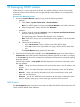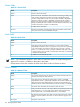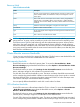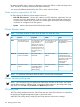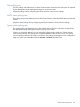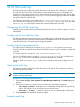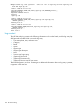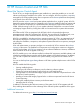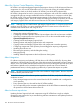HP Systems Insight Manager 7.0 User Guide
Table Of Contents
- Systems Insight Manager 7.0 User Guide
- Table of Contents
- Part I Introduction
- Part II Setting up HP SIM
- 3 Setting up managed systems
- 4 Credentials
- 5 WMI Mapper Proxy
- 6 Discovery
- 7 Manage Communications
- 8 Automatic event handling
- 9 Users and Authorizations
- 10 Managed environment
- Part III HP SIM basic features
- 11 Basic and advanced searches
- 12 Monitoring systems
- 13 Event management
- 14 Reporting in HP SIM
- 15 HP SIM tools
- Part IV HP SIM advanced features
- 16 Collections in HP SIM
- 17 HP SIM custom tools
- 18 Federated Search
- 19 CMS reconfigure tools
- 20 Understanding HP SIM security
- 21 Privilege elevation
- 22 Contract and warranty
- 23 License Manager
- 24 Storage integration using SMI-S
- 25 Managing MSCS clusters
- 26 HP SIM Audit log
- 27 HP Version Control and HP SIM
- 28 Compiling and customizing MIBs
- A Important Notes
- System and object names must be unique
- Setting the Primary DNS Suffix for the CMS
- Distributed Systems Administration Utilities menu options not available
- Virtual machine guest memory reservation size
- Insight Remote Support Advanced compatibility
- Database firewall settings
- Annotating the portal UI
- Security bulletins
- Validating RPM signatures
- Central Management Server
- Complex systems displaying inconsistency with the number of nPars within the complex
- Configure or Repair Agents
- Data collection reports
- B Troubleshooting
- Authentication
- Browser
- Central Management Server
- Complex
- Configure or Repair Agents
- Container View
- Credentials
- Data Collection
- Database
- Discovery
- iLO
- Linux servers
- Event
- Host name
- HP Insight Control power management
- Insight Control virtual machine management
- HP Smart Update Manager
- Systems Insight Manager
- Identification
- Installation
- License Manager
- Locale
- Managed Environment
- HP MIBs
- Onboard Administrator
- OpenSSH
- Performance
- Ports used by HP SIM.
- Privilege elevation
- Property pages
- Reporting
- Security
- Sign-in
- SNMP settings
- SSH communication
- System Page
- System status
- Target selection wizard
- Tasks
- Tools
- Upgrade
- UUID
- Virtual identifiers
- Virtual machines
- VMware
- WBEM
- WBEM indications
- WMI Mapper
- C Protocols used by HP SIM
- D Data Collection
- E Default system tasks
- Biweekly Data Collection
- System Identification
- Old Noisy Events
- Events Older Than 90 Days
- Status Polling for Non Servers
- Status Polling for Servers
- Status Polling for Systems No Longer Disabled
- Hardware Status Polling for Superdome 2 Onboard Administrator
- Data Collection
- Hardware Status Polling
- Version Status Polling
- Version Status Polling for Systems no Longer Disabled
- Check Event Configuration
- Status polling
- F Host file extensions
- G System Type Manager rules
- H Custom tool definition files
- I Out-of-the-box MIB support in HP SIM
- J Support and other resources
- Glossary
- Index
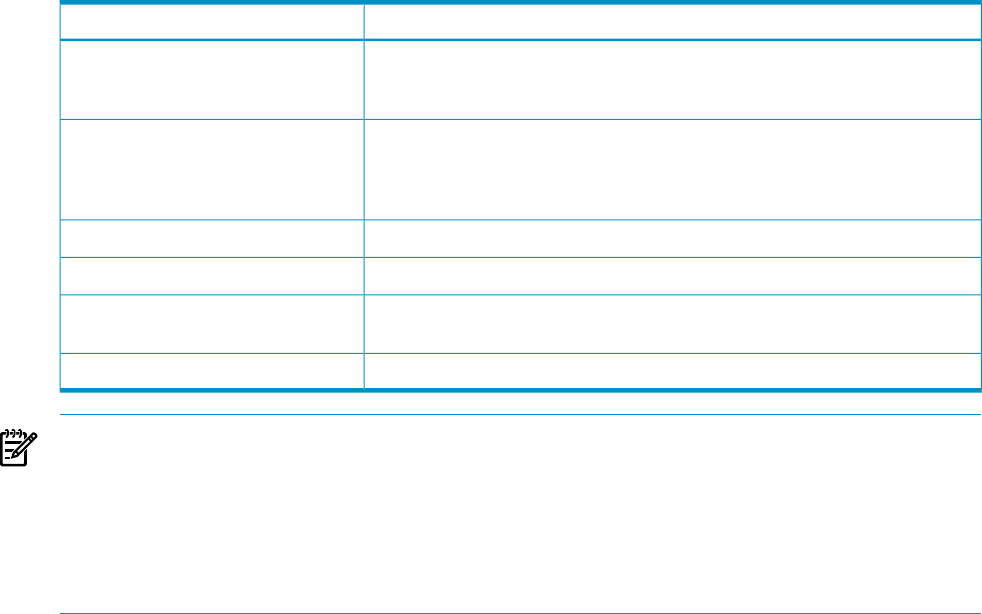
Resource fields
Table 25-4 Resource fields
DescriptionName
Physical or logical entity that is capable of being owned by a node, brought
online and taken offline, moved between nodes, and managed as a server
cluster object
Name
Status of the resource: Normal (the resource state is online), Degraded (the
resource state is Unavailable, Offline, Online Pending, or Offline Pending),
Failed (the resource state is failed), and Other (unable to determine the resource
condition)
Status
Collection of resources managed as a single server cluster objectGroup
Node on which a resource residesOwnerNode
Server cluster object used to categorize and manage resources that have similar
characteristics
Type
Disk or drive on which the resource residesDrive
NOTE: A group must have a network name and an IP address associated with it for you to access
group resources. A group can be owned by any node in the cluster and can be moved by users
with administrative rights for load balancing and other administrative purposes. When a failure
takes place, the entire group fails over, which prompts the cluster software to transfer all group
resources and data to a different node in the cluster. The resources and data in a transferred (failed
over) group are still accessible under the same network name and IP address, even after they have
been moved to a different node.
Cluster Monitor resource thresholds
Cluster resources use thresholds to trigger HP SIM events. The Disk resource sets thresholds for disk
capacity, and the CPU resource sets thresholds for CPU utilization.
Disk capacity thresholds
Use the Disk resource to collect disk capacity data. To access the Cluster Monitor - Node
Resource Settings page where the thresholds are set, select Options→Cluster Monitor→Node
Resource Settings.
The threshold values you enter in the Settings for the Selected Resource section define the
Minor, and Major ranges for disk utilization on monitored nodes.
For each disk, there are four thresholds in pairs. The Minor and Major thresholds are associated
with a corresponding reset threshold. Utilization enters the Major range when it equals or exceeds
the Major threshold value. It remains in the Major range until it falls to or below the Major reset
value. Minor and Major reset thresholds behave similarly.
You can specify different thresholds for each disk in each node of a cluster.
CPU utilization thresholds
Use the CPU resource to collect utilization data for CPUs in a cluster. To access the Cluster Monitor
- Node Resource Settings page where the thresholds are set, select Options→Cluster
Monitor→Node Resource Settings.
The threshold values you enter in the Settings for the Selected Resource section define the
Normal, Minor, and Major ranges for CPU utilization on the selected node.
For each CPU, there are four thresholds in pairs. The Minor and Major thresholds are associated
with a corresponding reset threshold. Utilization enters the Major range when it equals or exceeds
Cluster Monitor resource thresholds 153