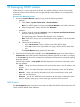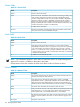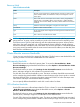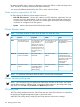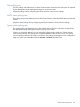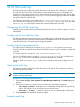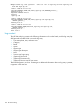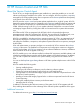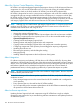HP Systems Insight Manager 7.0 User Guide
Table Of Contents
- Systems Insight Manager 7.0 User Guide
- Table of Contents
- Part I Introduction
- Part II Setting up HP SIM
- 3 Setting up managed systems
- 4 Credentials
- 5 WMI Mapper Proxy
- 6 Discovery
- 7 Manage Communications
- 8 Automatic event handling
- 9 Users and Authorizations
- 10 Managed environment
- Part III HP SIM basic features
- 11 Basic and advanced searches
- 12 Monitoring systems
- 13 Event management
- 14 Reporting in HP SIM
- 15 HP SIM tools
- Part IV HP SIM advanced features
- 16 Collections in HP SIM
- 17 HP SIM custom tools
- 18 Federated Search
- 19 CMS reconfigure tools
- 20 Understanding HP SIM security
- 21 Privilege elevation
- 22 Contract and warranty
- 23 License Manager
- 24 Storage integration using SMI-S
- 25 Managing MSCS clusters
- 26 HP SIM Audit log
- 27 HP Version Control and HP SIM
- 28 Compiling and customizing MIBs
- A Important Notes
- System and object names must be unique
- Setting the Primary DNS Suffix for the CMS
- Distributed Systems Administration Utilities menu options not available
- Virtual machine guest memory reservation size
- Insight Remote Support Advanced compatibility
- Database firewall settings
- Annotating the portal UI
- Security bulletins
- Validating RPM signatures
- Central Management Server
- Complex systems displaying inconsistency with the number of nPars within the complex
- Configure or Repair Agents
- Data collection reports
- B Troubleshooting
- Authentication
- Browser
- Central Management Server
- Complex
- Configure or Repair Agents
- Container View
- Credentials
- Data Collection
- Database
- Discovery
- iLO
- Linux servers
- Event
- Host name
- HP Insight Control power management
- Insight Control virtual machine management
- HP Smart Update Manager
- Systems Insight Manager
- Identification
- Installation
- License Manager
- Locale
- Managed Environment
- HP MIBs
- Onboard Administrator
- OpenSSH
- Performance
- Ports used by HP SIM.
- Privilege elevation
- Property pages
- Reporting
- Security
- Sign-in
- SNMP settings
- SSH communication
- System Page
- System status
- Target selection wizard
- Tasks
- Tools
- Upgrade
- UUID
- Virtual identifiers
- Virtual machines
- VMware
- WBEM
- WBEM indications
- WMI Mapper
- C Protocols used by HP SIM
- D Data Collection
- E Default system tasks
- Biweekly Data Collection
- System Identification
- Old Noisy Events
- Events Older Than 90 Days
- Status Polling for Non Servers
- Status Polling for Servers
- Status Polling for Systems No Longer Disabled
- Hardware Status Polling for Superdome 2 Onboard Administrator
- Data Collection
- Hardware Status Polling
- Version Status Polling
- Version Status Polling for Systems no Longer Disabled
- Check Event Configuration
- Status polling
- F Host file extensions
- G System Type Manager rules
- H Custom tool definition files
- I Out-of-the-box MIB support in HP SIM
- J Support and other resources
- Glossary
- Index

25 Managing MSCS clusters
Cluster Monitor is a core component of HP SIM, and adds the ability to monitor and manage
multi-node clusters. Cluster Monitor also manages multiple cluster platforms in a heterogeneous
environment.
Procedure 25-1 Managing clusters
1. Access the Cluster Monitor page by using one of the following methods:
• Method 1:
1. Select Tools→System Information→Cluster Monitor.
Note: If no MSCS clusters are discovered, Cluster Monitor is not listed in the menu.
2. Select a target MSCS cluster, and then click Run Now.
• Method 2:
1. Locate a cluster by expanding Systems under the System and Event Collections
panel and selecting a cluster collection.
The appropriate cluster collection table appears in the workspace.
Note: Only MSCS clusters you are authorized to access appear on the cluster table
view page.
2. Choose one of the following:
— In the Cluster Name column, click the name of the MSCS cluster.
— In the CS column on the cluster table view page, click the MSCS cluster status
icon.
The Cluster Monitor page appears for that cluster.
2. Select from the following tabs available on the Cluster Monitor page. Every tab includes a
Problem Info section that provides details about problems reported on the tab. For example,
on the Cluster tab, this section includes status information if the cluster has a status of anything
other than Normal.
Each tab also includes a Last Update field that displays the last time the information on the
tab was updated.
• Cluster Use to view cluster information such as the cluster status, name, IP address, and
quorum.
• Nodes Use to view node information such as the node status, name, and IP address.
• Network Use to view network information such as the network status, name, mask,
state, role, and description.
• Resources Use to view MSCS Resource information for the cluster, including the status,
name, IP address, state, group, owner node, type, and drive of the resources.
MSCS status
The Cluster Monitor page summarizes cluster status as defined by MSCS and lists the status and
values of MSCS-defined cluster attributes.
MSCS status 151