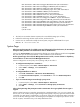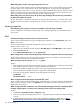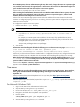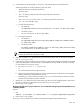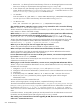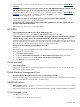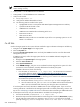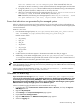HP Systems Insight Manager 5.3 Technical Reference Guide
1. Remove the .ssh directory from the home directory of the user on the managed system to ensure that
there are no old keys or old permissions that might cause mxagentconfig to fail.
2. If none of these work, then manually copy the key. Transfer the file .dtfSshKey.pub to the managed
system. The file can be found at /etc/opt/mx/config/sshtools/ on Windows and at <HP SIM
Install Directory>\config\sshtools on HP-UX and Linux.
• On Windows:
Enter <location of .pub file> >> <user home directory>\.ssh\authorized_keys2.
Or enter hpsimssh if user’s home directory did not exist before running sshuser.
• On HP-UX or Linux:
Enter .cat <location of .pub file< >> ~/.ssh/authorized_keys2.
After installing HP SIM on a Windows system, I cannot run any command line tools. I receive the following
error: %1 is not a valid Win32 application.
Solution:
Search the root directory for a folder or file named Program. If this file exists, delete it. If this folder
exists, rename it or delete it if the folder is empty.
When I use the mxnodesecurity command on an HP-UX system to add a system from a different domain,
the command does not work properly. For example, if I enter mxnodesecurity -a -p wbem -c
openview\wmi:wmi -n testnode10, the single backslash between openview and wmi is missing.
Solution:
The UNIX shell environment recognizes the single backslash as an escape character. If you want
to add a system from a different domain, add another backslash for it to be recognized. For example,
mxnodesecurity -a -p wbem -c openview\\wmi:wmi -n testnode10.
When I try to run tools, they fail. This error happens with any tool selected.
Solution:
This problem happens if HP SIM is installed on a system without a C drive.
When a tool opens a new window and I click the browser Refresh button, the window closes.
Solution:
All windows close if they are manually refreshed using the browser Refresh button because the
Refresh operation is indistinguishable from a close operation.
I am an administrative rights user on a Linux or HP-UX system. However, I am receive an exception when I
try to run the mxnodesecurity command.
Solution:
The command must be executed by the root user and the user must exist on HP SIM with
authorizations to execute CLI commands.
When trying to run tools from the command line, I receive an error, stating that SSH authentication failed.
Solution 1:
If you have renamed the administrator account, edit the TDEF files for each tool, and change the
Execute-as user. For example:
1. Navigate to /System Insight Manager/tools, and open mx-tool.xml.
2. Change the <execute-as-user>Administrator</execute-as-user> to the new administrator account name.
3. Save the file.
4. At the DOS prompt, run command: mxtool -m -f mx-tool.xml -x force. The tool runs.
5. Run the mxagentconfig command to push key against the target system with the changed
admninistrator name.
You must do this for all of the command line tools.
Solution 2:
If the target system is running Windows, complete the following on the CMS:
The value for the attribute
WindowsAdminUserName
in the C:\Program Files\HP\Systems Insight
Manager\config\globalsettings.props file is updated with the new administrator account name
by running mxnodesecurity -a -p ssh -c username:password -n target IP address ,
where username is the new administrator account name and password is the password for the new user
name.
In the above solutions, an SSH public/private pair must be present for the new administrator account and
the SSH key must be pushed from the CMS using the mxagentconfig comand.
After creating a new command line tool and then upgrading HP SIM, there are two copies of the tool listed
under Tools→Command Line Tools.
656 Troubleshooting