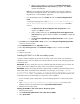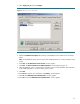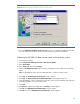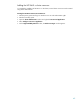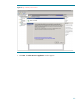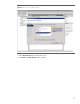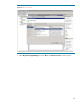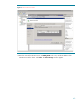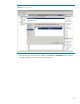Deploying HP SIM 5.x on MSCS clusters on Windows 2008 with SQL Server 2008 536993-001, 02/2009
41
ix.
Click
Close
.
Note:
HP Performance Management Pack (PMP) is not bundled with HP SIM 5.2 or
greater. If installing manually, complete the following steps.
f.
From the Management CD, select the
Product
tab, and then click
HP
Performance
Management Pack Install
link.
A warning message appears, stating
As part of the PMP installation,
HP SIM service must be stopped and restarted
. Click
OK
to continue.
A new
Welcome to the HP Performance Management Pack Setup Wizard
window
appea
rs.
i.
Click
Next
.
The
Database configuration
window appears.
1.
The
Username
field displays the user name that is logged in.
2.
Enter the correct password in the
Password
field.
3.
The
Domain
field is already filled with the user domain that you
logged in with. The
D
atabase server name
field displays the
database name you entered during the HP SIM installation.
4.
The
Database server
field is filled in with the name of the Microsoft
SQL Server 2008
Enterprise Edition instance that you created. This
paper uses HP
-
SIM
-
SQLS
VR
\
HP_SIM_INSTANCE.
ii.
Click
Next
to proceed to the
Installing
screen.
Note:
You must use valid credentials; otherwise, a message appears
indicating the credentials cannot be valid. The installation cannot continue
until the account information is validated.
Note:
After the copy process is complete, if your system does not have the
Web
-
based agents installed, the
Web
-
based Management Setup Wizard
appears. You must enter a non
-
blank password and a confirmation
password. This password becomes the administrator a
ccount password for
all Web
-
based agents installed on your system. Click
Next
.
Note:
A progress bar indication
Creating PMP database
appears. A folder
Performance Management Pack
is created in the same location where
you have installed HP SIM (
F:
\
Performan
ce Management Pack
in this
paper) and PMP is installed. When this is complete, the
Completing the HP
Performance Management Pack setup Wizard
window appears.
iii.
Click
Finish
to exit the setup.
Note:
HP Virtual Machine Management Pack is not bundled with HP SI
M 5.2 or greater.
If installing manually, complete the following steps.
g.
From the Management CD, select the
Product
tab, and then click
HP Virtual Machine
Management Pack Install
.
h.
The
Welcome to the HP Virtual Machine Management Pack Setup Wizard
appears.
C
lick
Next
to continue. The
Available Components
page appears with
Virtual
Machine Management Pack 3.1
selected and in a disabled state.
i.
Click
Next
to continue. The
Service Account credentials
page appears.
ii.
Enter the user name, password, and define the VMM
port. The default is
40420.
iii.
Click
Next
.
HP Virtual Machine Management Pack
is installed.