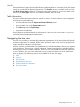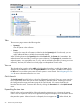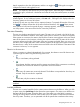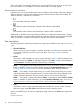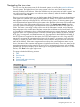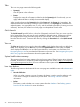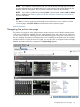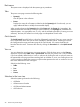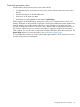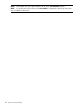HP Systems Insight Manager 7.2 Technical Reference Guide
Rack name
The system name is displayed with the system type in parenthesis.
Tabs
The picture view page contains the following tabs:
• System(s)
Lists all systems in the collection.
• Events
Displays the events for all systems included under the System(s) tab. From this tab, you can
apply additional filters to modify the event table display.
When switching between the System(s) tab and the Events tab, the Events tab "remembers" the
selected events and event filter (if viewing a system collection). The System(s) tab remembers the
selected systems, view type (table, tree, or icon), and the selected system filter (if viewing an event
collection). However, the selections on each page are independent of each other.
Quick Launch
The Quick Launch hyperlink links to a short list of frequently used tools. Place your cursor over the
link to expand the menu and view the tools available for selected systems. Selecting a tool from
this list bypasses the target verification page of the Task Wizard. You cannot schedule tools
launched from this menu. Customize this menu by clicking the Customize link in the Quick Launch
menu.
View as
You can change the way the picture view page appears. Click the down arrow on the View as
dropdown list, and select table, icon, or picture view. However, the picture view is only available
if you have already drilled down to a rack or enclosure by clicking the rack or enclosure name on
the system table view page and then switching back to a tabular or iconic view. Drilling down into
a rack or enclosure restricts the systems to only those that pertain to the rack or enclosure. You can
then switch between the other view types.
Select from the following views:
• Table.
• Tree.
• Icons.
• Picture.
Selection in the icon view
Select the system type based on the following:
• All Blades
• All Interconnect Switches
• All Onboard Administrators
• All Enclosures
98 Screens and product layout